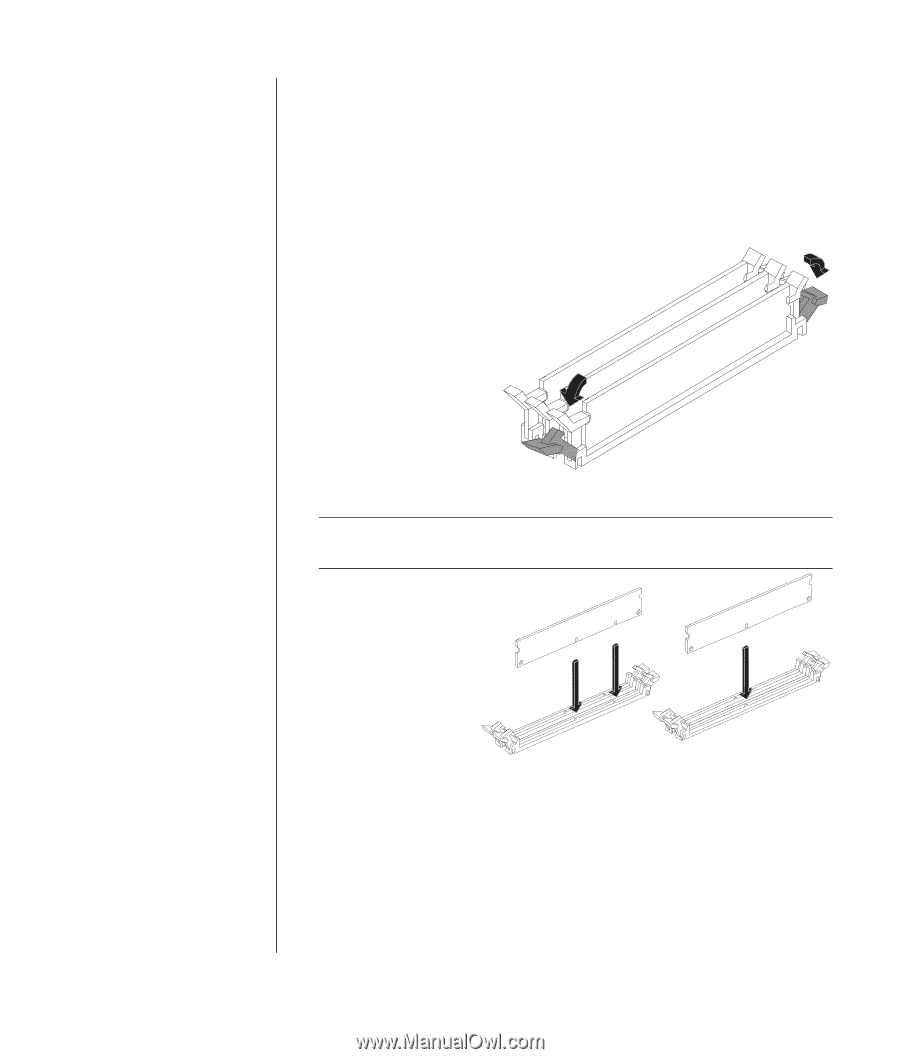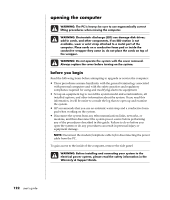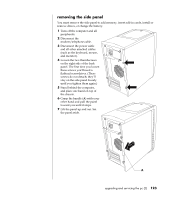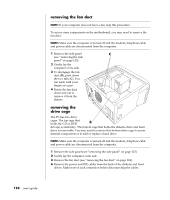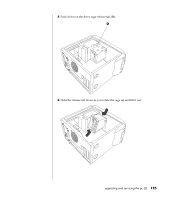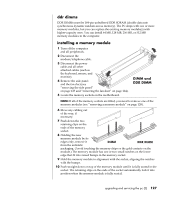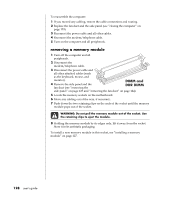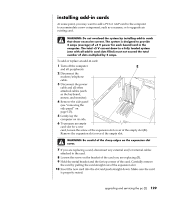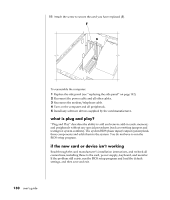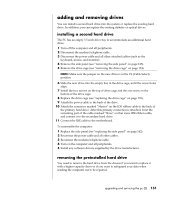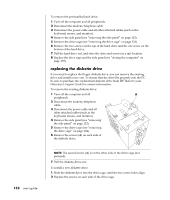HP Pavilion a400 HP Pavilion Desktop PCs - (English) Users Guide 5990-6416 - Page 135
ddr dimms, installing a memory module
 |
View all HP Pavilion a400 manuals
Add to My Manuals
Save this manual to your list of manuals |
Page 135 highlights
ddr dimms DDR DIMMs must be 184-pin unbuffered DDR SDRAM (double data rate synchronous dynamic random access memory). The PC ships with one or more memory modules, but you can replace the existing memory module(s) with higher-capacity ones. You can install 64 MB, 128 MB, 256 MB, or 512 MB memory modules in the computer. installing a memory module 1 Turn off the computer and all peripherals. 2 Disconnect the modem/telephone cable. 3 Disconnect the power cable and all other attached cables (such as the keyboard, mouse, and monitor). 4 Remove the side panel and the fan duct (see "removing the side panel" on page 123 and "removing the fan duct" on page 124). 5 Locate the memory sockets on the motherboard. DIMM and DDR DIMM NOTE: If all of the memory sockets are filled, you need to remove one of the memory modules (see "removing a memory module" on page 128). 6 Move any cabling out of the way, if necessary. 7 Push down the two retaining clips on the ends of the memory socket. 8 Holding the new memory module by its edges only, remove it DIMM DDR DIMM from the antistatic packaging. (Avoid touching the memory chips or the gold contacts on the module.) The memory module has one or two small notches on the lower edge that fit into raised bumps in the memory socket. 9 Hold the memory module in alignment with the socket, aligning the notches with the bumps. 10 Push straight down on top of the memory module until it is fully seated in the socket. The retaining clips on the ends of the socket automatically lock it into position when the memory module is fully seated. upgrading and servicing the pc (2) 127