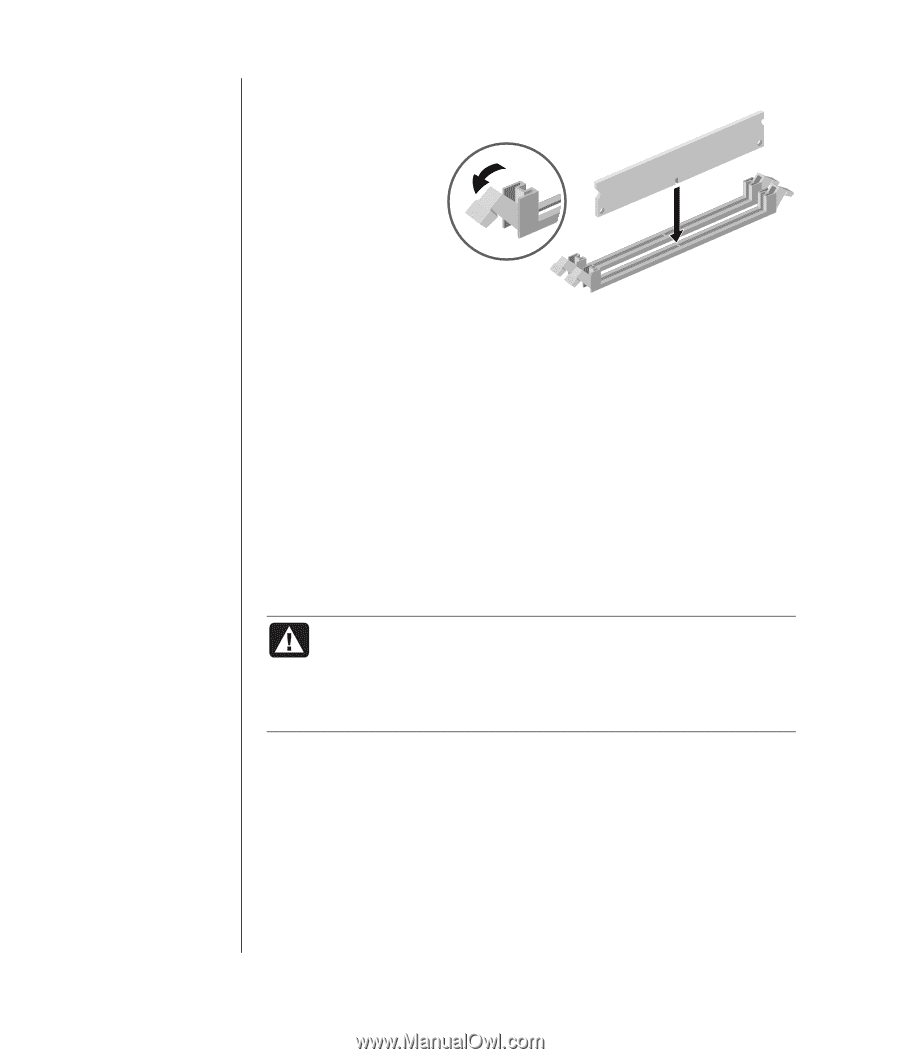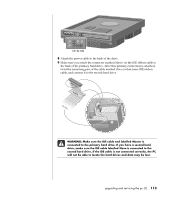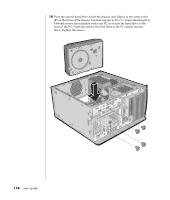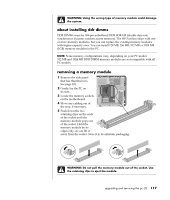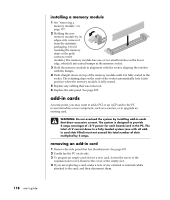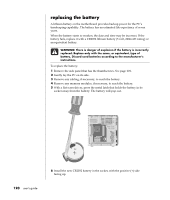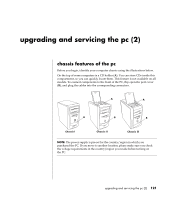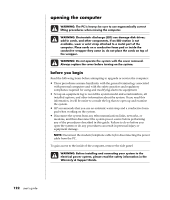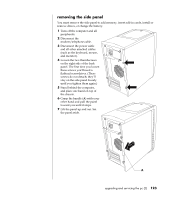HP Pavilion a400 HP Pavilion Desktop PCs - (English) Users Guide 5990-6416 - Page 126
add-in cards
 |
View all HP Pavilion a400 manuals
Add to My Manuals
Save this manual to your list of manuals |
Page 126 highlights
installing a memory module 1 See "removing a memory module" on page 117. 2 Holding the new memory module by its edges only, remove it from the antistatic packaging. (Avoid touching the memory chips or the gold contacts on the module.) The memory module has one or two small notches on the lower edge, which fit into raised bumps in the memory socket. 3 Hold the memory module in alignment with the socket, aligning the notches with the bumps. 4 Push straight down on top of the memory module until it is fully seated in the socket. The retaining clips on the ends of the socket automatically lock it into position when the memory module is fully seated. 5 Replace any cabling that was removed. 6 Replace the side panel. See page 101. add-in cards At some point, you may want to add a PCI or an AGP card to the PC to accommodate a new component, such as a scanner, or to upgrade an existing card. WARNING: Do not overload the system by installing add-in cards that draw excessive current. The system is designed to provide 2 amps (average) of +5 V power for each board/card in the PC. The total +5 V current draw in a fully loaded system (one with all addin card slots filled) must not exceed the total number of slots multiplied by 2 amps. removing an add-in card 1 Remove the side panel that has thumbscrews. See page 101. 2 Gently lay the PC on its side. 3 To prepare an empty card slot for a new card, loosen the screw of the expansion slot cover. Remove the cover of the empty slot. 4 If you are replacing a card, make a note of any external or internal cables attached to the card, and then disconnect them. 118 user's guide