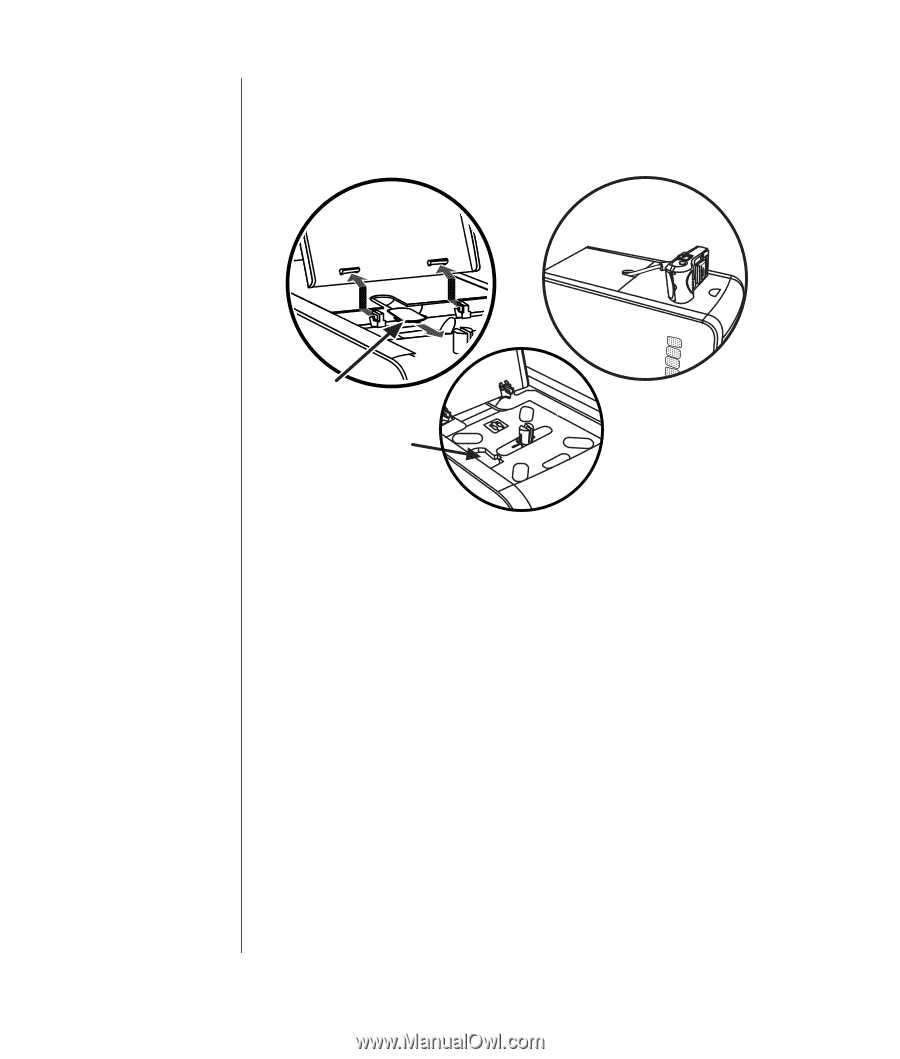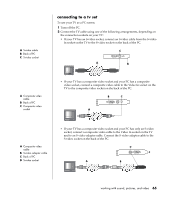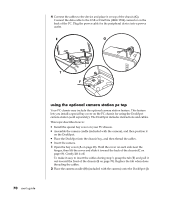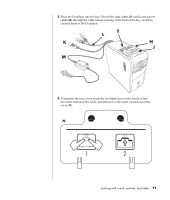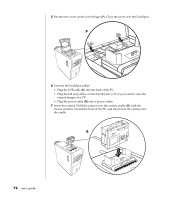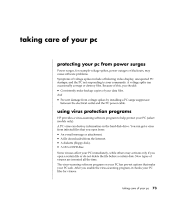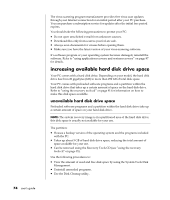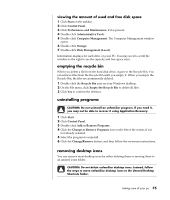HP Pavilion a400 HP Pavilion Desktop PCs - (English) Users Guide 5990-6416 - Page 78
using the optional camera station pc top
 |
View all HP Pavilion a400 manuals
Add to My Manuals
Save this manual to your list of manuals |
Page 78 highlights
4 Connect the cables to the device and place it on top of the chassis (G). Connect the data cable to the USB or FireWire (IEEE 1394) connector on the back of the PC. Plug the power cable for the peripheral device into a power outlet. E G T F using the optional camera station pc top Your PC chassis may include the optional camera station feature. This feature lets you install a special bay cover on the PC chassis for using the DockSpot camera station (sold separately). The DockSpot includes instructions and cables. This topic describes how to: • Install the special bay cover on your PC chassis. • Assemble the camera cradle (included with the camera), and then position it on the DockSpot. • Place the DockSpot into the chassis bay, and then thread the cables. • Insert the camera. 1 Open the bay cover (A on page 68). Hold the cover on each side near the hinges, then lift the cover and slide it toward the back of the chassis (C on page 69). Gently lift it off. To make it easy to insert the cables during step 3, grasp the tab (T) and pull it out toward the front of the chassis (E on page 70). Replace the tab when done threading the cables. 2 Place the camera cradle (H) (included with the camera) onto the DockSpot (J). 70 user's guide