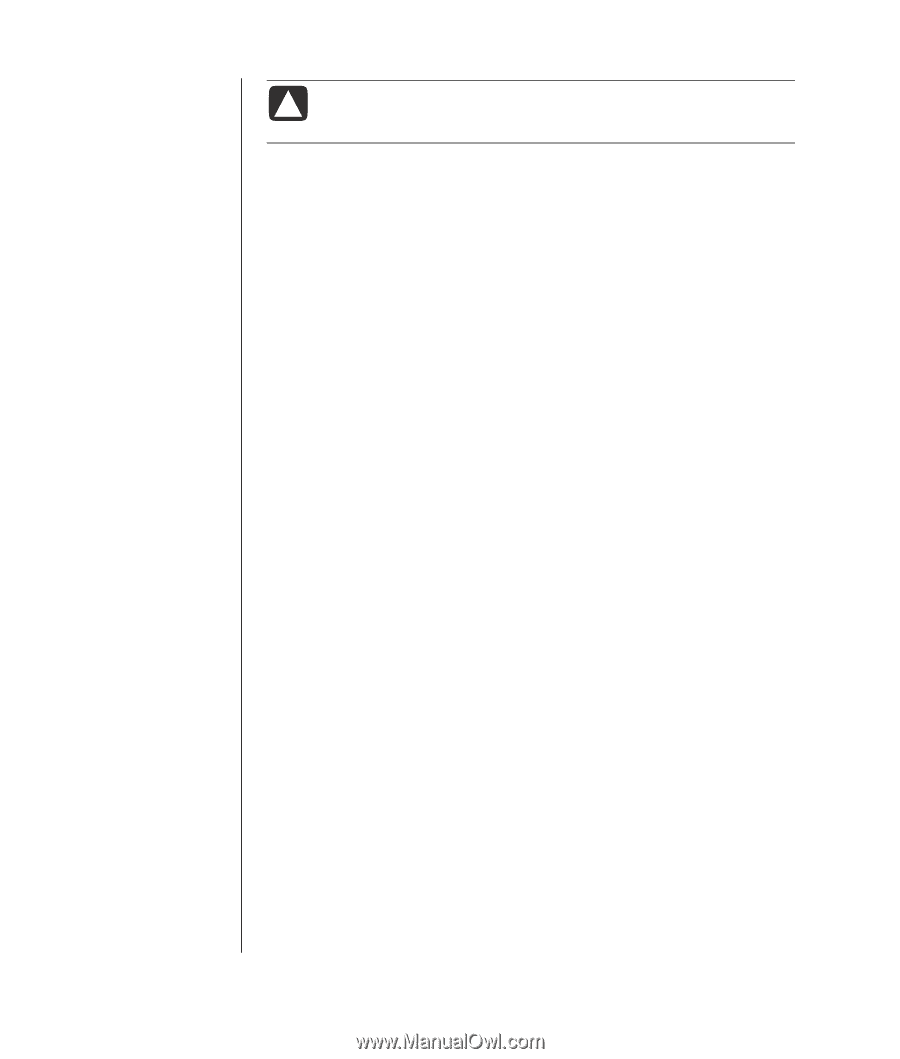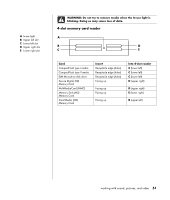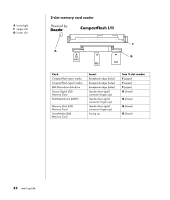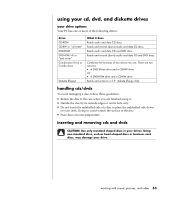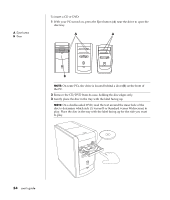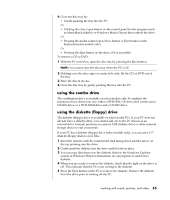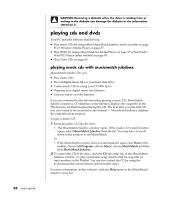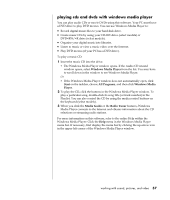HP Pavilion a400 HP Pavilion Desktop PCs - (English) Users Guide 5990-6416 - Page 64
playing cds and dvds
 |
View all HP Pavilion a400 manuals
Add to My Manuals
Save this manual to your list of manuals |
Page 64 highlights
56 user's guide CAUTION: Removing a diskette when the drive is reading from or writing to the diskette can damage the diskette or the information stored on it. playing cds and dvds Your PC includes software that lets you: • Play music CDs by using either MusicMatch Jukebox (select models) on page 56 or Windows Media Player on page 57. • Play DVDs by using either Windows Media Player on page 57 or InterVideo WinDVD Player (select models) on page 58. • Play Video CDs on page 60. playing music cds with musicmatch jukebox MusicMatch Jukebox lets you: • Play music CDs. • Record digital music files to your hard disk drive. • Create music CDs by using your CD-RW drive. • Organise your digital music into libraries. • Listen to music over the Internet. If you are connected to the Internet when playing a music CD, MusicMatch Jukebox searches a CD database on the Internet, displays the song titles in the Playlist area, and then begins playing the CD. The next time you play this CD, you don't need to be connected to the Internet - MusicMatch Jukebox displays the song titles from memory. To play a music CD: 1 Insert the music CD into the drive. • The MusicMatch Jukebox window opens. If the Audio CD wizard window opens, select MusicMatch Jukebox from the list. You may have to scroll down in the window to see MusicMatch. Or • If the MusicMatch window does not automatically open, click Start on the taskbar, choose All Programs, choose Music, choose MusicMatch and then click MusicMatch Jukebox. 2 To control the CD in the drive, click the CD tab at the top of the MusicMatch Jukebox window. To play a particular song, double-click its song title (or track number) in the Playlist. You can also control the CD by using the keyboard media control buttons (select models only). For more information on this software, click the Help menu in the MusicMatch Jukebox menu bar.