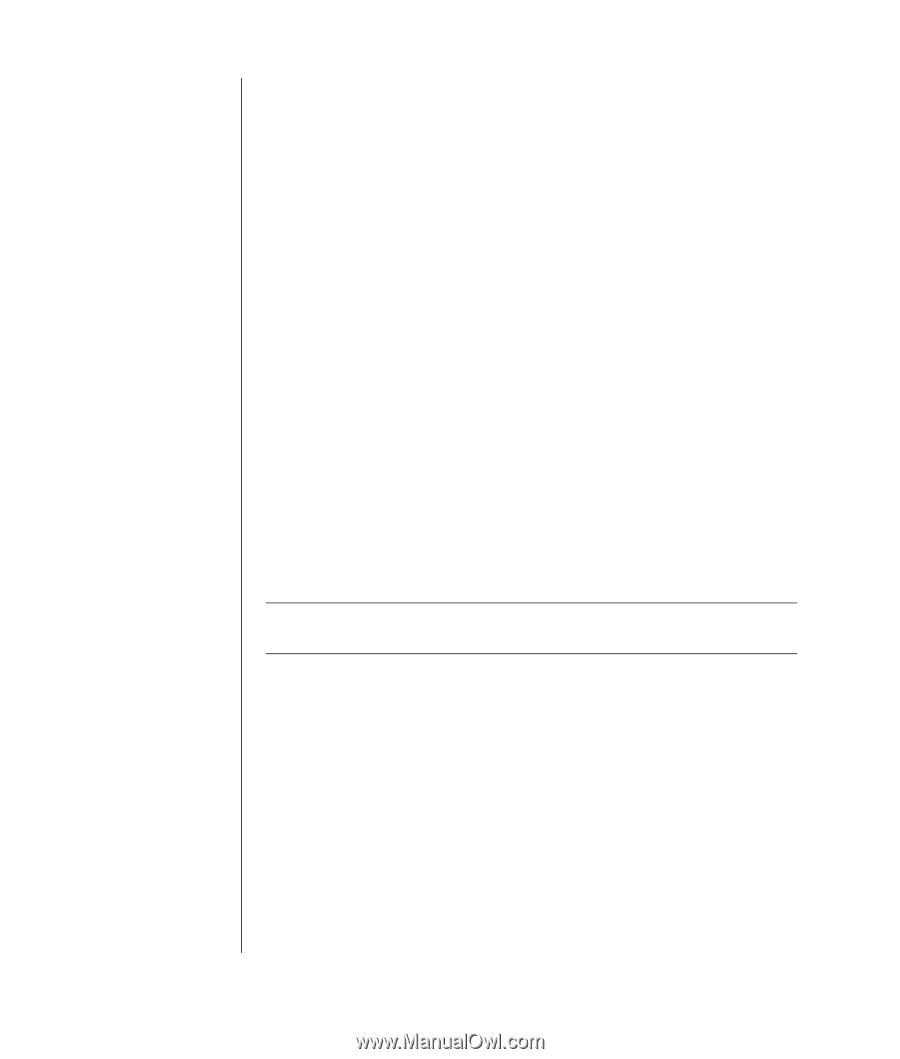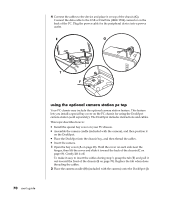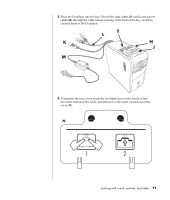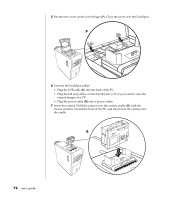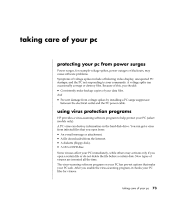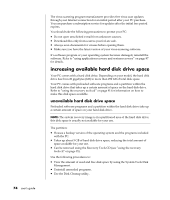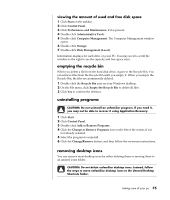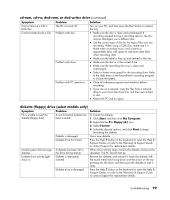HP Pavilion a400 HP Pavilion Desktop PCs - (English) Users Guide 5990-6416 - Page 82
increasing available hard disk drive space
 |
View all HP Pavilion a400 manuals
Add to My Manuals
Save this manual to your list of manuals |
Page 82 highlights
74 user's guide The virus-scanning program manufacturer provides free virus scan updates through your Internet connection for an initial period after your PC purchase. You can purchase a subscription service for updates after the initial free period expires. You should take the following precautions to protect your PC: • Do not open unsolicited e-mail from unknown sources. • Download files only from sources you feel are safe. • Always scan documents for viruses before opening them. • Make sure you have the latest version of your virus-scanning software. If a software program or your operating system becomes damaged, reinstall the software. Refer to "using application recovery and system recovery" on page 87 for details. increasing available hard disk drive space Your PC comes with a hard disk drive. Depending on your model, the hard disk drive has from 20 gigabytes (GB) to more than 250 GB of total disk space. Your PC comes with preloaded software programs and a partition within the hard disk drive that takes up a certain amount of space on the hard disk drive. Refer to "using the recovery tools cd" on page 91 for information on how to make this disk space available. unavailable hard disk drive space Preloaded software programs and a partition within the hard disk drive take up a certain amount of space on your hard disk drive. NOTE: The system recovery image is in a partitioned area of the hard disk drive; this disk space is usually not available for your use. The partition: • Houses a backup version of the operating system and the programs included with the PC. • Takes up about 5 GB of hard disk drive space, reducing the total amount of space available for your use. • Can be removed using the Recovery Tools CD (see "using the recovery tools cd" on page 91). Use the following procedures to: • View the amount of used and free disk space by using the System Tools Disk Management. • Uninstall unneeded programs. • Use the Disk Cleanup utility.