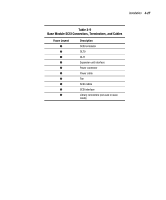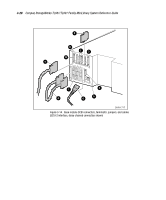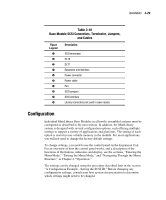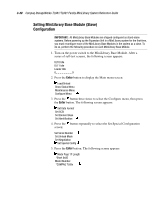HP SW TL881 DLT Mini-Lib/1 Compaq StorageWorks TL881/TL891 Family MiniLibrary - Page 113
button to display, change. In this case, choose Set SCSI. Press
 |
View all HP SW TL881 DLT Mini-Lib/1 manuals
Add to My Manuals
Save this manual to your list of manuals |
Page 113 highlights
3-32 Compaq StorageWorks TL881/TL891 Family MiniLibrary System Reference Guide 3. Press the button three times to move the to Configure menu, then press the Enter button. The display shows the following Configure submenu screen. Note that the at the end of the fourth line means that there are additional configuration options that can be reached by scrolling with the button. Set Data Format Set SCSI Set Element Base Set Identification 4. To select a configuration option, press the or button on the control panel until the on the display is next to the option you want to change. In this case, choose Set SCSI. Press the Enter button to display the choices for that option. The following submenu appears: Library Parity: *Enabled Library Bus ID: *0 NOTE: Look closely at the submenu. Note that the on the display is next to line 1, and that line 2 is indented. This tells you that the submenu is a two-tiered menu. The and buttons work on two levels in this kind of menu, which is typical of many submenus of the Configure menu. The first level is as follows: If you press the button, the moves to line 3. If you press the button, the moves back to line 1. If you press the Enter button while the is next to line 1 (or line 3), the and buttons operate on the second level. You can tell because the moves next to line 2 (or line 4), and an appears at the end of line 4, indicating that there is a list of settings that can be scrolled using the and buttons. The at the end of line 4 means that there are other items that can be displayed by scrolling, using the button repeatedly. 5. Note that the Library SCSI ID is set to 0. Suppose you want to set the DLT0 bus ID to 3. With the next to line 1, press the button repeatedly until the display scrolls as shown: DLT0 Bus ID: *4 DLT1 Bus ID: *5