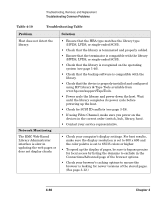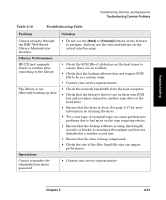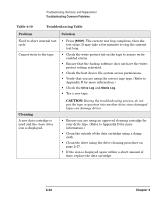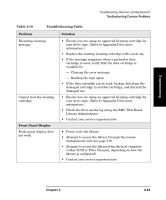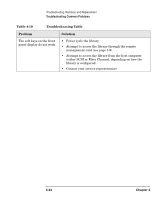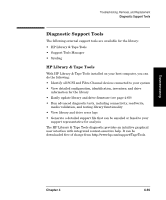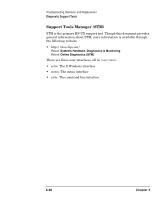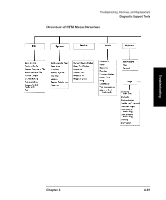HP Surestore E Tape Library Model 6/60 HP SureStore E Tape Library Models 2/20 - Page 152
CAUTION, Cleaning, Table 4-10, Troubleshooting Table, Problem, Solution, STOP], Drive Log, Media Log
 |
View all HP Surestore E Tape Library Model 6/60 manuals
Add to My Manuals
Save this manual to your list of manuals |
Page 152 highlights
Troubleshooting, Removal, and Replacement Troubleshooting Common Problems Table 4-10 Troubleshooting Table Problem Solution Need to abort internal test cycle. Cannot write to the tape. • Press [STOP]. The current test loop completes, then the test stops. It may take a few minutes to stop the current test loop. • Check the write-protect tab on the tape to assure writeenabled status. • Ensure that the backup software does not have the writeprotect setting activated. • Check the host device file system access permissions. • Verify that you are using the correct tape type. (Refer to Appendix D for more information.) • Check the Drive Log and Media Log. • Try a new tape. Cleaning A new data cartridge is used and the clean drive icon is displayed. CAUTION: During the troubleshooting process, do not put the tape in question into another drive since damaged tapes can damage drives. • Ensure you are using an approved cleaning cartridge for your drive type. (Refer to Appendix D for more information.) • Clean the outside of the data cartridge using a damp cloth. • Clean the drive using the drive cleaning procedure on page 2-17. • If the icon is displayed again within a short amount of time, replace the data cartridge. 4-32 Chapter 4