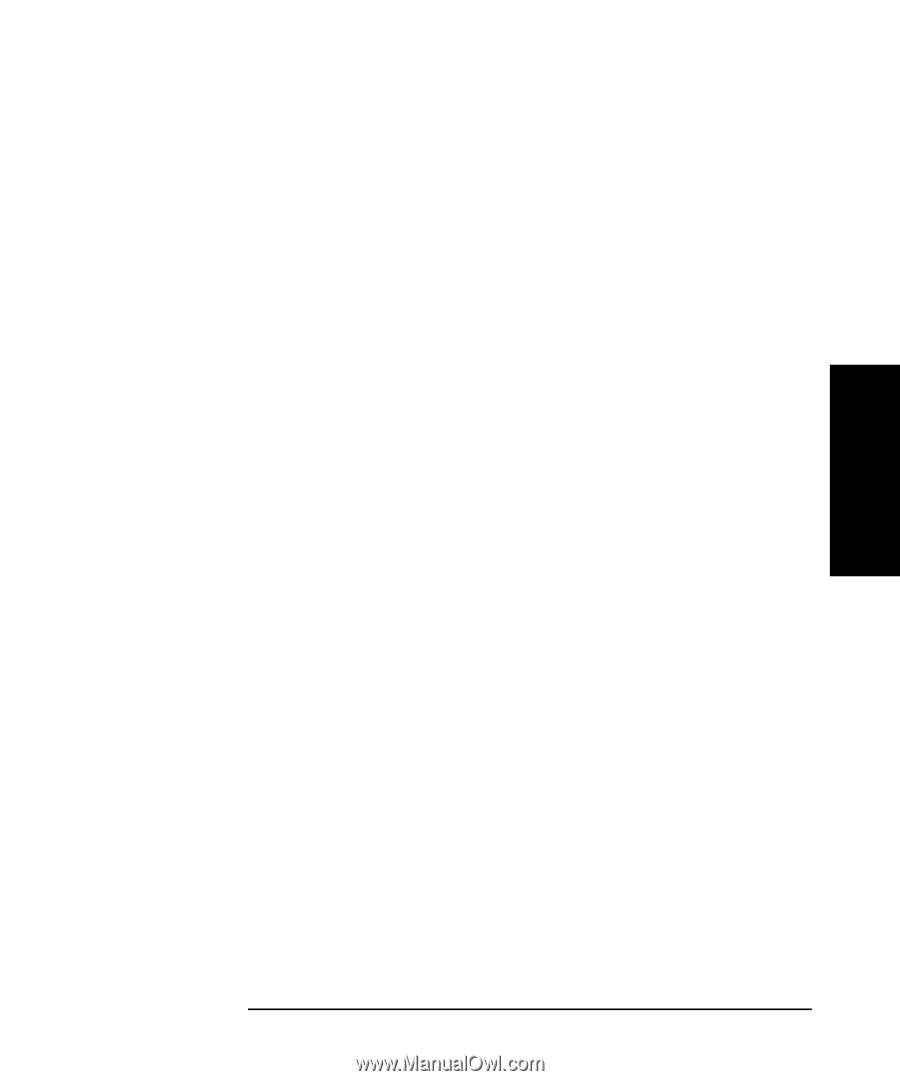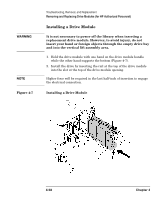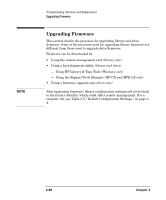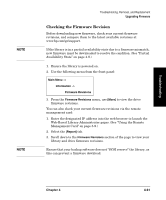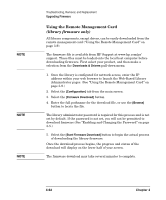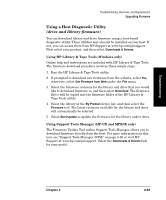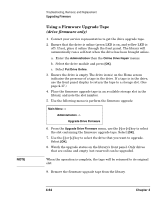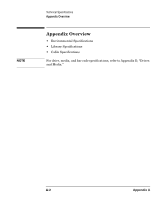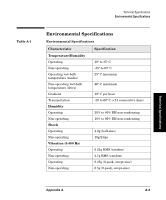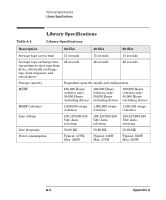HP Surestore E Tape Library Model 6/60 HP SureStore E Tape Library Models 2/20 - Page 183
Using a Host Diagnostic Utility, drive and library firmware
 |
View all HP Surestore E Tape Library Model 6/60 manuals
Add to My Manuals
Save this manual to your list of manuals |
Page 183 highlights
Troubleshooting Troubleshooting, Removal, and Replacement Upgrading Firmware Using a Host Diagnostic Utility (drive and library firmware) You can download library and drive firmware using a host-based diagnostic utility. These utilities may already be installed on your host. If not, you can access them from HP Support at www.hp.com/go/support. First select your product, and then select Downloads & Drivers. Using HP Library & Tape Tools (Windows only) Online help and instructions are included with HP Library & Tape Tools. The firmware download procedure involves these simple steps: 1. Run the HP Library & Tape Tools utility. 2. If prompted to download new firmware from the website, select Yes, otherwise, select Get Firmware from Web under the File menu. 3. Select the firmware revisions for the library and drive that you would like to download firmware to, and then select Download. The firmware file(s) will be copied into the firmware folder of the HP Library & Tape Tools utility. 4. Select the library in the By Product device list, and then select the Firmware tool. The latest revisions available for the library and drive will automatically be selected. 5. Select Start Update to update the firmware for the library and/or drive. Using Support Tools Manager (HP-UX and MPE/iX only) The Firmware Update Tool within Support Tools Manager allows you to download firmware directly from the host. For more information on this tool, see "Support Tools Manager (STM)" on page 4-36 or visit HP Support at www.hp.com/go/support. Select the Downloads & Drivers link for your model. Chapter 4 4-63