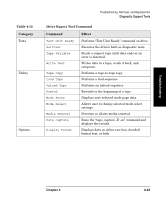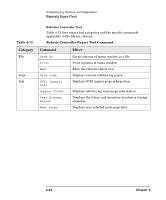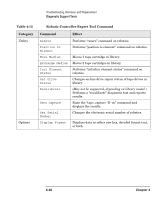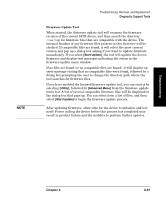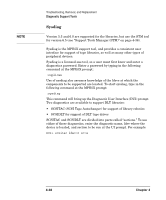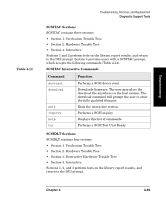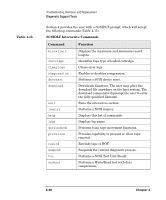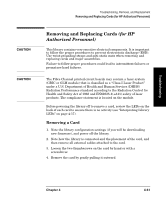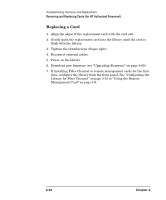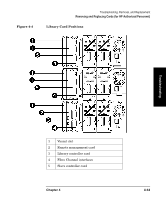HP Surestore E Tape Library Model 6/60 HP SureStore E Tape Library Models 2/20 - Page 168
Sysdiag, This command will bring up the Diagnostic User Interface DUI prompt.
 |
View all HP Surestore E Tape Library Model 6/60 manuals
Add to My Manuals
Save this manual to your list of manuals |
Page 168 highlights
NOTE Troubleshooting, Removal, and Replacement Diagnostic Support Tools Sysdiag Version 5.5 and 6.0 are supported for the libraries, but use the STM tool for version 6.5 (see "Support Tools Manager (STM)" on page 4-36). Sysdiag is the MPE/iX support tool, and provides a consistent user interface for support of tape libraries, as well as many other types of peripheral devices. Sysdiag is a licensed-use tool, so a user must first know and enter a diagnostics password. Enter a password by typing in the following command at the MPE/iX prompt: :suplicen Use of sysdiag also assumes knowledge of the ldevs at which the components to be supported are located. To start sysdiag, type in the following command at the MPE/iX prompt: :sysdiag This command will bring up the Diagnostic User Interface (DUI) prompt. Two diagnostics are available to support DLT libraries: • SCSITAC (SCSI Tape Autochanger) for support of library robotics • SCSIDLT for support of DLT tape drives SCSITAC and SCSIDLT are divided into parts called "sections." To use either of these diagnostics, enter the diagnostic name, ldev where the device is located, and section to be run at the UI prompt. For example: DUI> scsitac ldev=6 sc=4 4-48 Chapter 4