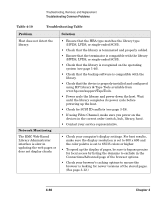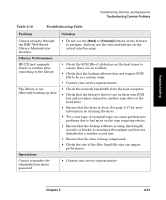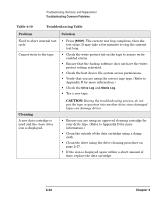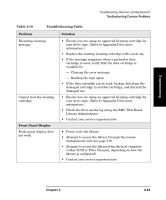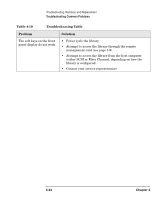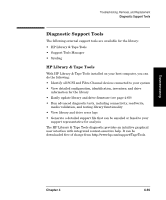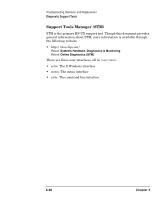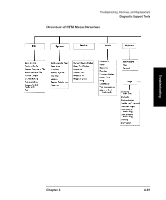HP Surestore E Tape Library Model 6/60 HP SureStore E Tape Library Models 2/20 - Page 153
Front Panel Display, Table 4-10, Troubleshooting Table, Problem, Solution, Library Administrator.
 |
View all HP Surestore E Tape Library Model 6/60 manuals
Add to My Manuals
Save this manual to your list of manuals |
Page 153 highlights
Troubleshooting Troubleshooting, Removal, and Replacement Troubleshooting Common Problems Table 4-10 Troubleshooting Table Problem Solution Recurring cleaning message. Cannot load the cleaning cartridge. Front Panel Display Front panel display does not work. • Ensure you are using an approved cleaning cartridge for your drive type. (Refer to Appendix D for more information.) • Replace the existing cleaning cartridge with a new one. • If the message reappears when a particular data cartridge is used, verify that the data cartridge is readable by: - Clearing the error message. - Reading the tape again. • If the data cartridge can be read, backup data from the damaged cartridge to another cartridge, and discard the damaged one. • Ensure you are using an approved cleaning cartridge for your drive type. (Refer to Appendix D for more information.) • Check the drive media log using the RMC Web-Based Library Administrator. • Contact your service representative. • Power cycle the library. • Attempt to access the library through the remote management card (see page 3-9). • Attempt to access the library from the host computer (either SCSI or Fibre Channel, depending on how the library is configured). • Contact your service representative. Chapter 4 4-33