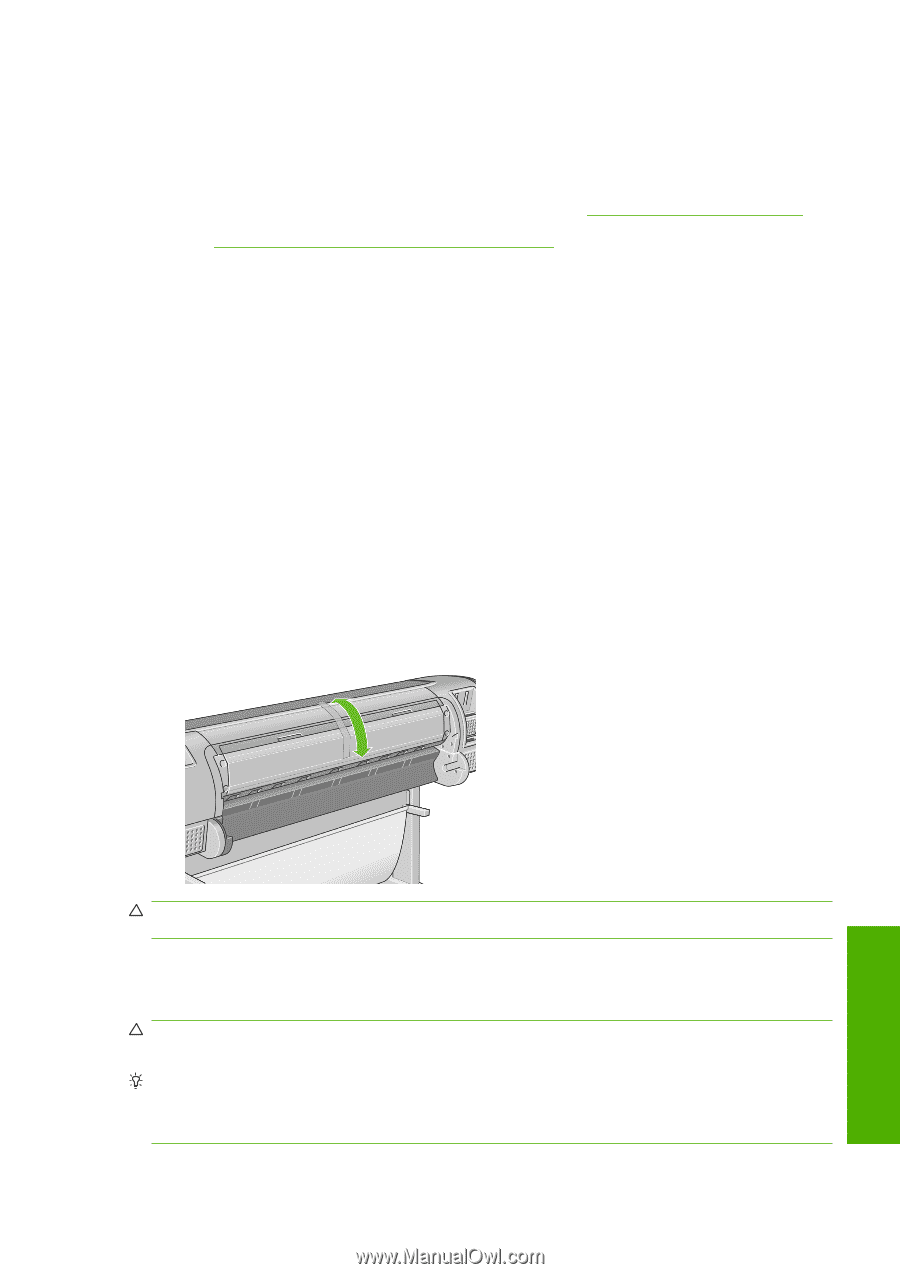HP T610 HP Designjet T610 Series - User's Guide - Page 113
Maintain the ink cartridges, Move or store the printer
 |
UPC - 883585044344
View all HP T610 manuals
Add to My Manuals
Save this manual to your list of manuals |
Page 113 highlights
Maintain the ink cartridges During the normal lifetime of a cartridge, no specific maintenance is required. However, in order to maintain the best print quality, replace a cartridge when it reaches its expiration date. The printer's front panel notifies you when any cartridge reaches its expiration date. You can also check a cartridge's expiration date at any time: see Check printer status on page 98. See also Handling ink cartridges and printheads on page 85. Move or store the printer If you need to move or store the printer, prepare it correctly to avoid possible damage to it. To prepare the printer, follow the instructions below. 1. Do not remove the ink cartridges or printheads. 2. Make sure that no paper is loaded. 3. Make sure that the printer is idle. 4. Disconnect any cables connecting the printer to a network or a computer. If you need to leave the printer turned off for a long time, follow the additional steps below. 1. Turn off the power using the Power key on the front panel. 2. Also turn off the power switch at the rear of the printer. 3. Disconnect the printer's power cable. 4. Before transporting the printer, secure the rear tray in the closed position with tape. Otherwise, the tray could open and perhaps break and fall out of the printer. Maintaining the printer CAUTION: If you turn the printer upside down, ink could escape into the printer and cause serious damage. When the printer is turned back on, it takes about three minutes to initialize itself and to check and prepare the printheads. Preparing the printheads normally takes just over a minute. However, if the printer has been off for a six weeks or more, preparing the printheads could take up to 45 minutes. CAUTION: If the printer remains off for a long period of time, the printheads may become unusable. In this case, you need to replace the printheads with new ones. TIP: Because preparing and purging the printheads uses both time and ink, you are strongly recommended to leave the printer always on or in sleep mode, whenever possible, to maintain the health of the printheads. In both cases, the printer wakes up from time to time to maintain the printheads. Thus you can avoid going through lengthy preparation processes before using your printer. ENWW Maintain the ink cartridges 103