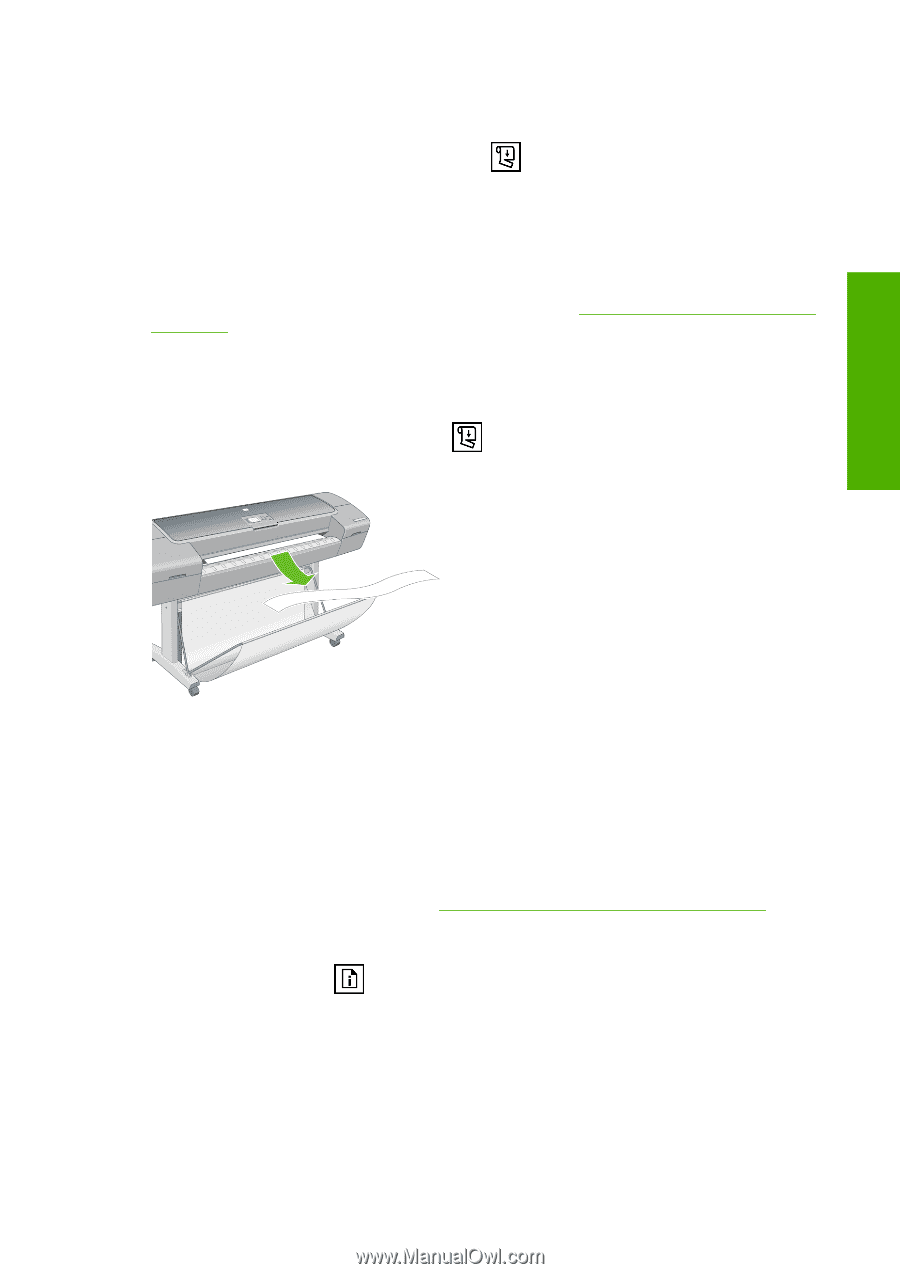HP T610 HP Designjet T610 Series - User's Guide - Page 131
The roll is loose on the spindle, A strip stays on the output tray and generates jams, Recalibrate
 |
UPC - 883585044344
View all HP T610 manuals
Add to My Manuals
Save this manual to your list of manuals |
Page 131 highlights
If the cutter is turned on but not cutting correctly, check that the cutter rail is clean and clear of any obstacles. If the cutter is turned off, the Form feed and cut key only advances the paper. Use this key to move the print far enough out of the front of the printer, until it is convenient to manually cut with a straight edge or scissors. The roll is loose on the spindle The roll may need to be replaced or reloaded. If your roll has a three-inch cardboard core, ensure the core adaptors supplied with the printer have been installed, see Load a roll onto the 24-inch spindle on page 26. A strip stays on the output tray and generates jams If a small piece of paper (200 mm or smaller) has been cut, such as before (if new roll) and after a full- bleed print or after the Form feed and cut key has been pressed, the cut strip remains in the output tray. Only when the printer is not working, reach in the tray and remove the strip. Paper issues Recalibrate the paper advance Accurate paper advance is important to image quality because it is part of controlling the proper placement of dots on the paper. If the paper is not advanced the proper distance between printhead passes, light or dark bands appear in the print and image grain may increase. The printer is calibrated to advance correctly with all the papers appearing in the front panel. When you select the type of loaded paper, the printer adjusts the rate at which to advance the paper while printing. However, if you are not satisfied with the default calibration of your paper, you may need to recalibrate the rate at which the paper advances. See Troubleshooting print-quality issues on page 123 for steps to determine if paper advance calibration will solve your issue. You can check the paper advance calibration status of the currently loaded paper at any time by pressing the View loaded paper key on the front panel. The status may be one of the following. ● DEFAULT: This status appears when loading any paper that has not been calibrated. HP papers in the Front Panel have been optimized by default and unless you experience image quality problems in your printed image such as banding or graininess it is not recommended to recalibrate the paper advance. ● OK: This status indicates that the loaded paper has been calibrated before. However you may need to repeat the calibration if you experience image quality problems such as banding or graininess in your printed image. ENWW The roll is loose on the spindle 121