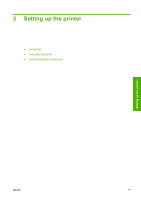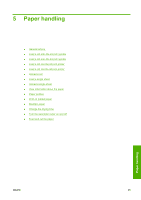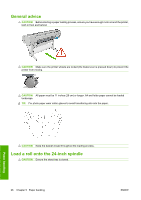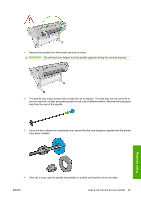HP T610 HP Designjet T610 Series - User's Guide - Page 32
Access the Embedded Web Server - windows 10
 |
UPC - 883585044344
View all HP T610 manuals
Add to My Manuals
Save this manual to your list of manuals |
Page 32 highlights
Access the Embedded Web Server The Embedded Web Server enables you to manage your printer remotely using an ordinary Web browser running on any computer. To access the Embedded Web Server directly, you must have a TCP/IP connection to your printer. However, you can access the Embedded Web Server indirectly, through HP Easy Printer Care (Windows) or HP Printer Utility (Mac OS) if you connect to your printer with a USB connection. The following browsers are known to be compatible with the Embedded Web Server: ● Internet Explorer 6 or later, for Windows ● Internet Explorer 5.2, for Mac OS 10.3 ● Safari, for Mac OS 10.4 To access the Embedded Web Server on any computer, open your Web browser and give the address of your printer. You can find out the address of your printer (starting with http:) from the front-panel display, by looking at the status screen. Personal settings If you have followed these instructions but failed to get through to the Embedded Web Server, see Cannot access the Embedded Web Server on page 151. Change the language of HP Easy Printer Care (Windows) or HP Printer Utility (Mac OS) HP Easy Printer Care (Windows) or HP Printer Utility (Mac OS) can work in the following languages: English, Portuguese, Spanish, Catalan, French, Italian, German, Russian, Simplified Chinese, Traditional Chinese, Korean, and Japanese. ● Under Windows, select Tools > Set Language and select a language from the list. ● Under Mac OS, the language is changed as for any other application. In System Preferences select International and re-launch the application. Change the language of the Embedded Web Server The Embedded Web Server can work in the following languages: English, Portuguese, Spanish, Catalan, French, Italian, German, Russian, Simplified Chinese, Traditional Chinese, Korean, and Japanese. It uses whichever language you have specified in your Web browser's options. If you have specified a language that it cannot support, it works in English. To change the language, you must change your Web browser's language setting. For example, in Internet Explorer version 6, go to the Tools menu and select Internet Options, Languages. Then ensure that the language you want is at the top of the list in the dialog box. 22 Chapter 4 Personalizing the printer ENWW