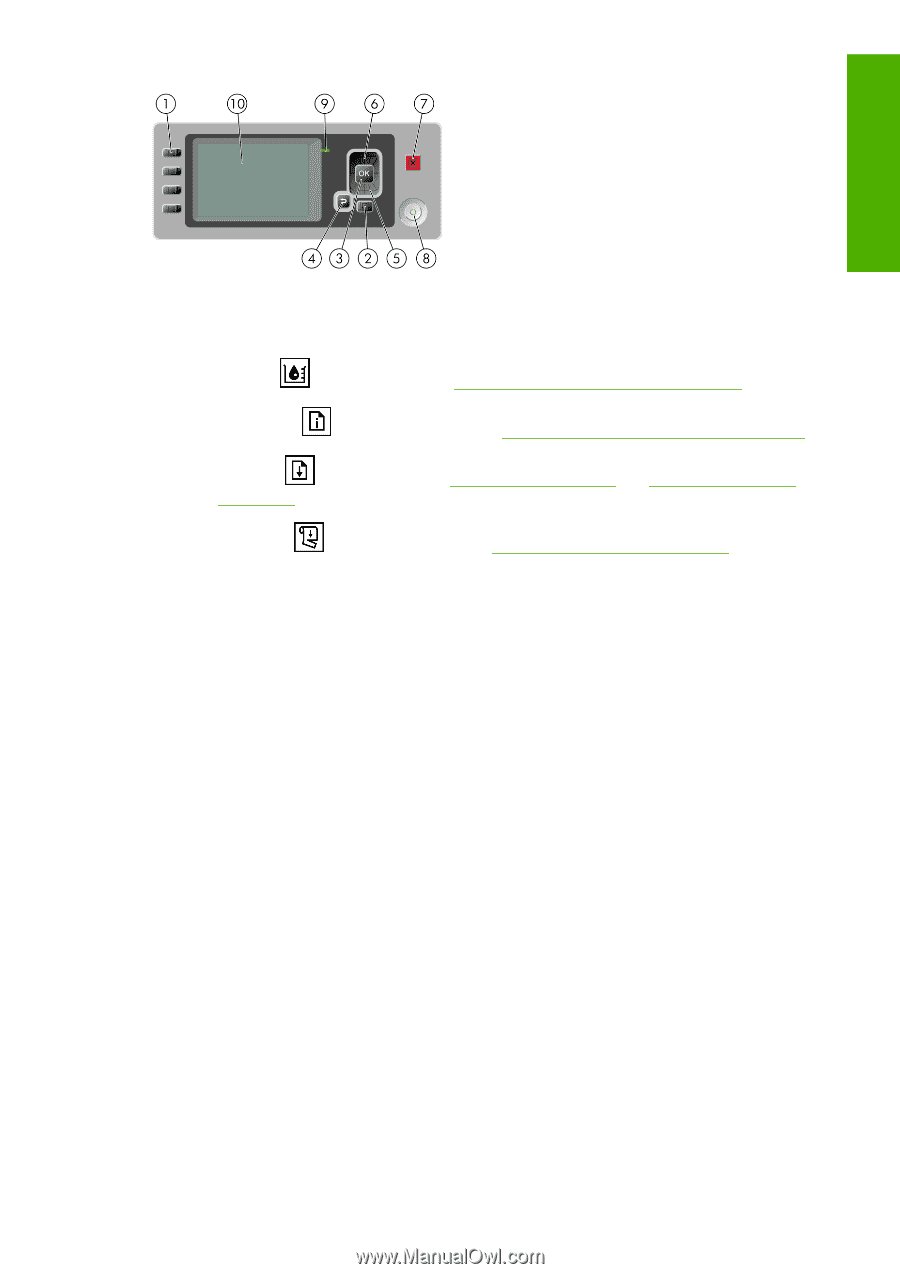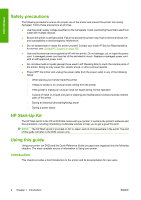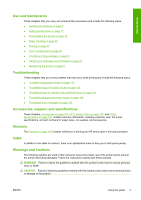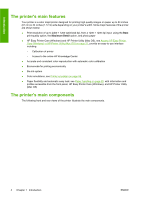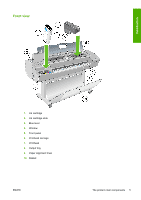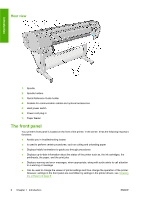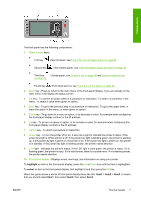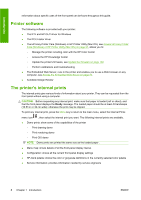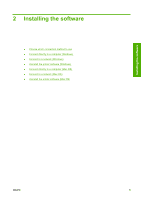HP T610 HP Designjet T610 Series - User's Guide - Page 17
highlight, select, Item1, is in standby. If the power key light is blinking amber - will not power up
 |
UPC - 883585044344
View all HP T610 manuals
Add to My Manuals
Save this manual to your list of manuals |
Page 17 highlights
Introduction The front panel has the following components: 1. Direct access keys: ● First key : View ink levels, see Check the ink cartridges status on page 86 ● Second key : View loaded paper, see View information about the paper on page 43 ● Third key : Unload paper, see Unload a roll on page 38 and Unload a single sheet on page 42 ● Fourth key : Form feed and cut, see Feed and cut the paper on page 45 2. Menu key - Press to return to the main menu of the front-panel display. If you are already on the main menu it will display the status screen. 3. OK key - To confirm an action while in a procedure or interaction. To enter in a submenu in the menu. To select a value when given an option. 4. Back key - To go to the previous step in a procedure or interaction. To go to the upper level, or leave the option in the menu, or when given an option. 5. Down key - To go down in a menu or option, or to decrease a value, for example when configuring the front-panel display contrast or the IP address. 6. Up key - To go up in a menu or option, or to increase a value, for example when configuring the front-panel display contrast or the IP address. 7. Cancel key - To abort a procedure or interaction. 8. Power key - To turn the printer off or on, it also has a light to indicate the printer's status. If the power key light is off the printer is off. If the power key light is blinking green, the printer is starting up. If the power key light is green on, the printer is on. If the power key light is amber on, the printer is in standby. If the power key light is blinking amber, the printer needs attention. 9. LED light - Indicates the printer's status. If the LED light is solid green, the printer is ready. If it is flashing green, the printer is busy. If it is solid amber, there is a system error. If it is flashing amber, the printer needs attention. 10. Front-panel display - Displays errors, warnings, and information on using your printer. To highlight an item in the front-panel display, press the Up or Down key until the item is highlighted. To select an item in the front-panel display, first highlight it and then press the OK key. When this guide shows a series of front-panel display items like this: Item1 > Item2 > Item3, it means that you should select Item1, then select Item2, then select Item3. ENWW The front panel 7