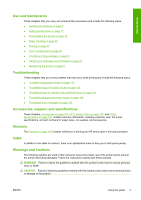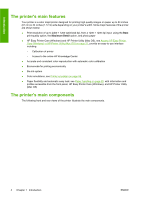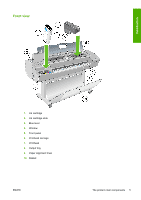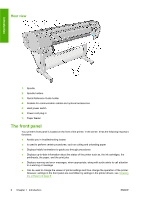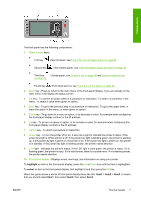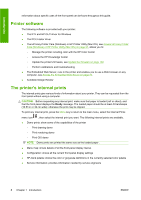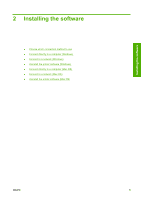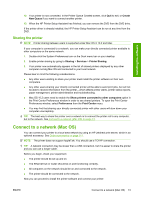HP T610 HP Designjet T610 Series - User's Guide - Page 18
Printer software, The printer's internal prints, Access HP Easy Printer - review
 |
UPC - 883585044344
View all HP T610 manuals
Add to My Manuals
Save this manual to your list of manuals |
Page 18 highlights
Introduction Information about specific uses of the front panel can be found throughout this guide. Printer software The following software is provided with your printer: ● The RTL and HP-GL/2 driver for Windows ● The PCL3 raster driver ● The HP Easy Printer Care (Windows) or HP Printer Utility (Mac OS), see Access HP Easy Printer Care (Windows) or HP Printer Utility (Mac OS) on page 21, allows you to: ◦ Manage the printer including color with the HP Color Center ◦ Access the HP Knowledge Center ◦ Update the printer's firmware, see Update the firmware on page 104 ◦ Perform calibrations and troubleshooting ● The Embedded Web Server, runs in the printer and enables you to use a Web browser on any computer, see Access the Embedded Web Server on page 22. ● Autodesk Design Review The printer's internal prints The internal prints give various kinds of information about your printer. They can be requested from the front panel without using a computer. CAUTION: Before requesting any internal print, make sure that paper is loaded (roll or sheet), and that the front panel displays the Ready message. The loaded paper should be at least A3 landscape (16.53 in or 42 cm wide); otherwise the print may be clipped. To print any internal print, press the Menu key to return to the main menu, select the Internal Prints menu icon , then select the internal print you want. The following internal prints are available. ● Demo prints: show some of the capabilities of the printer ◦ Print drawing demo ◦ Print rendering demo ◦ Print GIS demo NOTE: Demo prints are printed the same size as the loaded paper . ● Menu map: shows details of all the front-panel display menus ● Configuration: shows all the current front-panel display settings ● HP-GL/2 palette: shows the color or grayscale definitions in the currently selected color palette ● Service information: provides information needed by service engineers 8 Chapter 1 Introduction ENWW