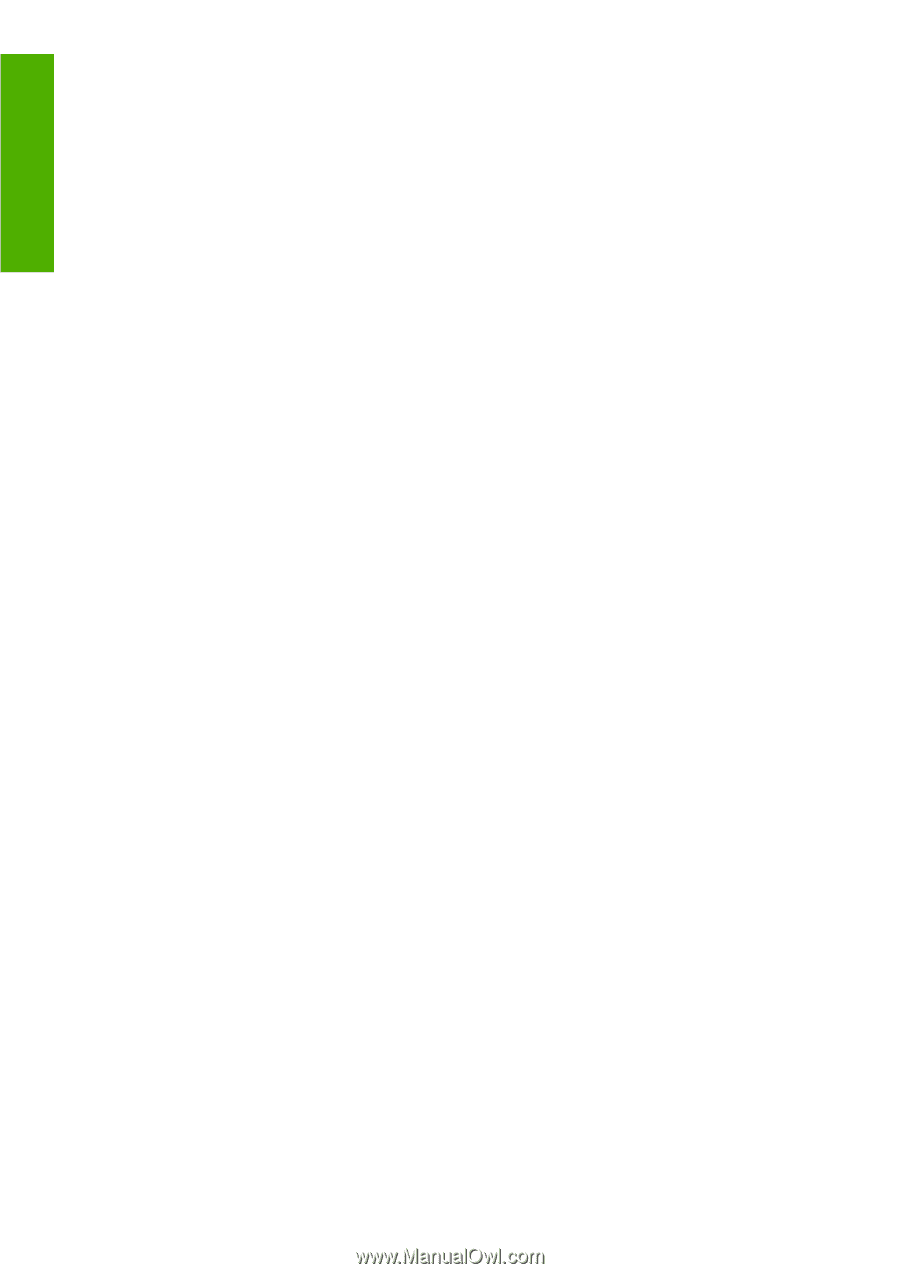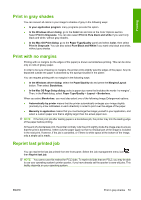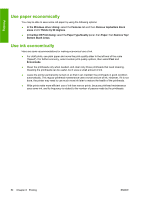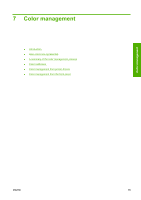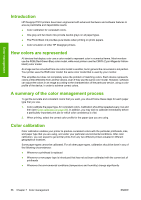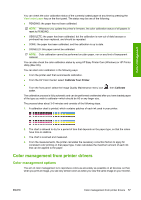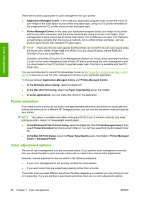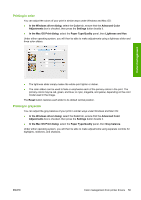HP T610 HP Designjet T610 Series - User's Guide - Page 64
Use paper economically, Use ink economically
 |
UPC - 883585044344
View all HP T610 manuals
Add to My Manuals
Save this manual to your list of manuals |
Page 64 highlights
Printing Use paper economically You may be able to save some roll paper by using the following options: ● In the Windows driver dialog: select the Features tab and then Remove top/bottom blank areas and/or Rotate by 90 degrees. ● In the Mac OS Print dialog: select the Paper Type/Quality panel, then Paper, then Remove Top/ Bottom Blank Areas. Use ink economically Here are some recommendations for making economical use of ink. ● For draft prints, use plain paper and move the print-quality slider to the left end of the scale ('Speed'). For further economy, select custom print quality options, then select Fast and Economode. ● Clean the printheads only when needed, and clean only those printheads that need cleaning. Cleaning the printheads can be useful, but it uses a small amount of ink. ● Leave the printer permanently turned on so that it can maintain the printheads in good condition automatically. This regular printhead maintenance uses a small amount of ink. However, if it is not done, the printer may need to use much more ink later to restore the health of the printheads. ● Wide prints make more efficient use of ink than narrow prints, because printhead maintenance uses some ink, and its frequency is related to the number of passes made by the printheads. 54 Chapter 6 Printing ENWW