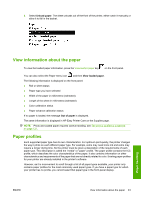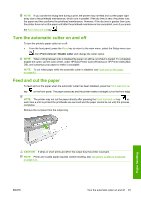HP T610 HP Designjet T610 Series - User's Guide - Page 54
Print on loaded paper, Maintain paper, Change the drying time, Paper/Quality, Print retrieval - designjet how to update firmware
 |
UPC - 883585044344
View all HP T610 manuals
Add to My Manuals
Save this manual to your list of manuals |
Page 54 highlights
There are two ways to assign a profile for a new paper type. ● Use a HP factory paper profile by selecting the closest category and type in the front panel, HP Easy Printer Care (Windows), or HP Printer Utility (Mac OS), see The paper type is not in the driver on page 116. NOTE: Colors may not be accurate. This method is not recommended for high-quality prints. ● Download the correct paper profile from: http://www.hp.com/go/designjet/downloads NOTE: HP only provides profiles for HP paper types. If you do not find the paper profile you want on the Web, you may find that it has been added to the latest firmware for your printer. You can check the firmware release notes for information, see Update the firmware on page 104. Print on loaded paper To print a job on whichever paper is loaded in the printer, select Any in the Paper Type option of your Windows driver. Select the Paper/Quality tab, then select Any in the Paper Type drop-down list. NOTE: Any is the driver default. Maintain paper To maintain paper quality, follow the recommendations below. ● Store rolls covered by another piece of paper or cloth ● Store cut sheets covered and clean or brush them before loading them in the printer ● Clean input and output platens and cut sheet tray ● Always keep the window of your printer closed NOTE: Photo and coated paper requires careful handling, see The print is scuffed or scratched on page 131. Change the drying time You may wish to change the drying time setting to suit special printing conditions such as multiple prints where time is of higher importance or when you need to be sure ink is dry before handling. Select the Setup menu icon , then Print retrieval > Select drying time. You can select: ● Extended, to set a longer than recommended time to ensure ink is completely dry ● Optimal, to set the default and recommended time for your selected paper ● Reduced, to set a shorter than recommended time when quality is of lower importance ● None, to disable the drying time and remove your print as soon as it finishes printing CAUTION: If the ink is not dry when the print is removed it could leave ink in the output tray and marks on the print. Paper handling 44 Chapter 5 Paper handling ENWW