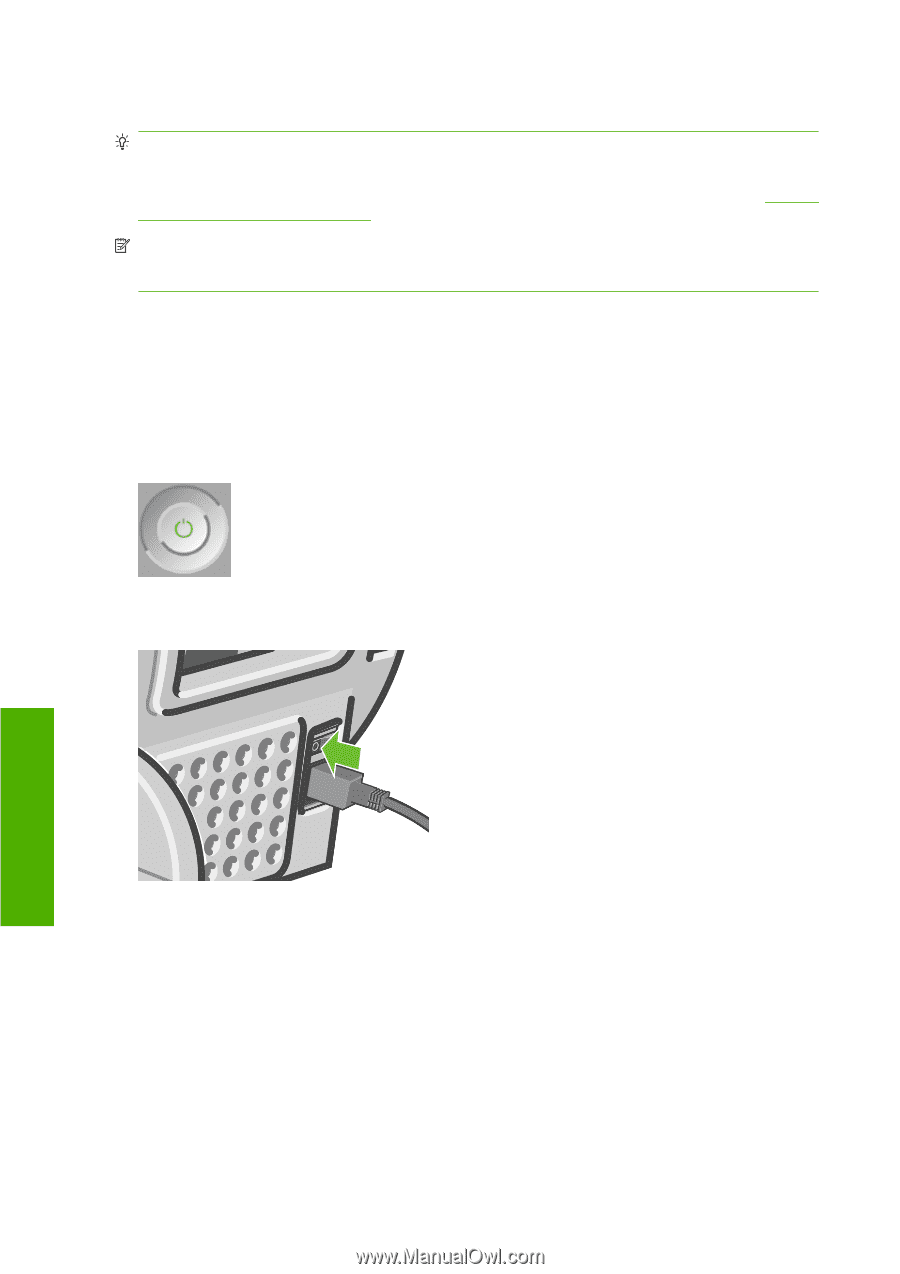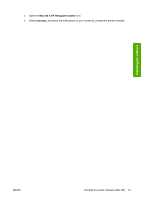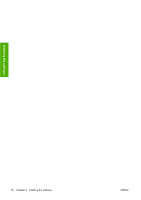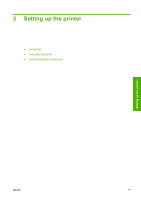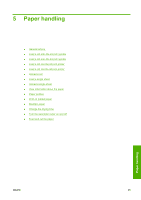HP T610 HP Designjet T610 Series - User's Guide - Page 30
Turn the printer on and off, Personal settings
 |
UPC - 883585044344
View all HP T610 manuals
Add to My Manuals
Save this manual to your list of manuals |
Page 30 highlights
Turn the printer on and off TIP: The printer can be left powered on without wasting energy. Leaving it on improves response time and overall system reliability. When the printer has not been used for a certain period of time, it saves power by going into sleep mode. However, any interaction with the printer's front-panel display returns it to active mode, and it can resume printing immediately. To change the sleep mode time, see Change the sleep mode setting on page 23. NOTE: In sleep mode, the printer performs maintenance service to the printheads from time-to-time. This avoids long preparation times after long idle periods. Therefore, it is strongly recommended to leave the printer powered on or in sleep mode to avoid wasting ink and time. The printer has three levels of power consumption. ● Plugged in: the power cord is plugged into the back of the printer ● Switched on: the switch at the back of the printer is in the on position ● Powered on: the Power key on the front panel shows a green light If you wish to turn the printer on or off or reset the printer, the normal and recommended method is to use the Power key on the front panel. However, if you plan to store the printer indefinitely or the Power key does not seem to work, you are recommended to power it off using the Power key, and then also switch off the power switch at the rear. To turn it back on, use the power switch at the rear. Personal settings 20 Chapter 4 Personalizing the printer ENWW