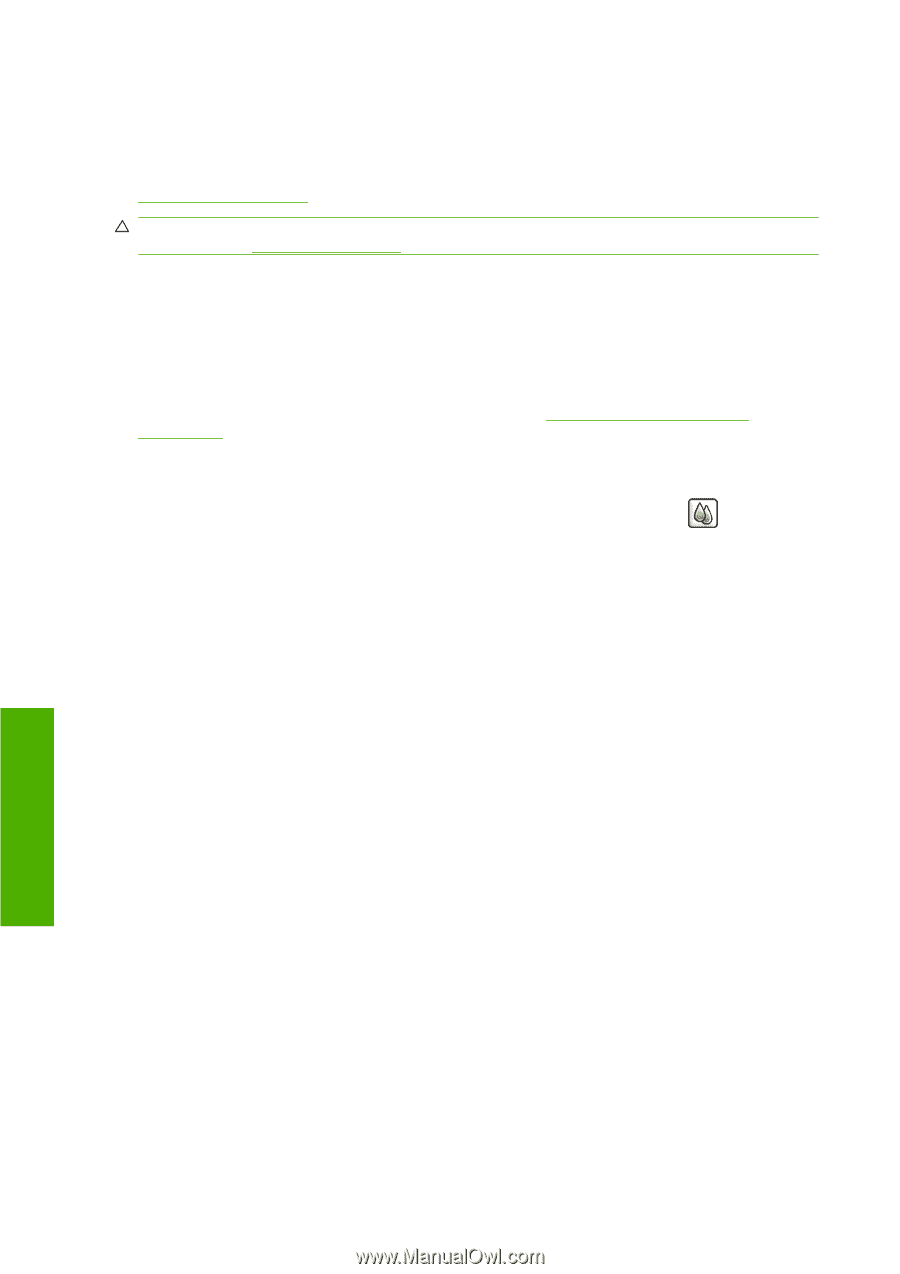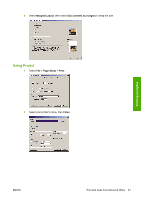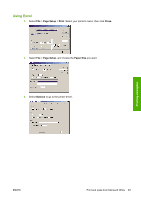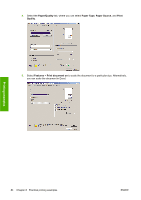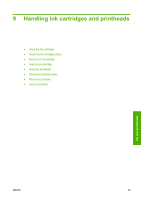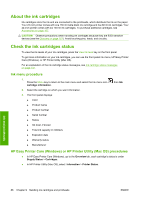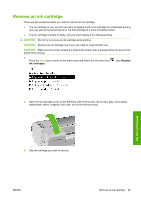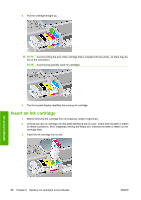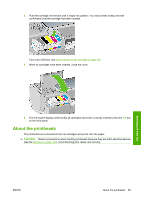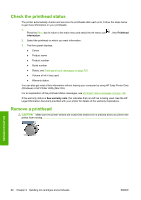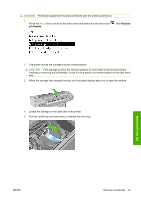HP T610 HP Designjet T610 Series - User's Guide - Page 96
About the ink cartridges, Check the ink cartridges status, Ink menu procedure
 |
UPC - 883585044344
View all HP T610 manuals
Add to My Manuals
Save this manual to your list of manuals |
Page 96 highlights
About the ink cartridges Ink cartridges store the ink and are connected to the printheads, which distribute the ink on the paper. Your 24-inch printer comes with one 130 ml matte black ink cartridge and five 69 ml ink cartridges. Your 44-inch printer comes with six 130 ml ink cartridges. To purchase additional cartridges, see Accessories on page 107. CAUTION: Observe precautions when handling ink cartridges because they are ESD-sensitive devices (see the Glossary on page 167). Avoid touching pins, leads, and circuitry. Check the ink cartridges status To view the ink levels of your ink cartridges, press the View ink level key on the front panel. To get more information on your ink cartridges, you can use the front panel ink menu, HP Easy Printer Care (Windows), or HP Printer Utility (Mac OS). For an explanation of the ink cartridge status messages, see Ink cartridge status messages on page 142. Ink menu procedure 1. Press the Menu key to return to the main menu and select the Ink menu icon cartridge information. 2. Select the cartridge on which you want information. 3. The front panel displays: ● Color ● Product name ● Product number ● Serial number ● Status ● Ink level, if known ● Total ink capacity in milliliters ● Expiration date ● Warranty status ● Manufacturer , then Ink HP Easy Printer Care (Windows) or HP Printer Utility (Mac OS) procedures ● In HP Easy Printer Care (Windows), go to the Overview tab, each cartridge's status is under Supply Status > Cartridges. ● In HP Printer Utility (Mac OS), select Information > Printer Status. Ink and printheads 86 Chapter 9 Handling ink cartridges and printheads ENWW