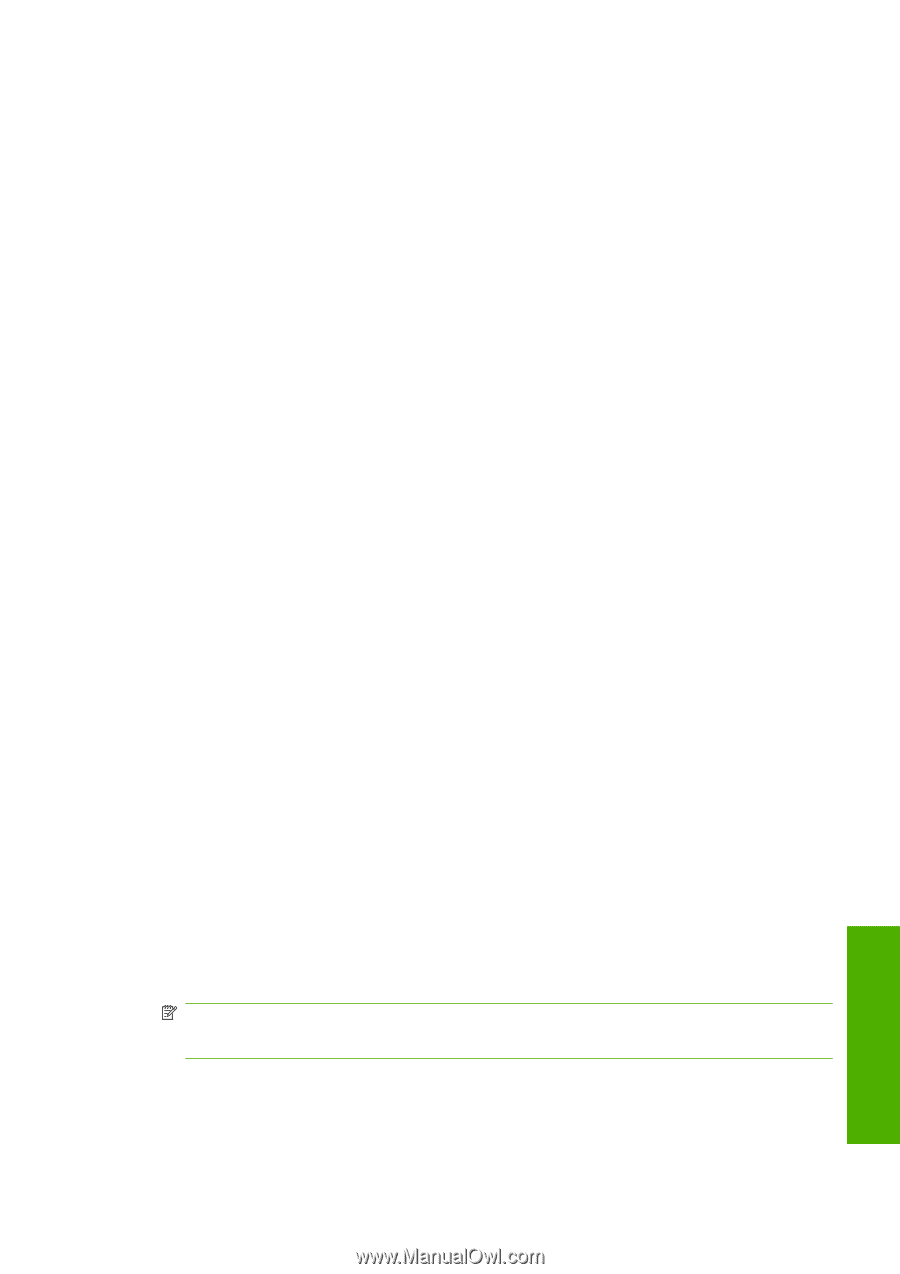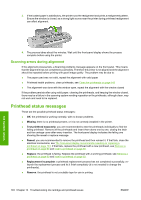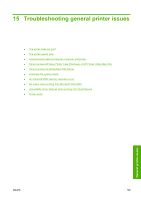HP T610 HP Designjet T610 Series - User's Guide - Page 163
Unavailable driver features when printing from QuarkXpress, Printer alerts
 |
UPC - 883585044344
View all HP T610 manuals
Add to My Manuals
Save this manual to your list of manuals |
Page 163 highlights
Unavailable driver features when printing from QuarkXpress When you print from QuarkXPress, the following driver features are not available. ● Print Preview ● Rotation ● Scaling ● Microsoft Office features or paper saving options ● Back to front printing If you are using the HP-GL/2 driver, the following features are not available. ● Print Preview ● Back to front printing To get the same results, use the equivalent features available in QuarkXPress. Printer alerts Your printer can communicate two types of alerts: ● Errors: Mainly alerting you to the fact that the printer is unable to print. However, in the driver, errors can also alert you to conditions that could ruin the print, such as clipping, even if the printer is able to print. ● Warnings: Alert you when the printer needs attention either for an adjustment, such as calibration or for a possible unprintable situation, such as preventive maintenance or low ink. There are four different alerts communicators within your printer's system. ● Front-panel display: The front panel only shows the most relevant alert at a time. It generally requires the user to press the OK key for confirmation, but in the case of a warning, it disappears after a timeout. There are permanent alerts, such as "ink cartridge low on ink", that reappear when the printer becomes idle and there is not another more severe alert. ● Driver: The driver shows alerts. The driver warns about job configuration settings that may produce a problem in the final output. If the printer is not ready to print, it displays a warning. ● HP Easy Printer Care (Windows) or HP Printer Utility (Mac OS): To see alerts in these applications, go to the Overview tab and review the Items needing attention list on the right-hand side. By default, alerts are only displayed when you are printing and there are printing problems, for example: cartridge low or out of ink or printer out of paper. If alerts are enabled and there is a problem that prevents printing, you see a pop-up window, which explains why the printer is not going to print. Follow the instructions to achieve your required result. NOTE: There are environments that do not support bidirectional communication, for example: a Windows computer connected to the printer with USB. In those cases, alerts do not reach the job owner. General printer issues ENWW Unavailable driver features when printing from QuarkXpress 153