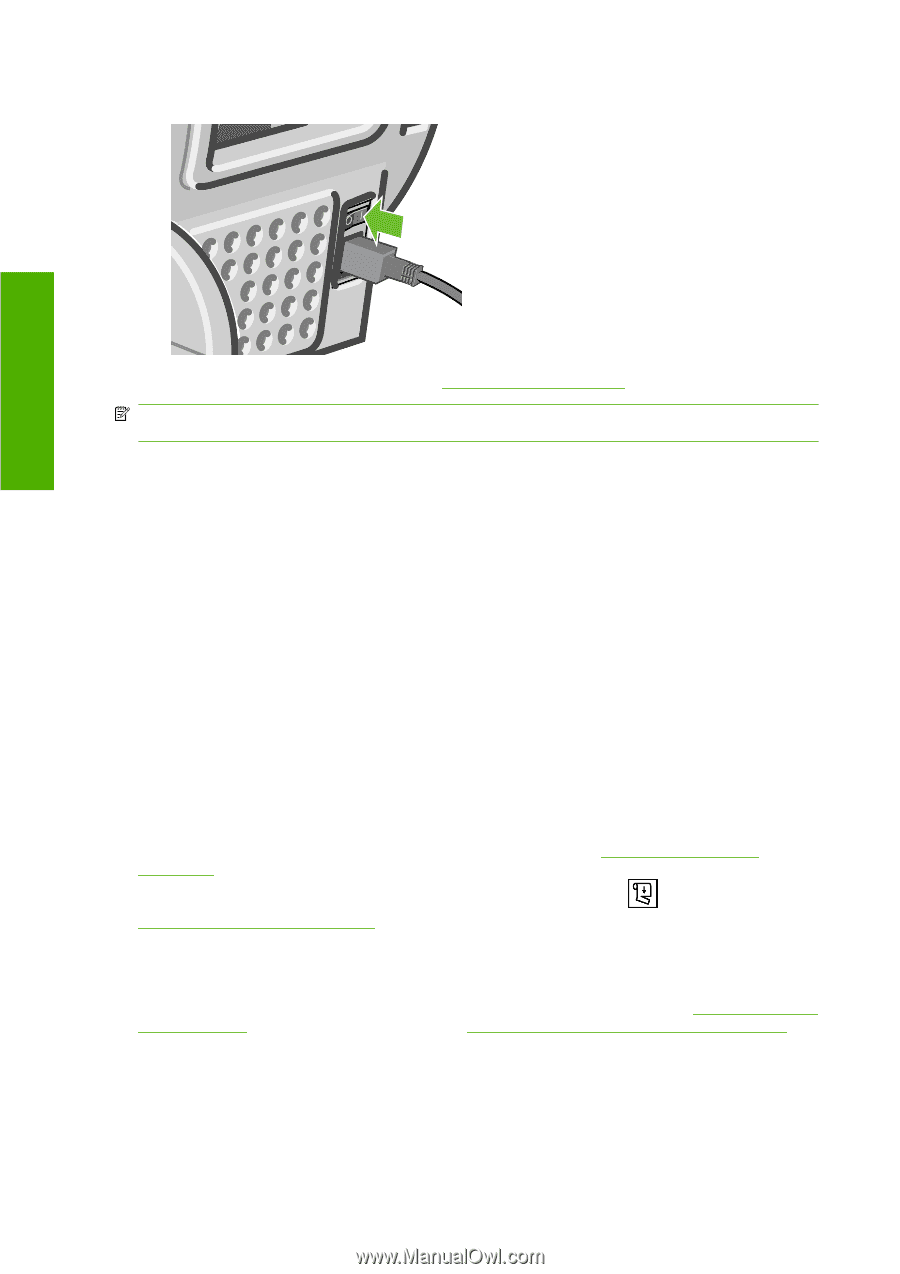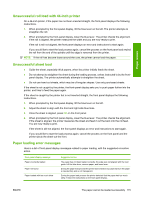HP T610 HP Designjet T610 Series - User's Guide - Page 130
The printer displays out of paper when paper is available, Prints do not fall nicely into the basket
 |
UPC - 883585044344
View all HP T610 manuals
Add to My Manuals
Save this manual to your list of manuals |
Page 130 highlights
10. Switch on the printer. Paper issues 11. Reload the roll, or load a new sheet see Paper handling on page 25. NOTE: If you find that there is still some paper causing an obstruction within the printer, restart the procedure and carefully remove all pieces of paper. The printer displays out of paper when paper is available If the roll has become loose from its core, it will not feed correctly and the printer will not load the paper. If possible, tighten the paper to its core or load a new roll. Prints do not fall nicely into the basket ● Ensure the basket is correctly installed. ● Ensure the basket is open. ● Ensure the basket not full. ● Paper often tends to curl near the end of a roll, which can cause output problems. Load a new roll, or remove prints manually as they are completed. The sheet stays in the printer when the print has been completed The printer holds the paper to allow the print to dry after printing, see Change the drying time on page 44. If the paper is only partially ejected after the drying time, gently pull the sheet out of the printer. If the automatic cutter is disabled, use the Form feed and cut key Feed and cut the paper on page 45. on the front panel, see The paper is cut when the print has been completed By default the printer cuts the paper after the drying time has been completed, see Change the drying time on page 44. You can disable the cutter, see Turn the automatic cutter on and off on page 45. The cutter does not cut well By default the printer is set to automatically cut the paper after the drying time has been completed. 120 Chapter 12 Troubleshooting paper issues ENWW