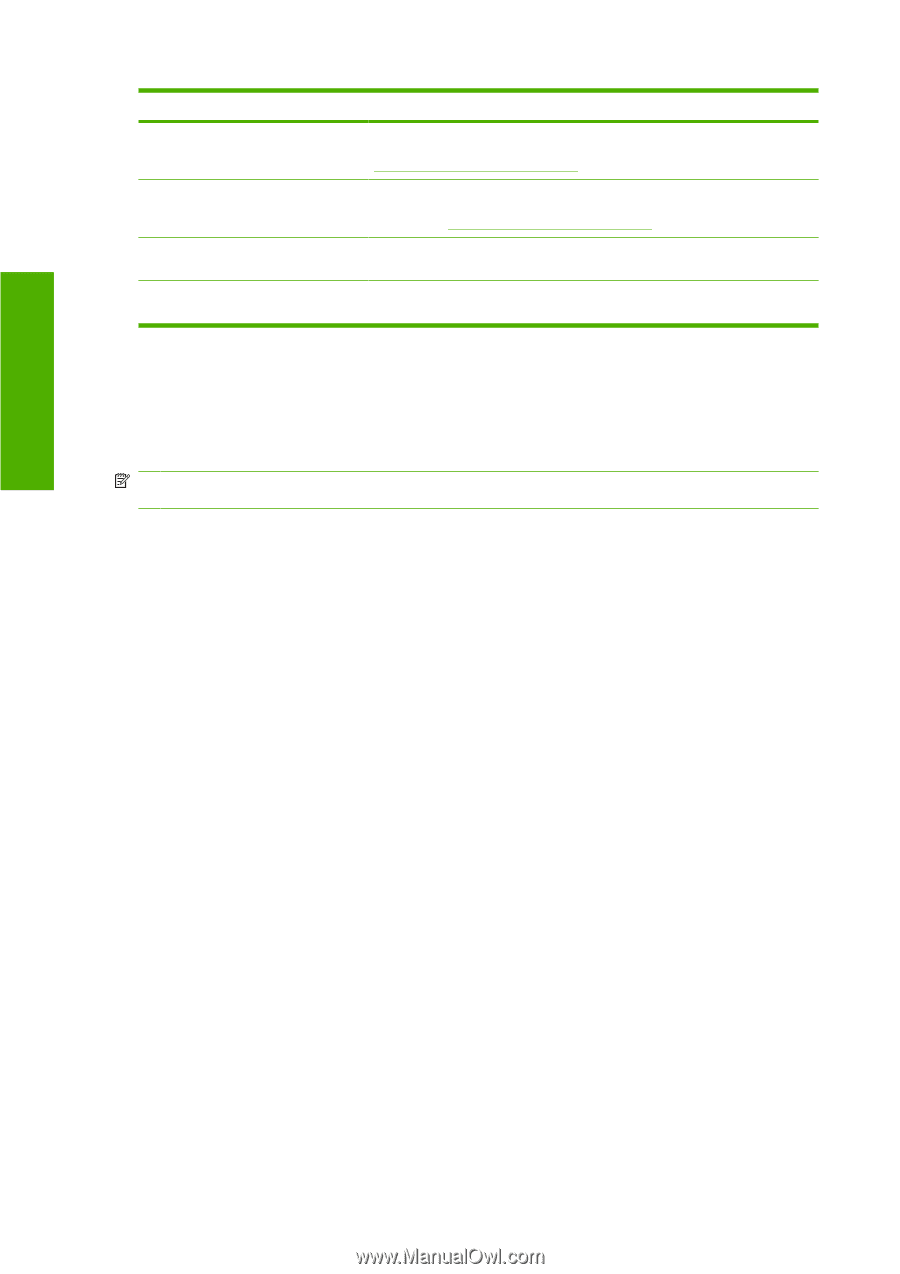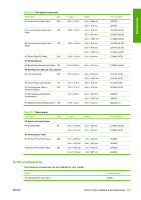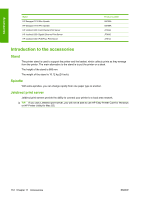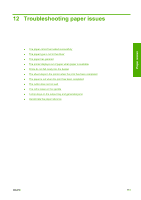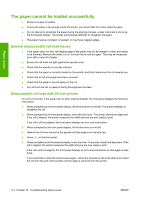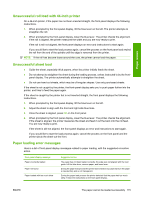HP T610 HP Designjet T610 Series - User's Guide - Page 126
The paper type is not in the driver, Transparent or translucent paper, Glossy paper, Matte Paper
 |
UPC - 883585044344
View all HP T610 manuals
Add to My Manuals
Save this manual to your list of manuals |
Page 126 highlights
Paper issues front-panel display message Paper too small Paper too big Paper loose around core Lever lifted Suggested action During the load process the printer detected that the paper is too narrow or too short to be loaded in the printer. Press the Cancel key to stop the load process. See Functional specifications on page 164. During the load process the printer has detected that the paper is either too wide or too long (sheet only) to be loaded correctly. Press the Cancel key to stop the load process. See Functional specifications on page 164. The end of the roll has become loose around the core. Tighten the paper to the core or insert a new roll. During the load process the blue lever was lifted. This prevents the printer from loading the paper. Follow the instructions on the front-panel display. The paper type is not in the driver To work with a paper not in the driver, you can use your paper as one of the profiles already in the driver, however, you must identify whether your paper is transparent or translucent, glossy, matte, or HP Banners with Tyvek®. NOTE: For glossy paper, it is important to use a glossy paper type, as matte black ink does not print well on glossy paper. Transparent or translucent paper If your paper is a transparent film (for example, a transparency) select paper type Film > Transparent/ Clear film. If you paper is a translucent paper (for example, technical paper) select paper type Technical paper > Natural Tracing Paper, Vellum, or Translucent bond. Glossy paper If your paper is glossy, identify whether it is a photo paper or a proofing paper. If you are not sure consider it photo paper. If your paper is a photo paper, use the Photo Paper category. For glossy or high-gloss paper select paper type Photo Gloss Paper. For Semi-gloss, Satin, Pearl, or Luster finishes, select paper type Semigloss/Satin Paper. To increase gamut on photo paper select paper type HP Universal High-Gloss Photo Paper or HP Universal Semi-Gloss Photo Paper, depending on the finish. If you are printing on a glossy banner (for example, HP Instant-Dry Indoor Banner, Gloss) select paper type Photo Gloss Paper. Matte Paper Your paper type selection for matte paper depends on the paper's ink absorption capacity. To select a paper category and type, first identify if your paper is general purpose or photographic. Then select the recommended paper types. General purpose paper ● For thin papers (< 90 g/m2) uncoated papers (for example plain paper or bright white paper) select paper type Bond and Coated > Plain Paper. ● For light coated papers ( Coated Paper. 116 Chapter 12 Troubleshooting paper issues ENWW