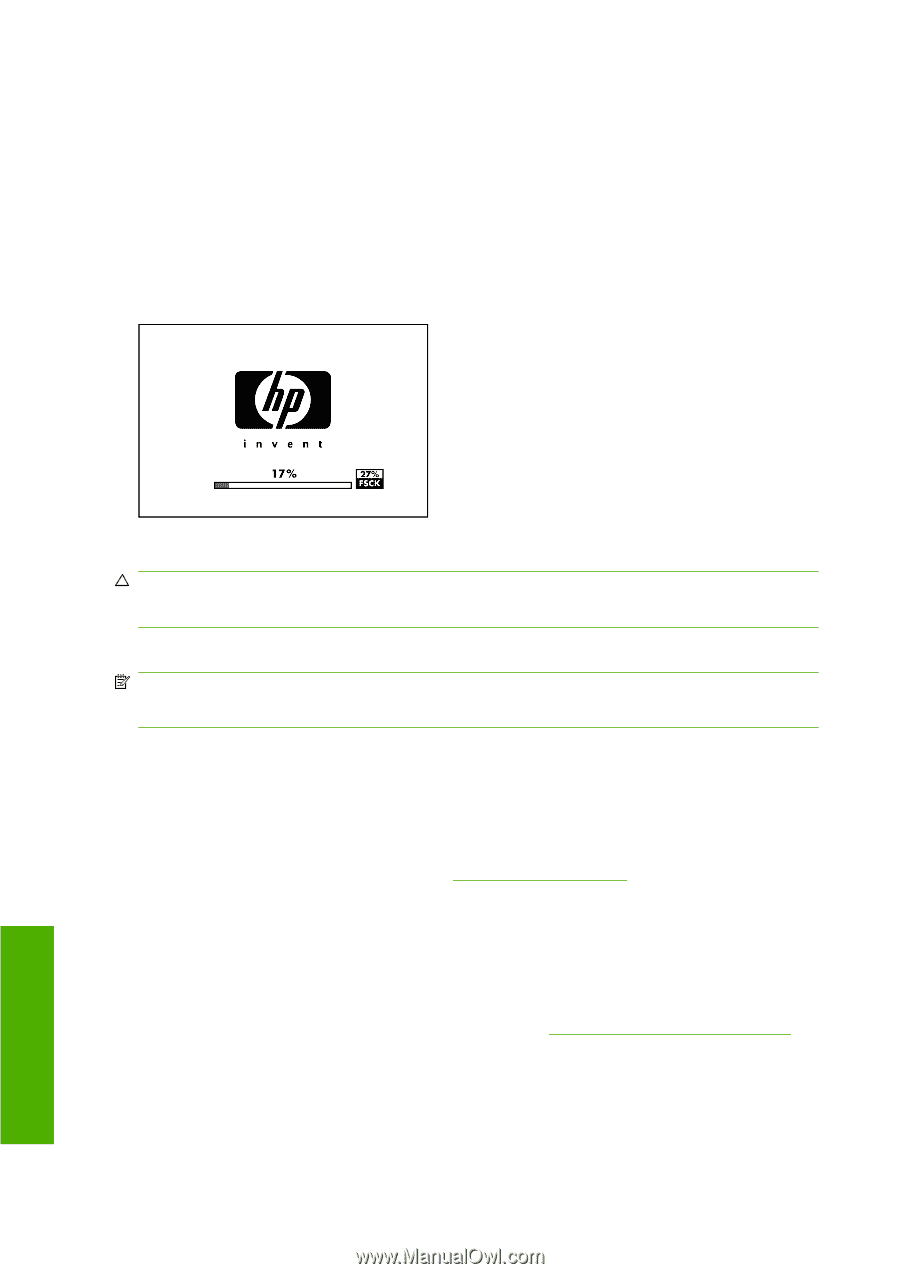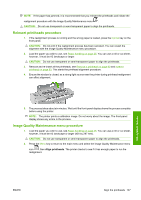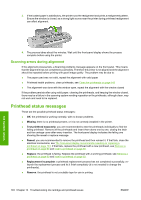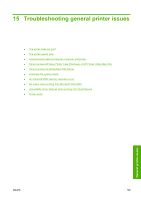HP T610 HP Designjet T610 Series - User's Guide - Page 162
Automatic file system check, An AutoCAD 2000 memory allocation error, No output when printing - driver download
 |
UPC - 883585044344
View all HP T610 manuals
Add to My Manuals
Save this manual to your list of manuals |
Page 162 highlights
4. Select the type of connection you are using. 5. Select View Information. 6. Ensure that you see IP enabled. If not, you may need to use a different connection. If you still cannot connect, switch the printer off and back on with the Power key on the front panel. Automatic file system check When you turn on the printer, you will occasionally see a front panel display similar to the one shown below. A file system check is taking place; it can take up to 40 minutes. Please wait until it finishes. CAUTION: If you turn the printer off before the file system check has finished, the file system could be seriously damaged, making the printer's hard disk unusable. In any case, the file system check will restart from the beginning whenever you turn the printer on again. A file system check is scheduled every 90 days, in order to maintain the hard disk's file system integrity. NOTE: When the printer is powered back on, it takes about three minutes to initialize and check and prepare the printheads. However, it can take up to 40 under some conditions, for example, when the printer has not been used for a long period of time and requires more time to prepare the printheads. An AutoCAD 2000 memory allocation error After installing the printer driver, when you try to print for the first time from AutoCAD 2000, you may see a message saying Memory allocation error, after which your image is not printed. This is due to a problem in AutoCAD 2000, and it can be fixed by downloading the Plotting Update Patch (plotupdate.exe) from the Autodesk Web site, http://www.autodesk.com/. This patch is also worth trying if you have any other strange problems when printing from AutoCAD 2000. No output when printing from Microsoft Visio 2003 For more information about problems when printing large images (more than 129 inches long) from Microsoft Visio 2003, see Microsoft's online knowledge base: http://support.microsoft.com/search/. To avoid these problems, it is possible to scale the image down in Visio to a size shorter than 129 inches and then to scale the drawing up in the driver by using the Scale to options in the Effects tab of the Windows driver. If the down-scaling in the application and the up-scaling in the driver match, the result is as originally intended. 152 Chapter 15 Troubleshooting general printer issues ENWW General printer issues