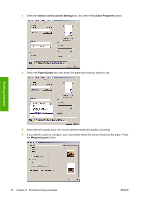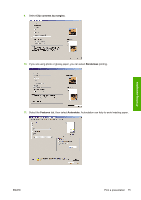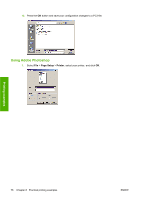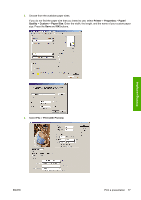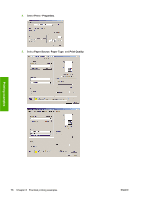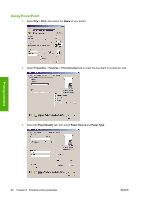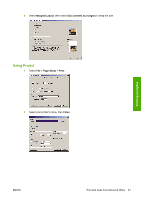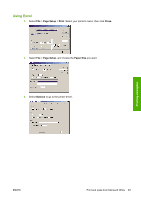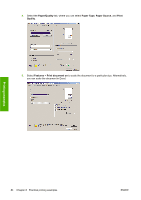HP T610 HP Designjet T610 Series - User's Guide - Page 89
Print and scale from Microsoft Office, Margins/Layout, Borderless, Automatically by printer
 |
UPC - 883585044344
View all HP T610 manuals
Add to My Manuals
Save this manual to your list of manuals |
Page 89 highlights
6. Press the Margins/Layout button. In this example you can select Borderless because you have already selected a photo paper (this option is only enabled with photo and glossy papers). The default image enlargement method is Automatically by printer. The option Manually in application can be used when you want to control the amount of enlargement precisely. 7. In the Color tab, the default color management option is Printer Managed Colors, and this is the correct option because you have already selected Let Printer Determine Colors in Photoshop. Printing examples Print and scale from Microsoft Office This section demonstrates how to print and scale from Microsoft Office. ENWW Print and scale from Microsoft Office 79
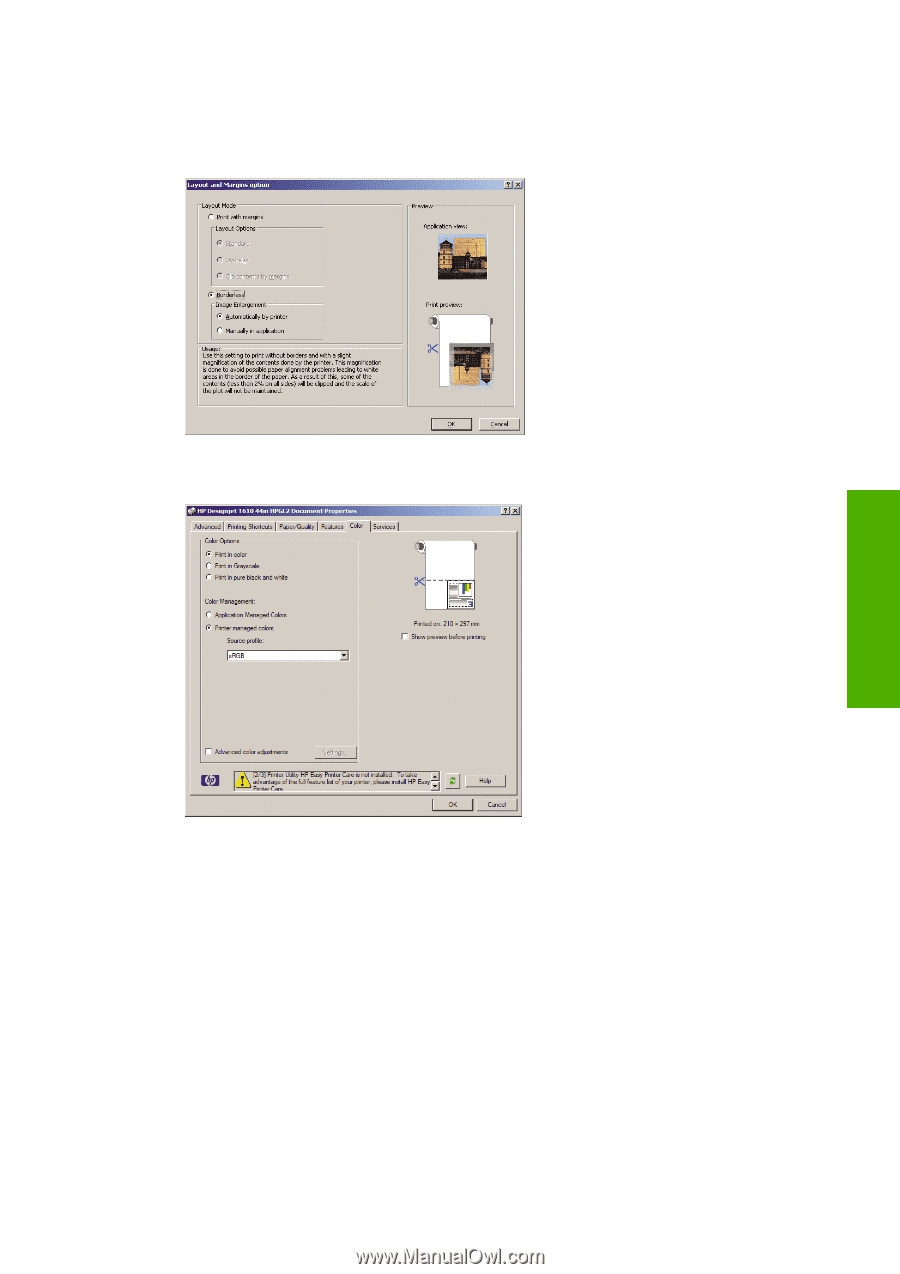
6.
Press the
Margins/Layout
button. In this example you can select
Borderless
because you have
already selected a photo paper (this option is only enabled with photo and glossy papers). The
default image enlargement method is
Automatically by printer
. The option
Manually in
application
can be used when you want to control the amount of enlargement precisely.
7.
In the
Color
tab, the default color management option is
Printer Managed Colors
, and this is the
correct option because you have already selected
Let Printer Determine Colors
in Photoshop.
Print and scale from Microsoft Office
This section demonstrates how to print and scale from Microsoft Office.
ENWW
Print and scale from Microsoft Office
79
Printing examples