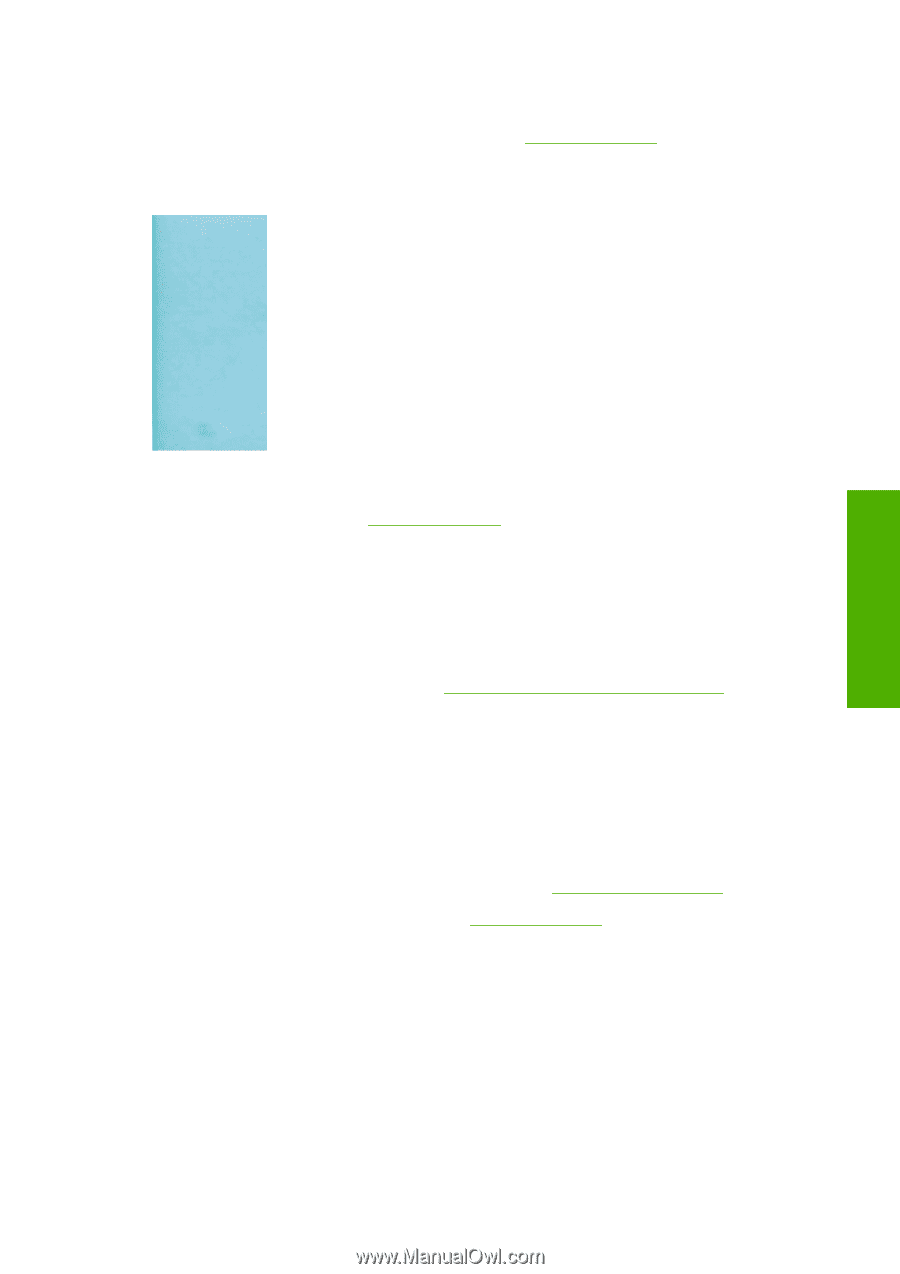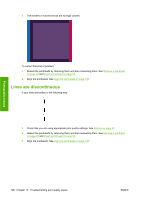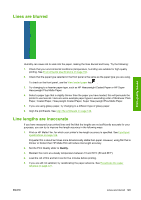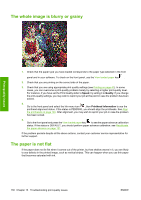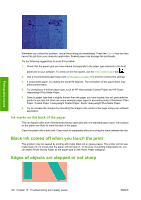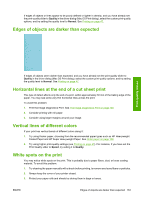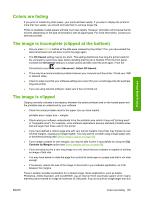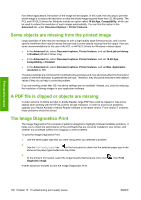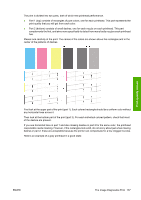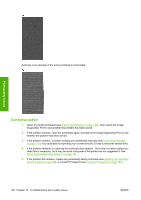HP T610 HP Designjet T610 Series - User's Guide - Page 143
Edges of objects are darker than expected, Horizontal lines at the end of a cut sheet print,
 |
UPC - 883585044344
View all HP T610 manuals
Add to My Manuals
Save this manual to your list of manuals |
Page 143 highlights
If edges of objects or lines appear to be poorly defined or lighter in density, and you have already set the print-quality slider to Quality in the driver dialog (Mac OS Print dialog), select the custom print-quality options, and try setting the quality level to Normal. See Printing on page 47. Edges of objects are darker than expected Print-quality issues If edges of objects seem darker than expected, and you have already set the print-quality slider to Quality in the driver dialog (Mac OS Print dialog), select the custom print-quality options, and try setting the quality level to Normal. See Printing on page 47. Horizontal lines at the end of a cut sheet print This type of defect affects only the end of a print, within approximately 30 mm of the trailing edge of the paper. You may see some very thin horizontal lines across the print. To avoid this problem: 1. Print the Image Diagnostics Print. See The Image Diagnostics Print on page 136. 2. Consider printing with roll paper. 3. Consider using larger margins around your image. Vertical lines of different colors If your print has vertical bands of different colors along it: 1. Try using thicker paper, choosing from the recommended paper types such as HP Heavyweight Coated Paper and HP Super Heavyweight Paper. See Order paper on page 108. 2. Try using higher print-quality settings (see Printing on page 47). For instance, if you have set the Print Quality slider to Speed, try setting it to Quality. White spots on the print You may notice white spots on the print. This is probably due to paper fibers, dust, or loose coating material. To avoid this problem: 1. Try cleaning the paper manually with a brush before printing, to remove any loose fibers or particles. 2. Always keep the cover of your printer closed. 3. Protect your paper rolls and sheets by storing them in bags or boxes. ENWW Edges of objects are darker than expected 133