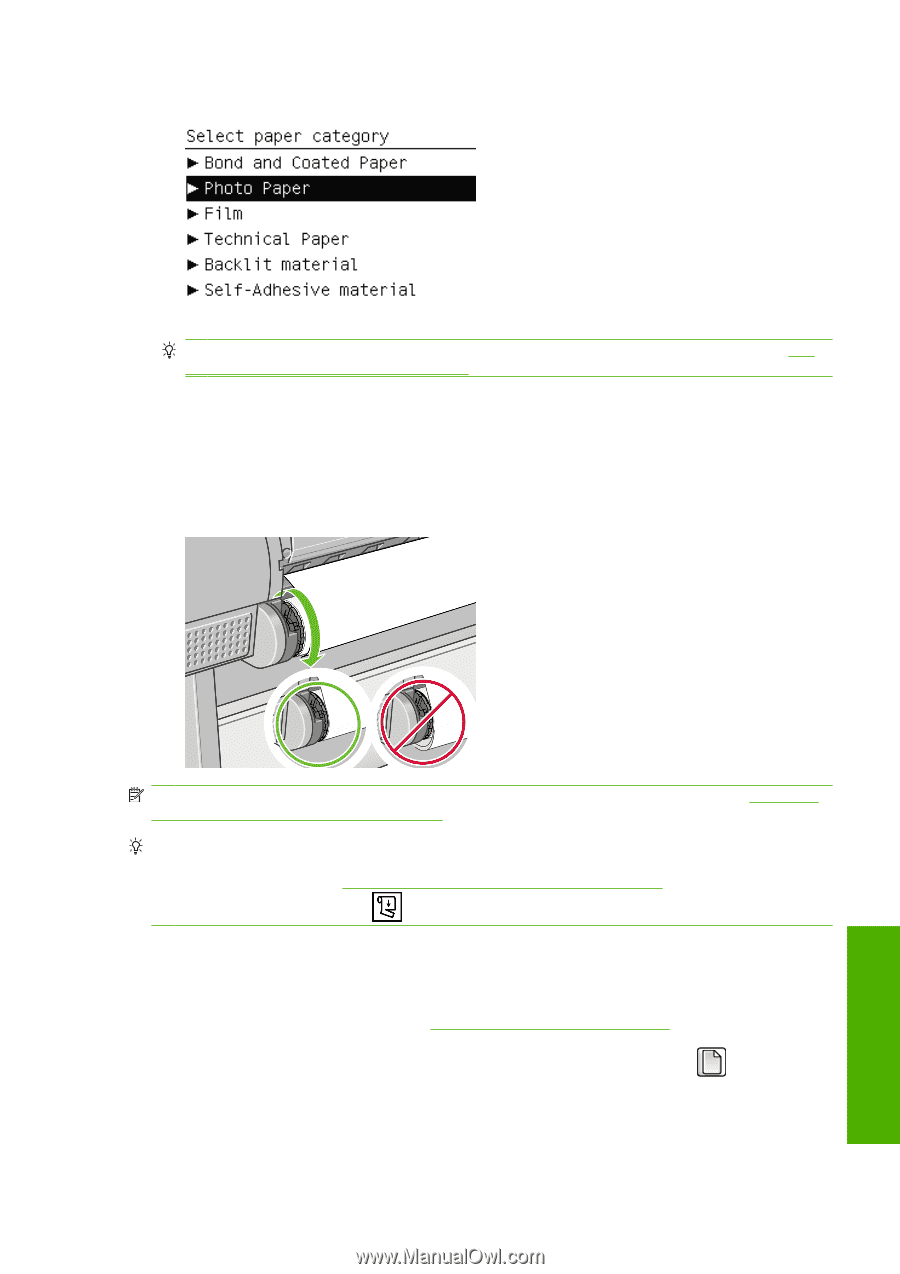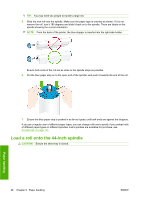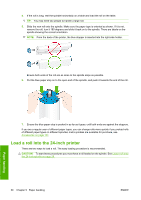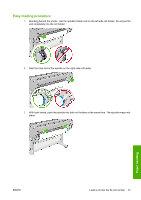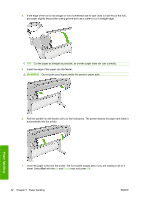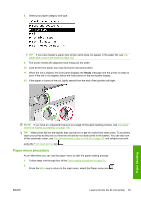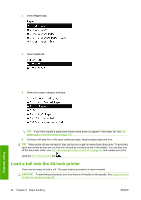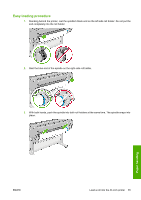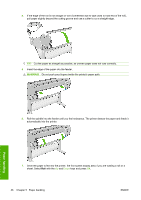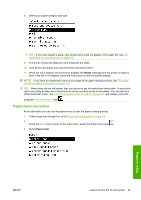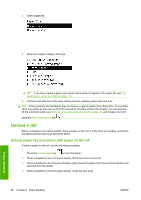HP T610 HP Designjet T610 Series - User's Guide - Page 43
Paper menu procedure, Ready
 |
UPC - 883585044344
View all HP T610 manuals
Add to My Manuals
Save this manual to your list of manuals |
Page 43 highlights
8. Select your paper category and type. TIP: If you have loaded a paper type whose name does not appear in the paper list, see The paper type is not in the driver on page 116. 9. The printer checks the alignment and measures the width. 10. Look at the front panel; you may find some instructions there. 11. When the roll is aligned, the front panel displays the Ready message and the printer is ready to print. If the roll is not aligned, follow the instructions on the front-panel display. 12. If the paper is loose on the roll, lightly rewind from the end of the spindle until tight. Paper handling NOTE: If you have an unexpected issue at any stage of the paper loading process, see The paper cannot be loaded successfully on page 114. TIP: When prints fall into the basket, they can be torn or get ink marks from other prints. To avoid this, catch your prints as they are cut from the roll and do not stack prints in the basket. You can also turn off the automatic cutter, see Turn the automatic cutter on and off on page 45, and release your print using the Form feed and cut key . Paper menu procedure As an alternative you can use the paper menu to start the paper loading process. 1. Follow steps one through four of the Easy loading procedure on page 31. 2. Press the Menu key to return to the main menu, select the Paper menu icon . ENWW Load a roll into the 24-inch printer 33