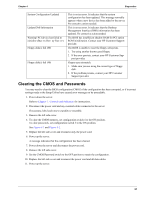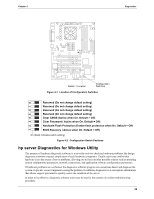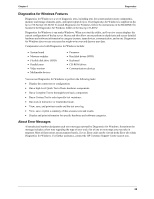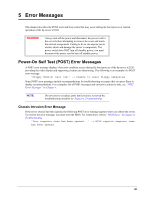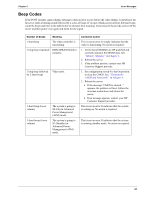HP Tc2120 serhp server tc2120 operations and maintenance guide - english - Page 62
Battery, Clearing the CMOS and Passwords, Memory Modules, Replacing Parts, to Off. See
 |
UPC - 808736945332
View all HP Tc2120 manuals
Add to My Manuals
Save this manual to your list of manuals |
Page 62 highlights
Chapter 4 Diagnostics CMOS checksum error - Default loaded CMOS battery failed Password is cleared!...Please set switch #3 to off CMOS is cleared... Please set switch 4 to off • If this message displays after you have intentionally cleared the CMOS, it is simply a warning message to inform you that the CMOS has been loaded to default values. No action is required. • If this message appears when the server is powered up after being off for a period of time, it indicates the CMOS battery needs to be checked. See "Battery" in Chapter 7. 1. Make sure the CMOS battery is seated correctly. 2. If error persists, replace the CMOS battery. See "Battery" in Chapter 7. • Power down the server and reset configuration switch 3 to Off. See "Clearing the CMOS and Passwords" later in this chapter. • Power down the server and reset configuration switch 4 to Off. See "Clearing the CMOS and Passwords" later in this chapter. Memory test fail This message indicates that one or more of the DIMMs is bad. 1. Load the BIOS default CMOS configuration by press- ing F10, then F5 and F6 during POST. 2. Make sure that all DIMMs are HP qualified. Refer to "Memory Modules" in Chapter 3. 3. Remove all DIMMs and re-insert them one at a time to determine which DIMM(s) failed. Replace the bad DIMM(s). Primary master drive fails BIOS detects the device installed in IDE primary master failed its test. • Replace the IDE device installed in the primary master drive. Primary slave drive fails BIOS detects the device installed in IDE primary slave failed its test. • Replace the IDE device installed in the primary slave drive. Secondary master drive fails Secondary slave drive fails SMART failure predicted on primary master: xxxxxxxxx BIOS detects the device installed in IDE secondary master failed its test. • Replace the IDE device installed in the secondary master drive. BIOS detects the device installed in IDE secondary slave failed its test. • Replace the IDE device installed in the secondary slave drive. BIOS predicts a future failure on xxxxxxxx (drive brand name and ID). 1. Press F1 to continue booting up the server. 2. Store all the data on the failing hard drive to another device. 3. Power off the server and replace the hard drive. Refer to Chapter 7, Replacing Parts. 56