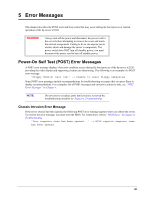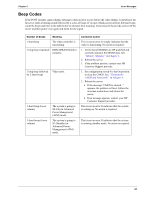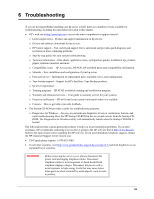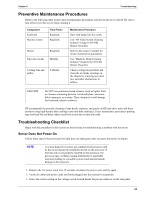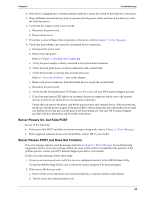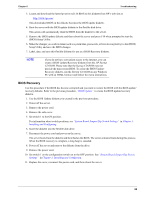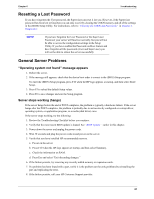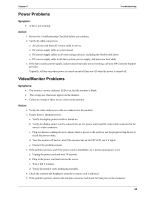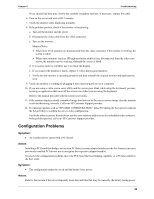HP Tc2120 serhp server tc2120 operations and maintenance guide - english - Page 71
Heading1 - BIOS Recovery, BIOS Reset, BIOS Update
 |
UPC - 808736945332
View all HP Tc2120 manuals
Add to My Manuals
Save this manual to your list of manuals |
Page 71 highlights
Chapter 6 Troubleshooting c. If the server still does not work, go to Step 3. 3. If the server still does not work, turn off the monitor, the server, and all external devices, and check the internal hardware, as follows: a. Unplug the power cord and all telephone cables. b. Remove the server's left side cover. c. Verify all accessory boards are firmly seated in the respective slots. d. Ensure all disk drive power and data cables are securely and properly connected. e. Verify the mass storage configuration with the descriptions listed in Chapter 3, Installing and Configuring. f. Verify all the DIMMs are HP DIMMs. g. Replace the left side cover, and if necessary, use the lock to secure the cover on the server. h. Replace the power cord and all of the cables. i. Turn on the monitor. j. Turn on the server. k. Check for an error message or beep code. 4. Insert the HP Startup CD-ROM into the CD-ROM drive and reboot the server. 5. Run the Diagnostics for Windows utility from the Startup CD-ROM and verify the server's hardware integrity. BIOS Recovery Should you experience compatibility or stability issues with your server, HP recommends starting your troubleshooting by first updating your BIOS, which may fix your current problems. If the BIOS has become corrupted, it is possible to perform a BIOS reset, recovery, or update to correct the condition. A BIOS update/ recovery diskette is created when the most current BIOS to be used in flashing the BIOS into the server is downloaded from the HP web site: http:\\www.hp.com. To perform a reset, an update, or a BIOS recovery, perform one of the following procedures. BIOS Reset If you need to reset your BIOS settings to the factory defaults (the HP recommended values) due to possible corruptions, perform the following steps. The default values have been selected to optimize the hp server's performance. 1. Reboot the server in a normal manner and press F10 to enter the BIOS Setup Utility. 2. Press to load default values. It is recommended that you take note of the system setup before making any modifications to the BIOS. 3. Press F6 to save changes and exit the BIOS Setup Utility. BIOS Update Use this procedure if you need to update your server BIOS with the latest BIOS version. HP regularly posts a new version of the hp server tc2120 BIOS on the website to improve the server's performance. 1. Prepare a blank and formatted 3 ½" disk. 2. Insert this diskette to any Windows PC with HTML browser and a connection to the Internet. 65