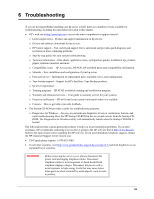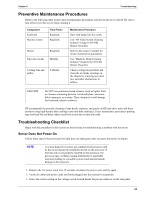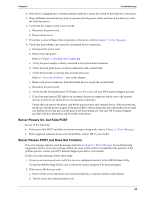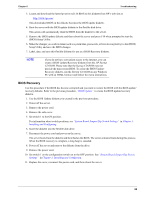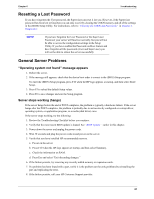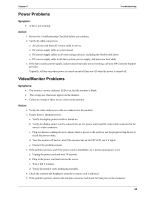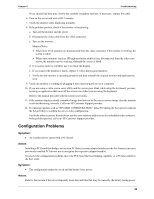HP Tc2120 serhp server tc2120 operations and maintenance guide - english - Page 73
Heading1 - Resetting a Lost Password, Heading1 - General Server Problems
 |
UPC - 808736945332
View all HP Tc2120 manuals
Add to My Manuals
Save this manual to your list of manuals |
Page 73 highlights
Chapter 6 Troubleshooting Resetting a Lost Password If you have forgotten the User password, the Supervisor can reset it for you. However, if the Supervisor password has been lost or forgotten you can only reset it by clearing the CMOS memory and all of the settings in the (BIOS) Setup Utility. For instructions, refer to "Clearing the CMOS and Passwords" in Chapter 4, Diagnostics. NOTE If you have forgotten the User Password or the Supervisor Password, your server will function normally, but you will not be able to access the configuration settings in the Setup Utility. If you have enabled the Password-on-Boot feature and have forgotten all the passwords (User and Supervisor) you will not be able to reboot the server successfully. General Server Problems "Operating system not found" message appears 1. Reboot the server. 2. If the message still appears, check that the device boot order is correct in the (BIOS) Setup program: To enter the (BIOS) Setup program, press F10 when the HP logo appears at startup, and then select Enter Setup. 3. Press F5 to reload the default Setup values. 4. Press F6 to save changes and exit the Setup program. Server stops working (hangs) If the server hangs before the end of POST completes, the problem is typically a hardware failure. If the server hangs after the POST completes, the problem is probably due to an incorrectly configured or corrupt driver, operating system, or application program, or a media (disk drive) error. If the server stops working, try the following: 1. Review the Troubleshooting Checklist before you continue. 2. Verify that the most recent BIOS update is loaded. See "BIOS Update" earlier in this chapter. 3. Power down the server and unplug the power cords. 4. Wait 30 seconds and plug the power cords in and power on the server. 5. Verify that you have installed HP recommended memory. a. Power on the server. b. Press F10 when the HP logo appears at startup, and then select Summary. c. Check the information on RAM. d. Press Esc and select "Exit discarding changes." 6. If the failure persists, try removing any recently added memory or expansion cards. 7. If a problem has been found with a part, verify it is the problem (or the only problem) by reinstalling the part and replicating the error. 8. If the failure persists, call your HP Customer Support provider. 67