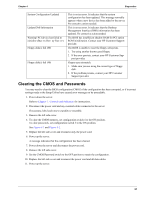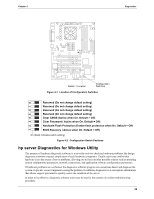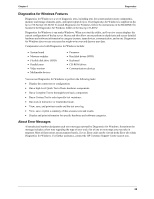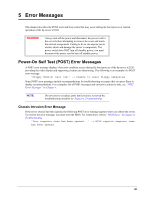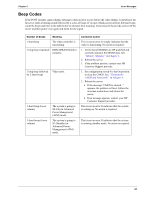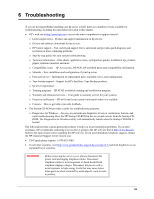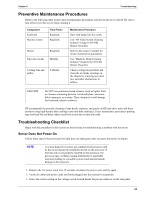HP Tc2120 serhp server tc2120 operations and maintenance guide - english - Page 64
Heading1 - hp server Diagnostics for Windows Utility
 |
UPC - 808736945332
View all HP Tc2120 manuals
Add to My Manuals
Save this manual to your list of manuals |
Page 64 highlights
Chapter 4 Diagnostics Switch 1 Location Configuration Switches Figure 4-1. Location of Configuration Switches Reserved (Do not change default setting) Reserved (Do not change default setting) Reserved (Do not change default setting) Reserved (Do not change default setting) Clear CMOS (Active when On. Default = Off) Clear Password ( Active when On. Default = Off) Hardware Flash Protection (Enable flash protection when On. Default = Off) BIOS Recovery ( Active when On. Default = Off) On (black indicates switch setting) Figure 4-2. Configuration Switch Positions hp server Diagnostics for Windows Utility The purpose of hardware diagnostic software is to provide tools for checking hardware problems. By design, diagnostic software executes simple tests of each hardware component. Usually such tests confirm that hardware is not the source of server problems, allowing you to focus on other possible sources such as operating system configuration parameters, network connections, and application software configuration parameters. If hardware problems are confirmed, the diagnostic software program can sometimes detect and diagnose the system or specific server component causing the problem. In addition, diagnostic tools can capture information that allows support personnel to quickly assess the condition of the server. In order to be effective, diagnostic software tools must be used in the context of a wider troubleshooting procedure. 58