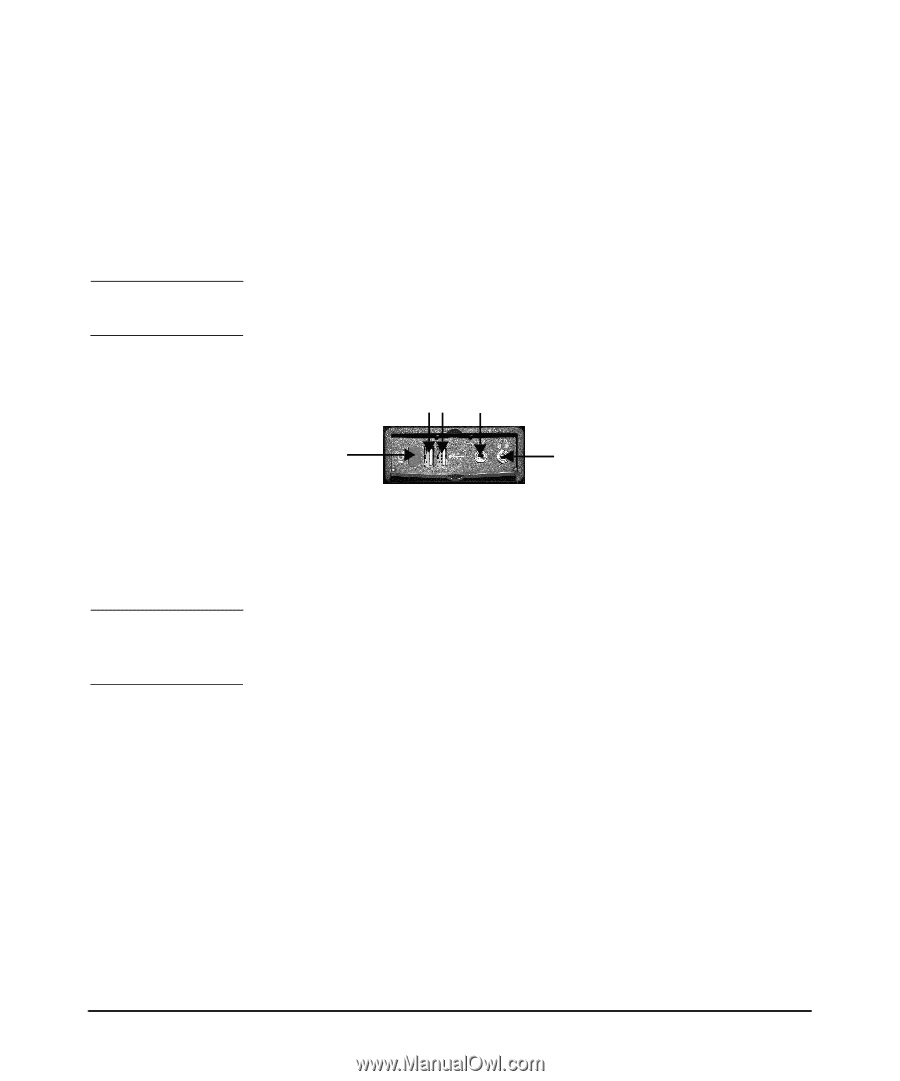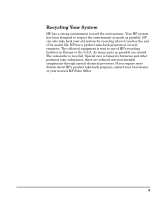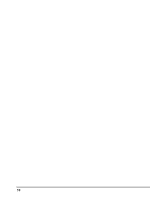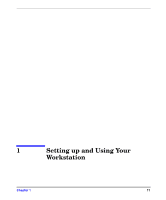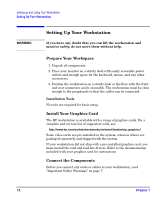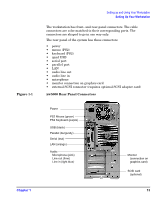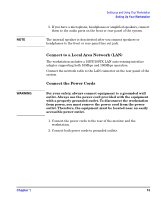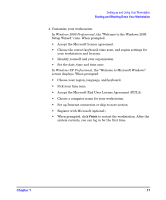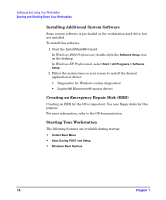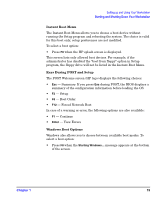HP Xw5000 hp workstation xw5000 Getting Started Guide (308303-001 10/02) - Page 14
xw5000 Front Panel Connectors
 |
UPC - 613326803318
View all HP Xw5000 manuals
Add to My Manuals
Save this manual to your list of manuals |
Page 14 highlights
Figure 1-2 The front panel of the workstation includes these connectors: • dual USB • audio line out (speakers or headphones) • microphone • IEEE-1394 (FireWire) (optional) Flip down the front panel cover to access the front panel connectors. You can remove this cover for easier access to the connectors. xw5000 Front Panel Connectors Connect the components: 1. Connect the display cable to the monitor and graphics card connectors. Lightly tighten the attachment screws. Depending on the graphics card you ordered and whether your monitor is analog or digital, you may also need to connect a dongle to convert between digital and analog signals. 2. Connect the mouse and keyboard to the ports on the rear panel of the system. 3. If you have a printer and it has a: • parallel port connector, connect your printer cable to the parallel port and tighten the attachment screws. • USB connector, connect your printer cable to a USB connector on the rear of the system. Connect any serial devices to the serial port. 4. Connect any USB accessories to the front- or rear-panel USB connectors.