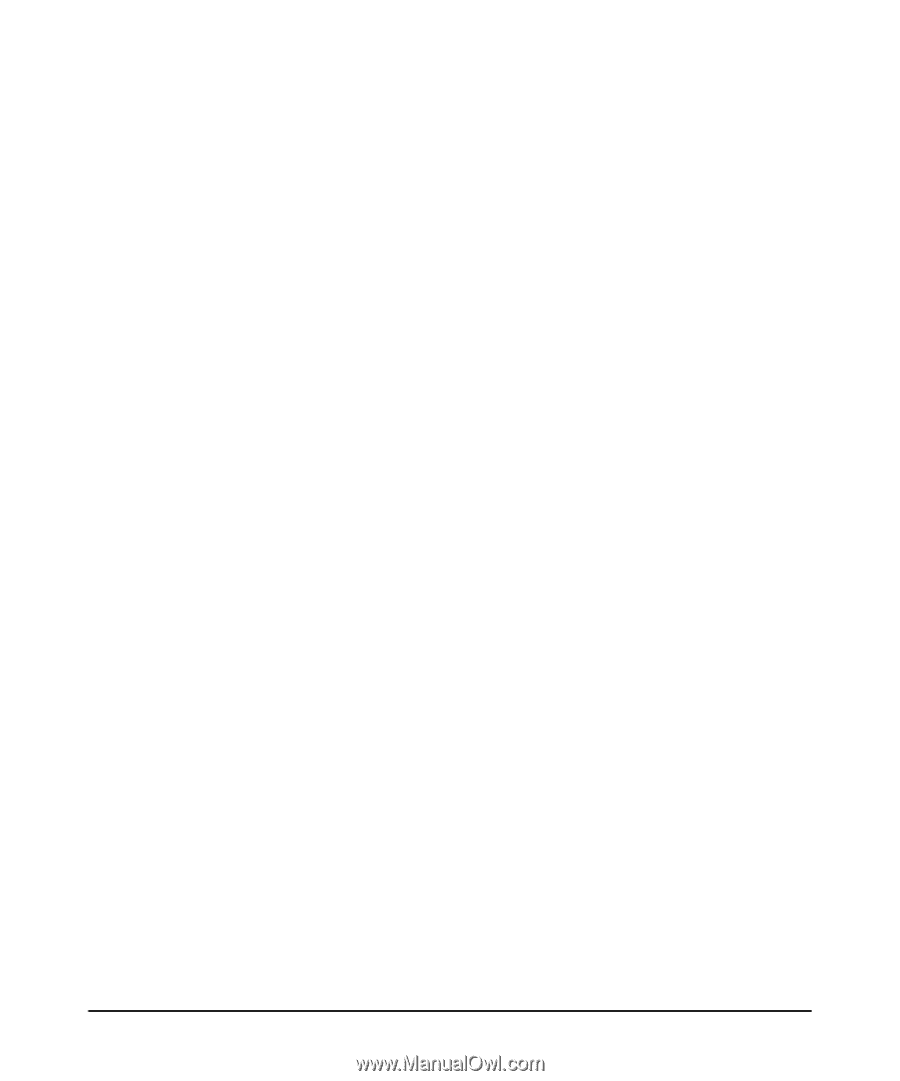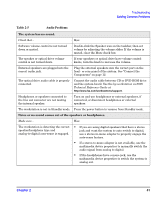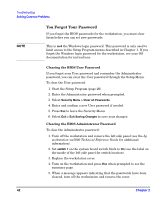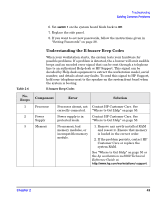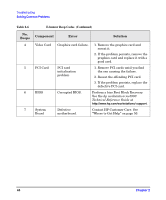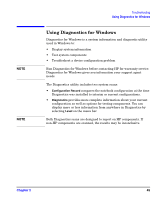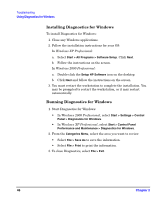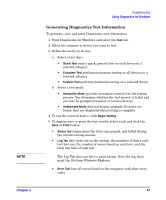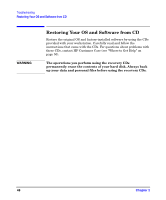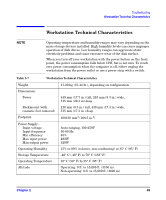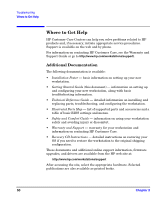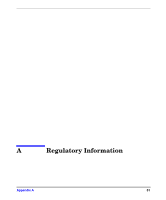HP Xw5000 hp workstation xw5000 Getting Started Guide (308303-001 10/02) - Page 46
Installing Diagnostics for Windows, Running Diagnostics for Windows - review
 |
UPC - 613326803318
View all HP Xw5000 manuals
Add to My Manuals
Save this manual to your list of manuals |
Page 46 highlights
Troubleshooting Using Diagnostics for Windows Installing Diagnostics for Windows To install Diagnostics for Windows: 1. Close any Windows applications. 2. Follow the installation instructions for your OS: In Windows XP Professional: a. Select Start > All Programs > Software Setup. Click Next. b. Follow the instructions on the screen. In Windows 2000 Professional: a. Double-click the Setup HP Software icon on the desktop. b. Click Next and follow the instructions on the screen. 3. You must restart the workstation to complete the installation. You may be prompted to restart the workstation, or it may restart automatically. Running Diagnostics for Windows 1. Start Diagnostics for Windows: • In Windows 2000 Professional, select Start > Settings > Control Panel > Diagnostics for Windows. • In Windows XP Professional, select Start > Control Panel Performance and Maintenance > Diagnostics for Windows. 2. From the Categories Menu, select the area you want to review. • Select File > Save As to save the information. • Select File > Print to print the information. 3. To close Diagnostics, select File > Exit. 46 Chapter 2