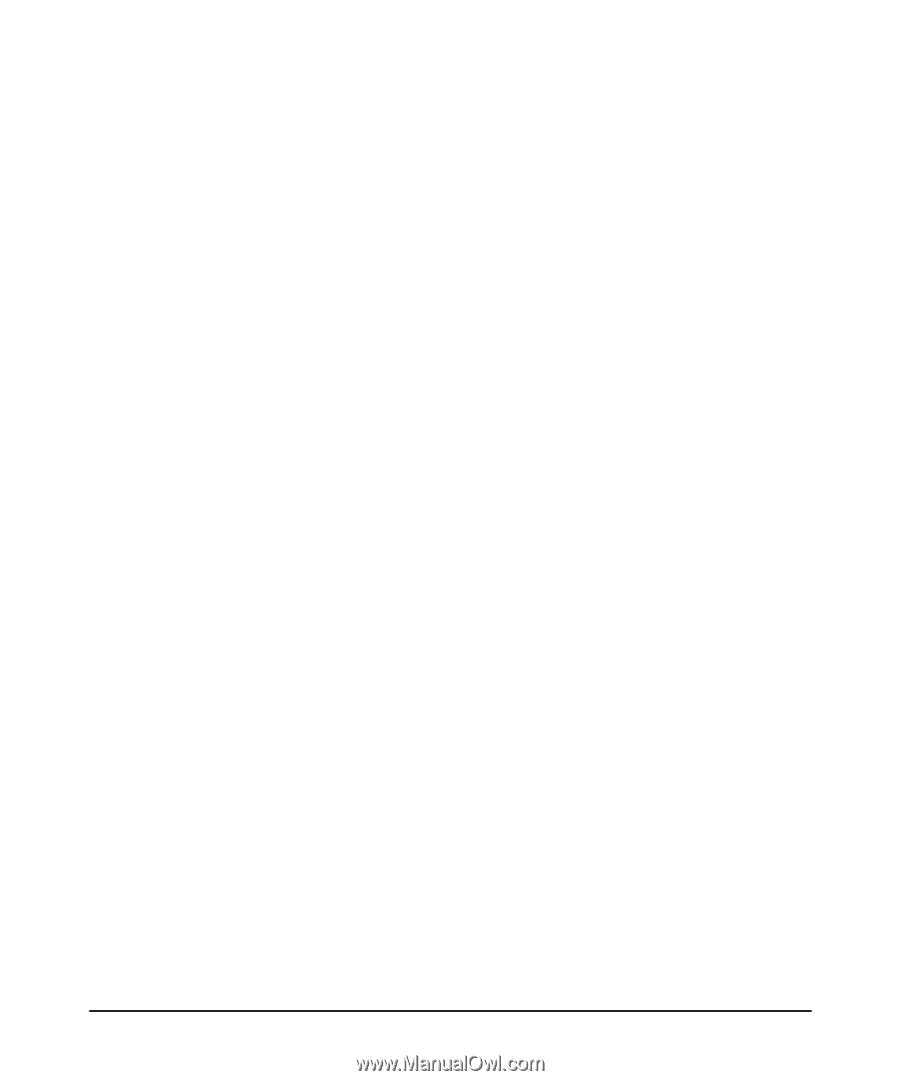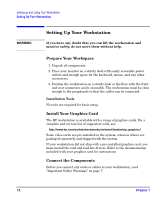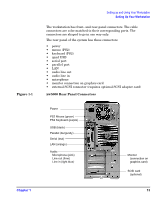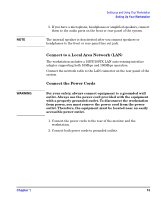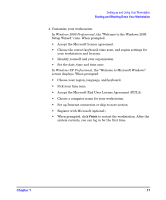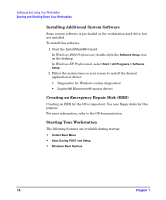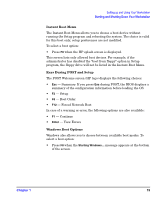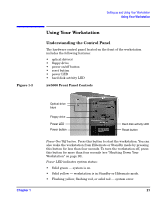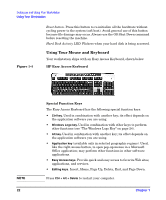HP Xw5000 hp workstation xw5000 Getting Started Guide (308303-001 10/02) - Page 17
Accept the Microsoft End User License Agreement EULA. - workstation windows 7
 |
UPC - 613326803318
View all HP Xw5000 manuals
Add to My Manuals
Save this manual to your list of manuals |
Page 17 highlights
4. Customize your workstation. In Windows 2000 Professional, the "Welcome to the Windows 2000 Setup Wizard" runs. When prompted: • Accept the Microsoft license agreement. • Choose the correct keyboard, time zone, and region settings for your workstation and location. • Identify yourself and your organization. • Set the date, time and time zone. In Windows XP Professional, the "Welcome to Microsoft Windows" screen displays. When prompted: • Choose your region, language, and keyboard. • Pick your time zone. • Accept the Microsoft End User License Agreement (EULA). • Choose a computer name for your workstation. • Set up Internet connection or skip to next section. • Register with Microsoft (optional). • When prompted, click to restart the workstation. After the system restarts, you can log in for the first time.