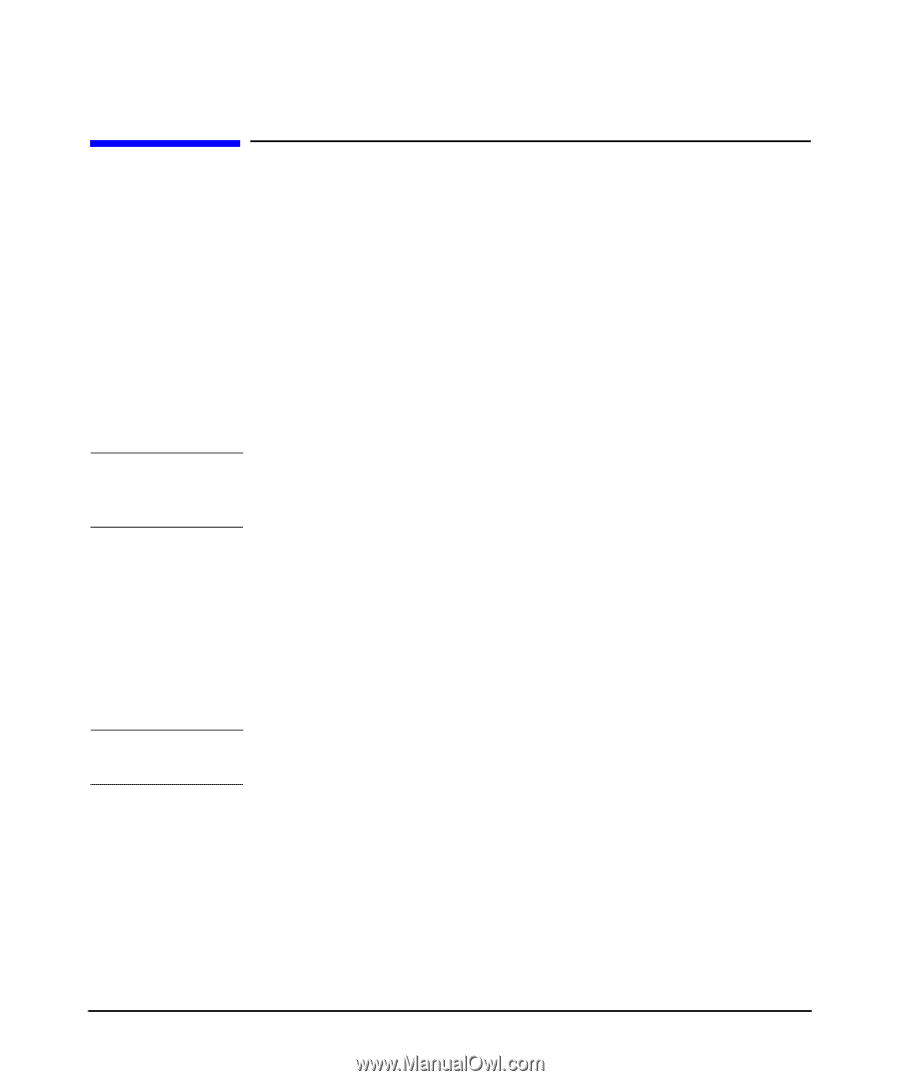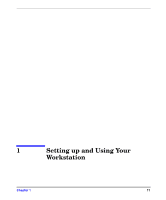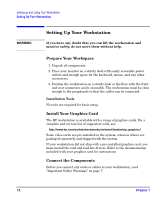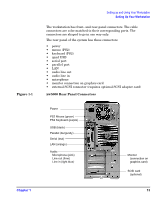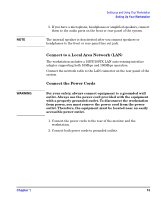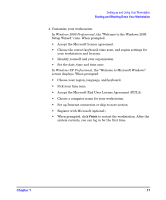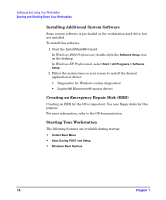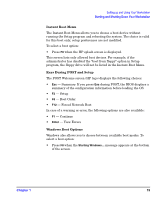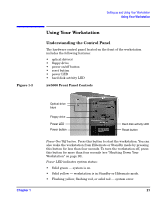HP Xw5000 hp workstation xw5000 Getting Started Guide (308303-001 10/02) - Page 16
Starting and Shutting Down Your Workstation - drivers
 |
UPC - 613326803318
View all HP Xw5000 manuals
Add to My Manuals
Save this manual to your list of manuals |
Page 16 highlights
Starting and Shutting Down Your Workstation Starting your Workstation for the First Time Your workstation has Microsoft® Windows® 2000 or Microsoft® Windows® XP pre-installed. The system initializes the software the first time you start the workstation. The software-initialization process takes a few minutes. This process sets up your software to use the hardware installed in your computer. (You can change the settings after the software has been initialized.) 1. Turn on the monitor and any peripherals you have attached to the system. Some peripherals specifically state that you should not attach the device until the drivers are installed. Refer to the documentation for your peripherals for more information. 2. Press the power button on the front panel of the workstation. When you start your workstation: • The Power-On-Self-Test (POST) runs while the workstation logo is displayed. To view the details of this test, press . If an error occurs in the POST, the error is displayed automatically. • The system initializes the software automatically after POST is complete. Do not turn off your workstation while the system is initializing the software. 3. If prompted, select a language for your workstation.