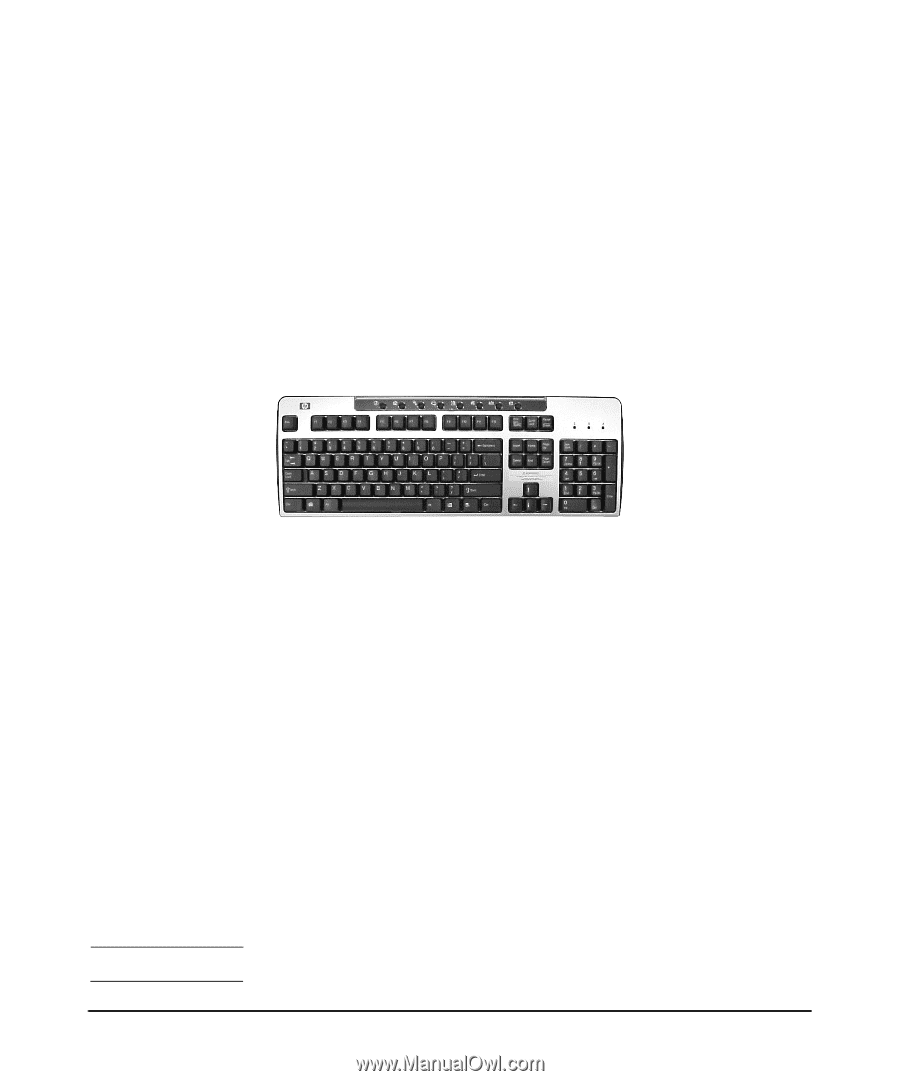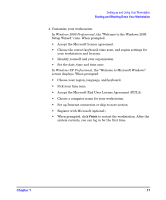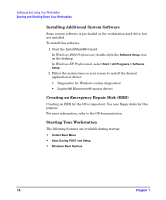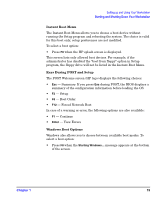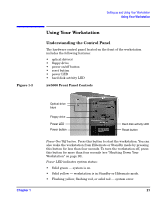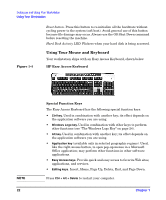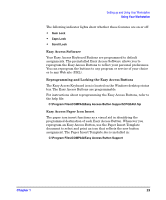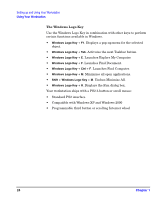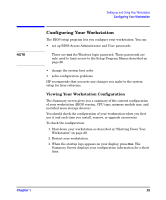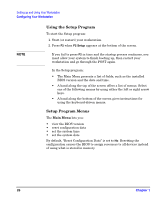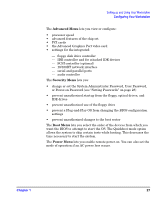HP Xw5000 hp workstation xw5000 Getting Started Guide (308303-001 10/02) - Page 22
Using Your Mouse and Keyboard
 |
UPC - 613326803318
View all HP Xw5000 manuals
Add to My Manuals
Save this manual to your list of manuals |
Page 22 highlights
Setting up and Using Your Workstation Using Your Workstation Figure 1-4 Reset button. Press this button to re-initialize all the hardware without cycling power to the system (soft boot). Avoid general use of this button because file damage may occur. Always use the OS Shut Down command before resetting the machine. Hard Disk Activity LED. Flickers when your hard disk is being accessed. Using Your Mouse and Keyboard Your workstation ships with an Easy Access Keyboard, shown below. HP Easy Access Keyboard NOTE 22 Special Function Keys The Easy Access Keyboard has the following special function keys: • Ctrl key. Used in combination with another key; its effect depends on the application software you are using. • Windows Logo key. Used in combination with other keys to perform other functions (see "The Windows Logo Key" on page 24). • Alt key. Used in combination with another key; its effect depends on the application software you are using. • Application key (available only in selected geographic regions). Used, like the right mouse button, to open pop-up menus in a Microsoft Office application; may perform other functions in other software applications. • Easy Access keys. Provide quick and easy access to favorite Web sites, applications, and services. • Editing keys. Insert, Home, Page Up, Delete, End, and Page Down. Press Ctrl + Alt + Delete to restart your computer. Chapter 1