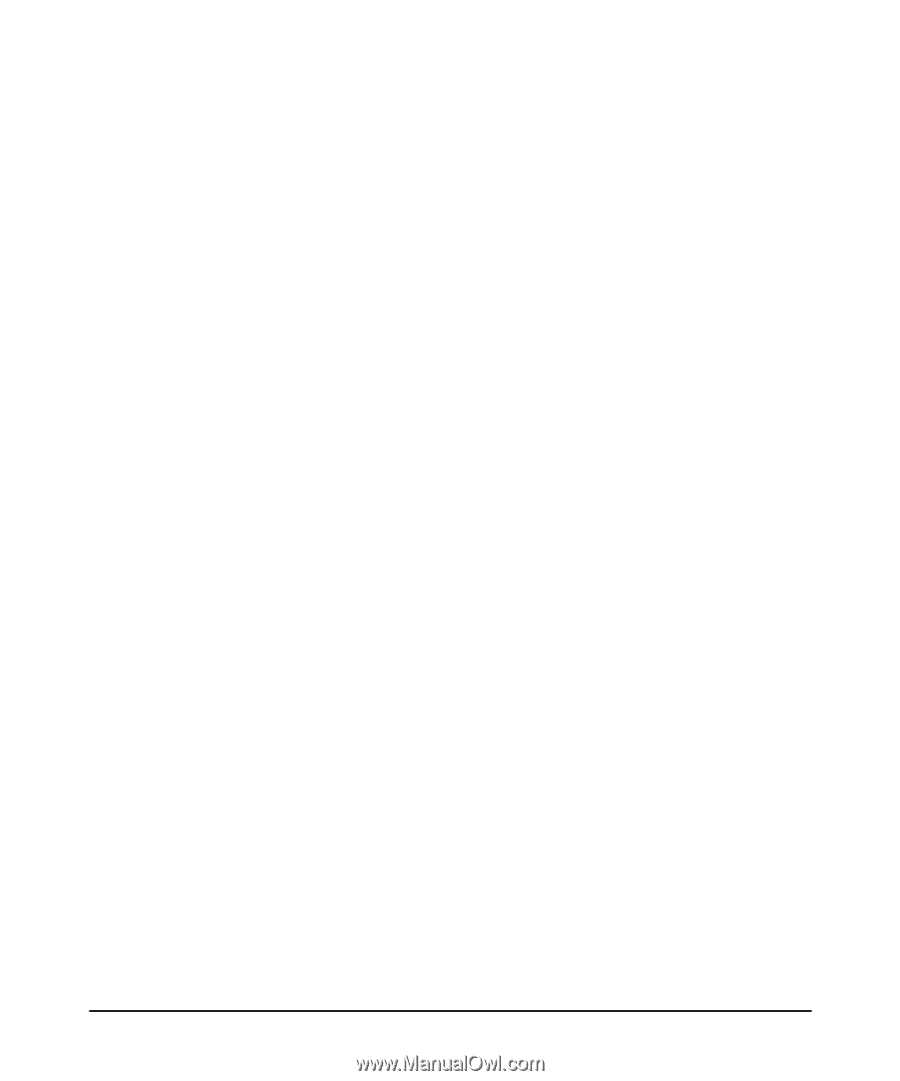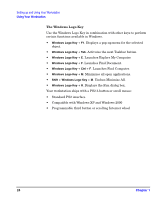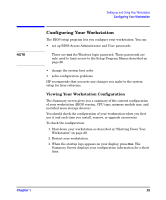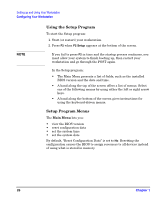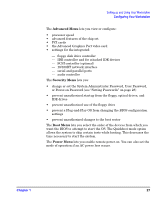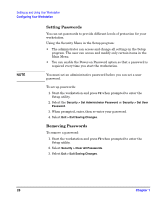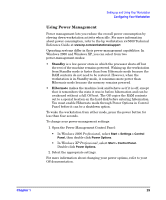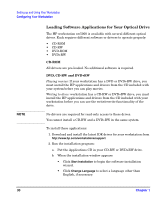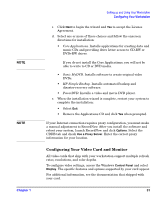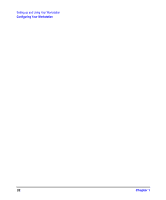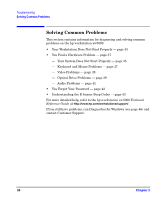HP Xw5000 hp workstation xw5000 Getting Started Guide (308303-001 10/02) - Page 29
Using Power Management - ram for
 |
UPC - 613326803318
View all HP Xw5000 manuals
Add to My Manuals
Save this manual to your list of manuals |
Page 29 highlights
Setting up and Using Your Workstation Configuring Your Workstation Using Power Management Power management lets you reduce the overall power consumption by slowing down workstation activity when idle. For more information about power consumption, refer to the hp workstation xw5000 Technical Reference Guide at www.hp.com/workstations/support. Operating systems differ in their power-management capabilities. In Windows 2000 and Windows XP, you can select from two power-management modes: • Standby is a low-power state in which the processor shuts off but the rest of the machine remains powered. Waking up the workstation from Standby mode is faster than from Hibernate mode because the RAM contents do not need to be restored. However, when the workstation is in Standby mode, it consumes more power than Hibernate mode because the memory remains powered. • Hibernate makes the machine look and behave as if it is off, except that it remembers the state it was in before hibernation and can be awakened without a full OS boot. The OS copies the RAM contents out to a special location on the hard disk before entering hibernation. You must enable Hibernate mode through Power Options in Control Panel before it can be a shutdown option. To wake the workstation from either mode, press the power button for less than four seconds. To change your power-management settings: 1. Open the Power Management Control Panel: • In Windows 2000 Professional, select Start > Settings > Control Panel, then double-click Power Options. • In Windows XP Professional, select Start > Control Panel. Double-click Power Options. 2. Select the appropriate settings. For more information about changing your power options, refer to your OS documentation. Chapter 1 29