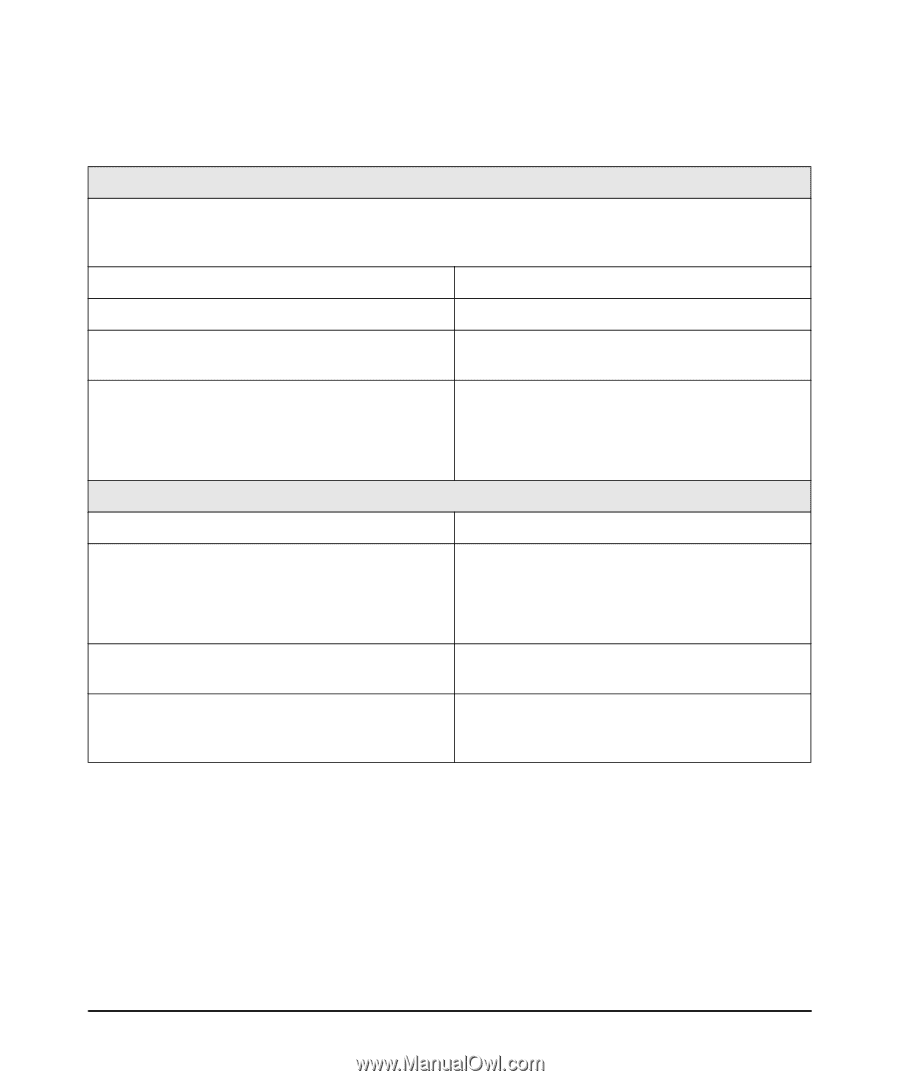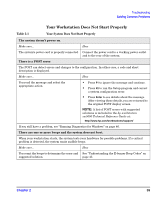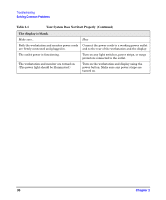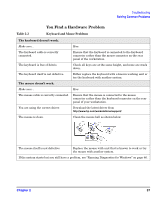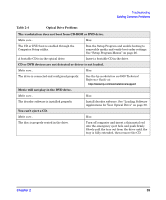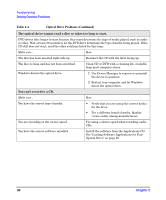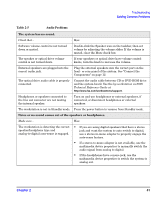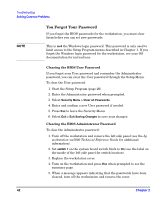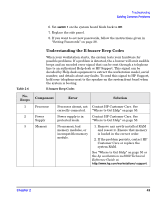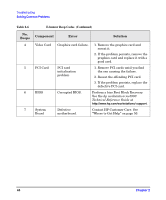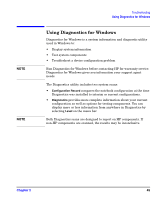HP Xw5000 hp workstation xw5000 Getting Started Guide (308303-001 10/02) - Page 40
Table 2-4, Optical Drive Problems Continued
 |
UPC - 613326803318
View all HP Xw5000 manuals
Add to My Manuals
Save this manual to your list of manuals |
Page 40 highlights
Troubleshooting Solving Common Problems Table 2-4 Optical Drive Problems (Continued) The optical drive cannot read a disc or takes too long to start. DVD drives take longer to start because they must determine the type of media played, such as audio or video. Wait at least 30 seconds to let the DVD drive determine the type of media being played. If the CD still does not start, read the other solutions listed for this topic. Make sure... How The disc has been inserted right-side up. Re-insert the CD with the label facing up. The disc is clean and has not been scratched. Clean CD or DVD with a cleaning kit, available from most computer stores. Windows detects the optical drive. 1. Use Device Manager to remove or uninstall the device in question. 2. Restart your computer and let Windows detect the optical drive. You can't record to a CD. Make sure... How You have the correct type of media. • Verify that you are using the correct media for the drive. • Try a different brand of media. Quality varies widely among manufacturers. You are recording at the correct speed. Try using a slower speed when recording audio CDs. You have the correct software installed. Install the software from the Applications CD. See "Loading Software Applications for Your Optical Drive" on page 30. 40 Chapter 2