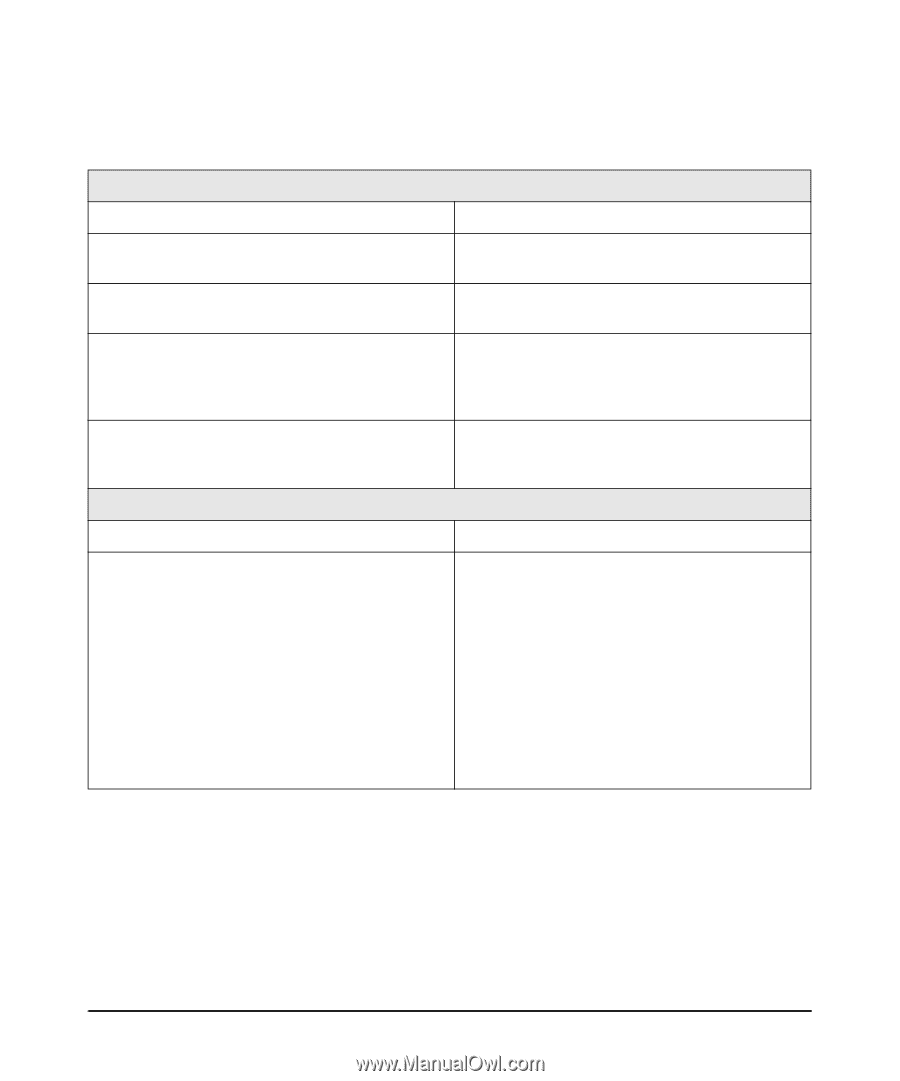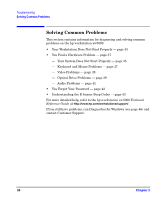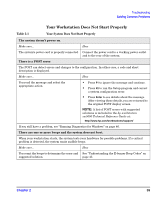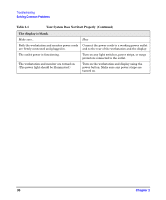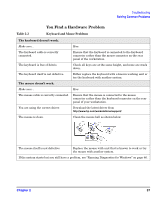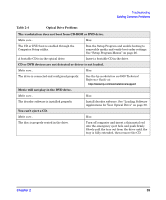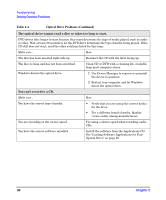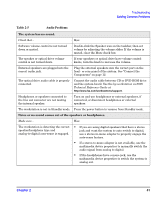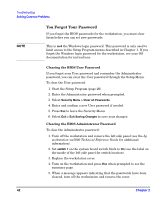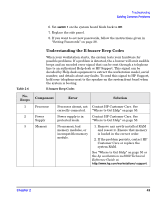HP Xw5000 hp workstation xw5000 Getting Started Guide (308303-001 10/02) - Page 38
Table 2-3, Video Problems - workstation manual
 |
UPC - 613326803318
View all HP Xw5000 manuals
Add to My Manuals
Save this manual to your list of manuals |
Page 38 highlights
Troubleshooting Solving Common Problems Table 2-3 Video Problems The system's power indicator light works but the monitor remains blank. Make sure... How The monitor is switched ON (LED is on). Refer to the monitor manual for an explanation of the LED signals. The monitor's power cord is correctly connected. Ensure the power cord is plugged into a working grounded power outlet and into the monitor. The graphics card is installed and the monitor (video) cable is correctly connected. Ensure the video cable is properly connected to both the system and the monitor. Ensure that the cable is connected to the graphics card's connector. The monitor's brightness and contrast settings are correctly set. Check the settings using the monitor's OSD (on-screen display) or using controls on the front of the monitor. The display works properly during the POST but goes blank when Windows starts. Make sure... How The display settings in Windows are compatible with your monitor. 1. Restart your workstation in VGA mode: a. After POST, as soon as the Starting Windows... message is displayed at the bottom of the screen, press F8. b. On the Windows Advanced Options Menu, select Enable VGA Mode. 2. After the Windows starts, change the display settings in the display properties control panel. Refer to your OS and monitor documentation for more information. 38 Chapter 2