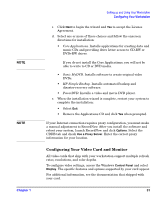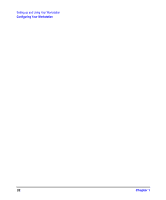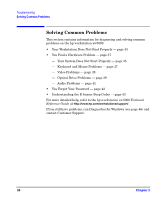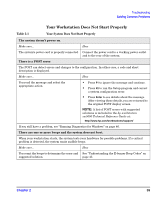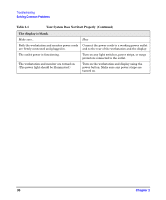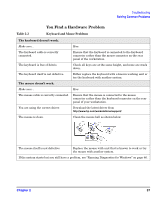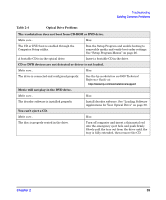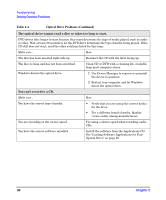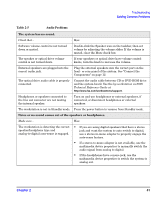HP Xw5000 hp workstation xw5000 Getting Started Guide (308303-001 10/02) - Page 36
Table 2-1, Your System Does Not Start Properly, Continued
 |
UPC - 613326803318
View all HP Xw5000 manuals
Add to My Manuals
Save this manual to your list of manuals |
Page 36 highlights
Troubleshooting Solving Common Problems Table 2-1 Your System Does Not Start Properly (Continued) The display is blank. Make sure... Both the workstation and monitor power cords are firmly connected and plugged in. The outlet power is functioning. The workstation and monitor are turned on. (The power light should be illuminated.) How Connect the power cords to a working power outlet and to the rear of the workstation and the display. Turn on any light switches, power strips, or surge protectors connected to the outlet. Turn on the workstation and display using the power button. Make sure any power strips are turned on. 36 Chapter 2
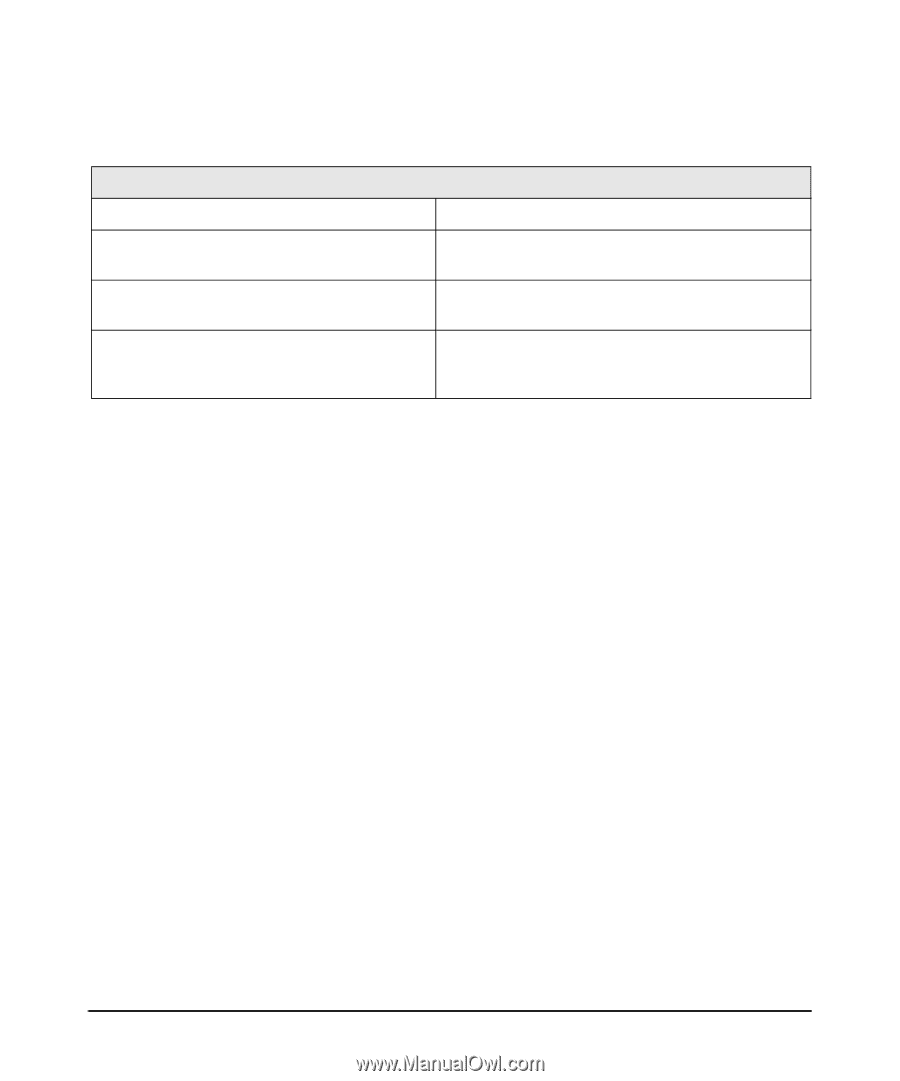
Troubleshooting
Solving Common Problems
Chapter 2
36
The display is blank
.
Make sure...
How
Both the workstation and monitor power cords
are firmly connected and plugged in.
Connect the power cords to a working power outlet
and to the rear of the workstation and the display.
The outlet power is functioning.
Turn on any light switches, power strips, or surge
protectors connected to the outlet.
The workstation and monitor are turned on.
(The power light should be illuminated.)
Turn on the workstation and display using the
power button. Make sure any power strips are
turned on.
Table 2-1
Your System Does Not Start Properly
(Continued)