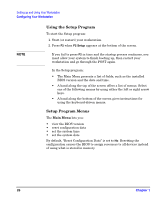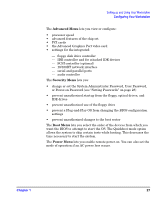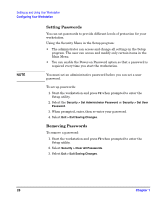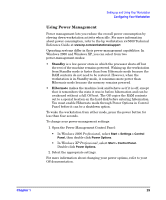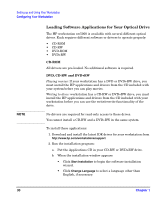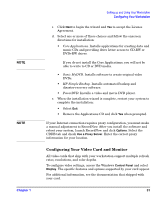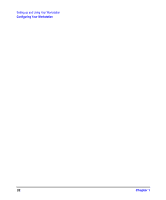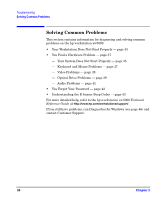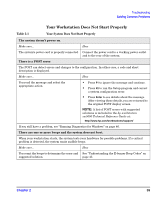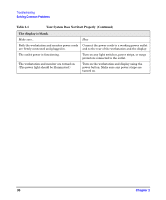HP Xw5000 hp workstation xw5000 Getting Started Guide (308303-001 10/02) - Page 31
Configuring Your Video Card and Monitor - recovery
 |
UPC - 613326803318
View all HP Xw5000 manuals
Add to My Manuals
Save this manual to your list of manuals |
Page 31 highlights
NOTE NOTE Chapter 1 Setting up and Using Your Workstation Configuring Your Workstation c. Click Next to begin the wizard and Yes to accept the License Agreement. d. Select one or more of these choices and follow the onscreen directions for installation: • Core Applications. Installs applications for creating data and music CDs and providing drive letter access to CD-RW or DVD+RW drives. If you do not install the Core Applications, you will not be able to write to CD or DVD media. • Sonic MyDVD. Installs software to create original video DVDs. • HP Simple Backup. Installs automated backup and disaster-recovery software. • PowerDVD. Installs a video and movie DVD player. e. When the installation wizard is complete, restart your system to complete the installation: • Select Exit. • Remove the Applications CD and click Yes when prompted. If your Internet connection requires proxy configuration, you must make a manual adjustment to RecordNow. After you install the software and reboot your system, launch RecordNow and click Options. Select the CDDB tab and check Use a Proxy Server. Enter the correct proxy information for your location. Configuring Your Video Card and Monitor All video cards that ship with your workstation support multiple refresh rates, resolutions, and color depths. To configure video settings, access the Windows Control Panel and select Display. The specific features and options supported by your card appear. For additional information, see the documentation that shipped with your card. 31