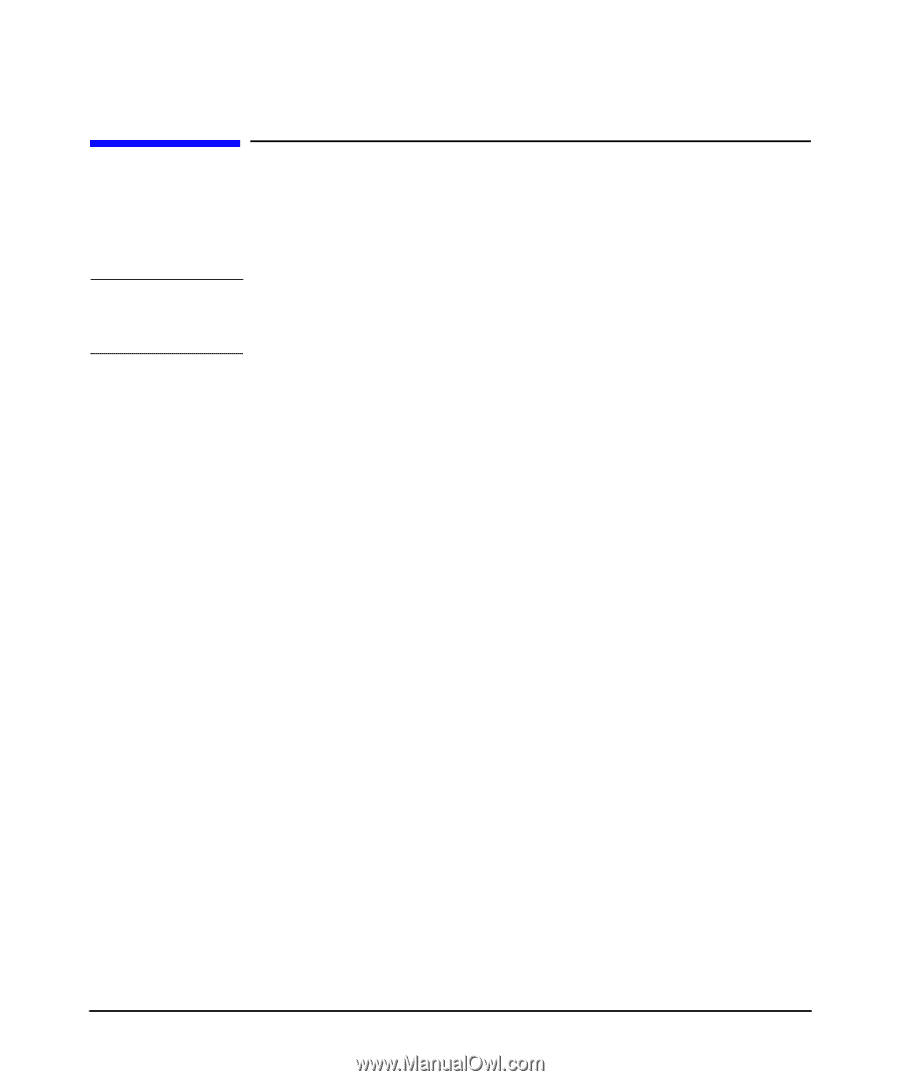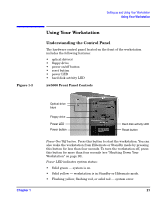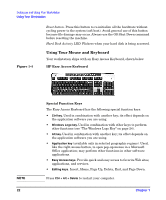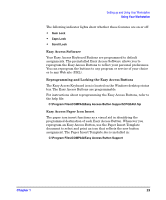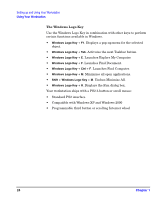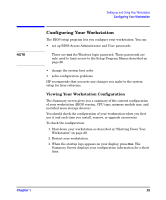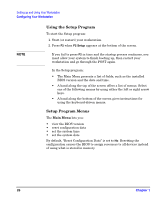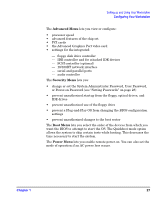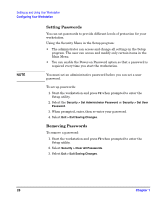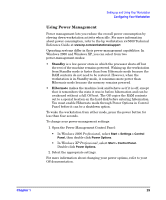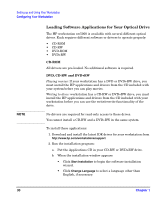HP Xw5000 hp workstation xw5000 Getting Started Guide (308303-001 10/02) - Page 25
Configuring Your Workstation - memory
 |
UPC - 613326803318
View all HP Xw5000 manuals
Add to My Manuals
Save this manual to your list of manuals |
Page 25 highlights
NOTE Setting up and Using Your Workstation Configuring Your Workstation Configuring Your Workstation The BIOS setup program lets you configure your workstation. You can: • set up BIOS-Access Administrator and User passwords These are not the Windows login password. These passwords are only used to limit access to the Setup Program Menus described on page 26. • change the system boot order • solve configuration problems HP recommends that you note any changes you make to the system setup for later reference. Viewing Your Workstation Configuration The Summary screen gives you a summary of the current configuration of your workstation (BIOS version, CPU type, memory module size, and installed mass storage devices). You should check the configuration of your workstation when you first use it and each time you install, remove, or upgrade accessories. To check the configuration: 1. Shut down your workstation as described in "Shutting Down Your Workstation" on page 20. 2. Restart your workstation. 3. When the startup logo appears on your display, press Esc. The Summary Screen displays your configuration information for a short time. Chapter 1 25