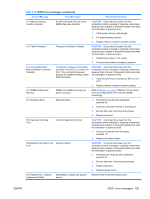HP Xw8400 HP xw8400 Workstation - Service and Technical Reference Guide - Page 134
Solving Internet access problems, Table 5-17
 |
UPC - 883585271085
View all HP Xw8400 manuals
Add to My Manuals
Save this manual to your list of manuals |
Page 134 highlights
Table 5-16 CD-ROM and DVD problems (continued) Problem Cause Solution Cannot eject compact disc (tray- Disc not properly seated in the 1. Power off the workstation, and insert a thin metal rod load unit). drive. into the emergency eject hole and push firmly. 2. Slowly pull the tray out from the drive until the tray is fully extended, and remove the disc. CD-ROM, CD-RW, DVD-ROM, or DVD-R/RW drive cannot read a disc or takes too long to start. CD has been inserted upside Reinsert the CD with the label facing up. down. The DVD-ROM drive takes longer to start because it has to determine the type of media played, such as audio or video. Wait at least 30 seconds to let the DVD-ROM drive determine the type of media being played. If the disc still does not start, read the other solutions listed for this topic. CD or DVD disc is dirty. Clean CD or DVD with a CD cleaning kit. Windows does not detect the 1. Use Device Manager to remove or uninstall the CD-ROM or DVD-ROM drive. device in question. 2. Restart the workstation and allow Windows to detect the device. Recording audio CDs is difficult or Wrong or poor quality media impossible. type. 1. Try using a slower recording speed. 2. Verify that you are using the correct media for the drive. 3. Try a different brand of media. Quality varies widely between manufacturers. Solving Internet access problems Table 5-17 Internet access problems Problem Cause Solution Unable to connect to the Internet. Internet Service Provider (ISP) Verify Internet settings or contact the ISP for assistance. account is not set up properly. Modem is not set up properly. Reconnect the modem. Verify the connections are correct using the quick setup documentation. Web browser is not set up properly. Verify that the web browser is installed and set up to work with your ISP. Cable/ DSL modem is not plugged in. Plug in cable/DSL modem. You should see a "power" LED light on the front of the cable/DSL modem. Cable/DSL service is not available or has been interrupted due to bad weather. Try connecting to the Internet at a later time or contact your ISP. (If the cable/DSL service is connected, the "cable" LED light on the front of the cable/DSL modem will be on.) The CAT5 10/100/1000 cable is disconnected. Connect the CAT5 10/100 cable between the cable modem and the workstations's RJ-45 connector. (If the connection is good, the "PC" LED light on the front of the cable/DSL modem will be on.) IP address is not configured properly. Contact the ISP for the correct IP address. 124 Chapter 5 System diagnostics and troubleshooting ENWW