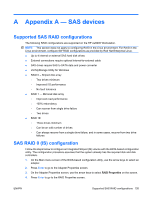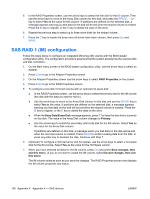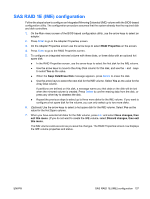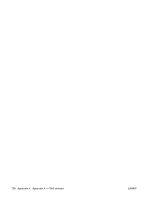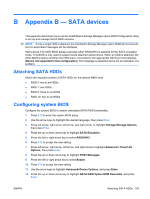HP Xw8400 HP xw8400 Workstation - Service and Technical Reference Guide - Page 150
Creating RAID volumes, Enable, File>Save Changes
 |
UPC - 883585271085
View all HP Xw8400 manuals
Add to My Manuals
Save this manual to your list of manuals |
Page 150 highlights
13. Press the left or right arrow key to select Enable. 14. Press F10 to accept the new setting. 15. Press left arrow, right arrow, left arrow, and right arrow to highlight File>Save Changes and Exit, and press Enter. 16. Press F10 when prompted. Creating RAID volumes Use the Intel Matrix Storage Manager option ROM Configuration Utility to create RAID volumes. 1. Press Ctrl+I when prompted to enter the Intel Matrix Storage Manager option ROM Configuration Utility. 2. If required, refer to Deleting RAID volumes on page 140 to make enough physical drives available to create the desired RAID volume. 3. Press the up or down arrow key to highlight 1. Create RAID Volume, and press Enter. 4. Type the desired RAID volume name in the Name: field, and press Tab. 5. Press the up or down arrow key to select the desired RAID level in the RAID Level: field, then press Tab. 6. Press Enter to display the Select Disks dialog. 7. Press the up and down arrow keys and to mark individual physical disks which will be members of the volume. 8. Press Enter to exit the Select Disks dialog and return to the Create Volume Menu dialog. 9. If appropriate, press the up or down arrow key to select the Strip Size in the Strip Size: field, and press Tab. 10. Type the desired volume size in the Capacity: field, and press Tab. 11. Press Enter to initiate volume creation. 12. When prompted, press Y to acknowledge the warning message and create the volume. 13. Return to step 3. to create additional RAID volumes, or use ? or ? to highlight 4. Exit, and press Enter. 14. Press Y when prompted to confirm the exit. Deleting RAID volumes Use the Intel Matrix Storage Manager option ROM Configuration Utility to delete RAID volumes. 1. Press the up or down arrow key to highlight 2. Delete RAID Volume, and press Enter. 2. Press the up or down arrow key to highlight the RAID volume to be deleted, and press Del. 3. When prompted, press Y to confirm the deletion of the selected RAID volume. 4. Choose one of the following steps: ● Return to step 1. to delete additional RAID volumes. ● Refer to Creating RAID volumes on page 140 to create RAID volumes. 140 Appendix B Appendix B - SATA devices ENWW