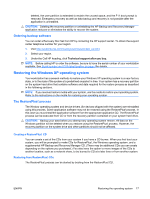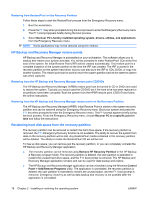HP Xw8400 HP xw8400 Workstation - Service and Technical Reference Guide - Page 32
BIOS ROM, Using Computer Setup (F10) Utility - bios windows 7
 |
UPC - 883585271085
View all HP Xw8400 manuals
Add to My Manuals
Save this manual to your list of manuals |
Page 32 highlights
● Enable power-on password prompting during system restarts (warm boots) and during power-on. ● Secure the integrated I/O functionality, including the serial, USB, or parallel ports, audio, or embedded NIC, so that the I/O functionality cannot be used until they are unsecured. ● Enable or disable removable media boot ability. ● Enable or disable removable media write ability (when supported by hardware). ● Replicate your system setup by saving system configuration information on diskette and restoring it on one or more workstations. ● Execute self-tests on specified SATA and IDE (ATA) hard drives (when supported by the drive). BIOS ROM The BIOS of the computer is a collection of machine language programs stored as firmware in ROM. The BIOS ROM includes such functions as POST, PCI device initialization, Plug 'n Play support, power management activities, and the Computer Setup (F10) Utility. The firmware contained in the BIOS ROM supports the following systems and specifications: ● Microsoft Windows Hardware Quality Labs (WHQL) ● Alert-on-LAN (AOL) and Wake-on-LAN (WOL) ● ACPI 1.0 and 2.0 and OnNow ● SMBIOS 2.5 ● PC98/99/00 and NetPC ● HP Preboot Execution Environment (PXE) boot ROM for the integrated LAN controller ● BIOS Boot Specification 1.01 ● Enhanced Disk Drive Specification 3.0 ● "El Torito" Bootable CD-ROM Format Specification 1.0 ● ATAPI Removable Media Device BIOS Specification 1.0 ● MPS Specification 1.4 (for booting Linux SMP) ● ASF (Alert Standard Format) 1.0 The BIOS ROM is a 1-MB Intel Firmware Hub (or Firmware Hub-compatible) part. The runtime portion of the BIOS resides in a 96-KB block from E8000h to FFFFFh (approximation). ACPI code and data take about 128 KB below TOLM (top of low memory, last RAM address below 4 GB). Using Computer Setup (F10) Utility You can only open the Computer Setup (F10) Utility by powering on the workstation or restarting the system. To access the Computer Setup (F10) Utility menu: 1. Power on or restart the workstation. 2. Press the F10 key as soon as your display is active and the message Setup appears in the lower right corner of the screen. NOTE: If you do not press F10 at the appropriate time, you must try again. Restart the workstation and press F10 again to access the utility, or press Ctrl+Alt+Delete prior to boot if you miss the opportunity to press F10. 22 Chapter 3 System management ENWW