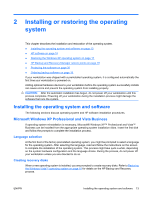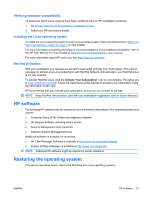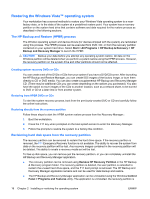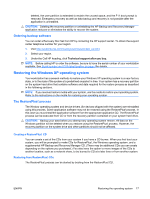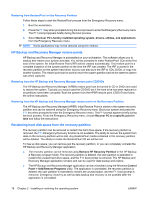HP Xw8400 HP xw8400 Workstation - Service and Technical Reference Guide - Page 28
Restoring from RestorePlus! on the Recovery Partition, HP Backup and Recovery Manager restore points
 |
UPC - 883585271085
View all HP Xw8400 manuals
Add to My Manuals
Save this manual to your list of manuals |
Page 28 highlights
Restoring from RestorePlus! on the Recovery Partition Follow these steps to start the RestorePlus! process from the Emergency Recovery menu: 1. Boot the workstation. 2. Press the F11 key when prompted during the boot process to enter the Emergency Recovery menu. The F11 prompt appears briefly during the boot process. 3. Select Recover PC's factory installed operating system, drivers, utilities, and applications from the Emergency Recovery menu. NOTE: Some applications may not be restored using this method. HP Backup and Recovery Manager restore points HP Backup and Recovery Manager is preinstalled on your workstation. This software allows you to backup and restore your system and data. You will be prompted to make RestorePlus! CDs at the first boot of the system. An Initial Restore Point (IRP) will be created automatically. This restore point is a complete snapshot of the system partition at the time the IRP was created. The IRP is stored in the recovery partition on the system hard drive, but you can also burn the IRP to CDs, DVDs, or copy it to another location. The restore point can be used to return the system partition back to the state the system was when captured. Restoring from the HP Backup and Recovery Manager restore point CD/DVDs The HP Backup and Recovery Manager (HPBR) restore point can be burned to CD or DVDs and used to restore the system. Typically you would used the CD/DVD set if the hard drive has been replaced or all partitions have been corrupted. Boot the system from the HPBR restore point CD/DVD and follow the online instructions. Restoring from the HP Backup and Recovery Manager restore point on the Recovery Partition The HP Backup and Recovery Manager (HPBR) Initial Restore Point is stored in the system recovery partition and can be restored using the Emergency Recovery menu. Boot your system and press the F11 key when prompted to enter the Emergency Recovery menu. The F11 prompt appears briefly during the boot process. From the Emergency Recovery menu, choose Recover PC to a specific point in time and follow the instructions. Reclaiming hard disk space from the recovery partition The recovery partition can be removed to reclaim the hard drive space. If the recovery partition is removed, the F11 Emergency Recovery function is not available. The ability to recover the system from data on the recovery partition will be lost. Any RestorePlus! media contained in the recovery partition will be deleted. The ability to create the RestorePlus! CD set will be lost. To free up disk space, you can remove just the recovery partition, or you can completely uninstall the HP Backup and Recovery Manager application. ● The recovery partition can be removed using Remove HP Recovery Partition in the HP Backup & Recovery program folder. The recovery partition is deleted, the user partition is extended to reclaim the unused hard drive space, and the F11 boot prompt is removed. The HP Backup and Recovery Manager application remains and can be used for data backup and restore. ● The HP Backup and Recovery Manager application can be uninstalled using the Windows Control Panel > Add/Remove Programs utility. The application is uninstalled, the recovery partition is deleted, the user partition is extended to reclaim the unused space, and the F11 boot prompt is removed. Emergency recovery as well as data backup and recovery is not possible after the application is uninstalled. 18 Chapter 2 Installing or restoring the operating system ENWW