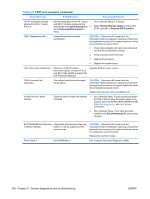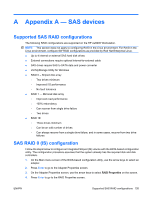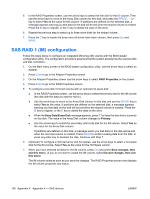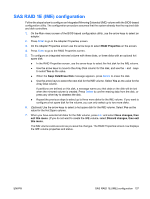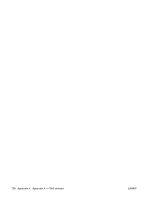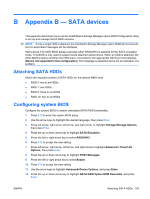HP Xw8400 HP xw8400 Workstation - Service and Technical Reference Guide - Page 149
Appendix B — SATA devices, Attaching SATA HDDs, Configuring system BIOS
 |
UPC - 883585271085
View all HP Xw8400 manuals
Add to My Manuals
Save this manual to your list of manuals |
Page 149 highlights
B Appendix B - SATA devices This appendix describes how to use the Intel® Matrix Storage Manager option ROM Configuration Utility to set up and manage SATA RAID volumes. NOTE: If only a single HDD is attached, the Intel Matrix Storage Manager option ROM will not execute, and no associated messages will be displayed. Intel's Serial ATA AHCI BIOS always executes when RAID/AHCI is selected for the SATA emulation mode. This BIOS is only used to support serial attached optical drives. When an HDD is attached, the AHCI BIOS properly identifies the HDD that is connected to the appropriate SATA port and displays (Device not supported in this configuration). This message is expected and is not an indication of a problem. Attaching SATA HDDs Attach the required number of SATA HDDs for the desired RAID level. ● RAID 0: two to six HDDs ● RAID 1: two HDDs ● RAID 5: three to six HDDs ● RAID 10: four to six HDDs Configuring system BIOS Configure the system BIOS to enable embedded SATA RAID functionality. 1. Press F10 to enter the system BIOS setup. 2. Use the arrow keys to highlight the desired language, then press Enter. 3. Press left arrow, right arrow, left arrow, and right arrow to highlight Storage>Storage Options, then press Enter. 4. Press the up or down arrow key to highlight SATA Emulation. 5. Press the left or right arrow key to select RAID/AHCI. 6. Press F10 to accept the new setting. 7. Press left arrow, right arrow, left arrow, and right arrow to highlight Advanced > Power-On Options, then press Enter. 8. Press the up or down arrow key to highlight POST Messages. 9. Press the left or right arrow key to select Enable. 10. Press F10 to accept the new setting. 11. Use the arrow keys to highlight Advanced>Device Options, and press Enter. 12. Press the up or down arrow key to highlight SATA RAID Option ROM Download, and press Enter. ENWW Attaching SATA HDDs 139