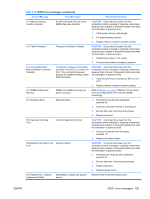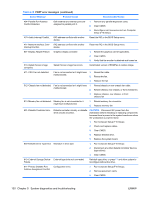HP Xw8400 HP xw8400 Workstation - Service and Technical Reference Guide - Page 135
Advanced error reporting, Error reporting control, F1 Boot, Correctable
 |
UPC - 883585271085
View all HP Xw8400 manuals
Add to My Manuals
Save this manual to your list of manuals |
Page 135 highlights
Table 5-17 Internet access problems (continued) Problem Cause Solution Cookies are corrupted. 1. Select Start>Control Panel. 2. Double-click Internet Options. 3. On the General tab, click Delete Cookies. Cannot automatically launch Internet programs. You must log on to the ISP before some programs will start. Log on to the ISP and launch the desired program. Internet takes too long to download Modem is not set up properly. Verify that the correct modem speed and COM port are websites. selected. 1. Select Start>Control Panel. 2. Double-click System. Click the Hardware tab. 3. In the Device Manager area, click Device Manager. 4. Double-click Ports (COM & LPT). 5. Right-click the COM port your modem uses, then click Properties. 6. Under Device status, verify that the modem is working properly. 7. Under Device usage, verify the modem is enabled. 8. If there are further problems, click Troubleshoot and follow the on-screen instructions. Advanced error reporting All errors are reported on the POST screen at the end of POST, before booting the OS. If there are any Fatal on unrecoverable Non fatal errors reported, you will be presented an F1 Boot prompt. This ensures that the system doesn't boot before you have a chance to see the errors. The errors displayed are from the previous boot. They occurred before the most recent reboot, or they caused the most recent reboot. Error reporting control There are several ways to control the allowable errors and their results. For each error, there are three actions that can be performed: ● Mask and ignore the error ● Log the error in an error status register but don't generate an Err0 signal ● Log the error in an error status register and generate an Err0 signal There are two types of non-fatal errors-correctable and uncorrectable. The type of non-fatal error determines how the error is handled. Correctable Correctable non-fatal errors are masked so they are logged, but they will not generate an Err0. These errors will only be reported if you have selected to force an F1 Boot prompt on recoverable errors. This option is available under Advanced > Power-On Options. The default is to not force an F1 prompt. Uncorrectable ENWW Advanced error reporting 125