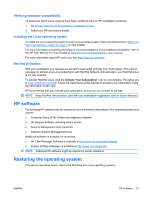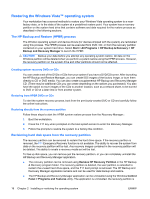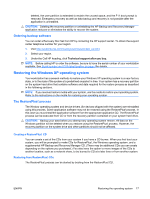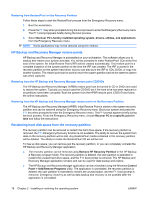HP Xw8400 HP xw8400 Workstation - Service and Technical Reference Guide - Page 29
Ordering backup software, Restoring the Linux operating system
 |
UPC - 883585271085
View all HP Xw8400 manuals
Add to My Manuals
Save this manual to your list of manuals |
Page 29 highlights
CAUTION: Deleting the recovery partition or uninstalling the HP Backup and Recovery Manager application reduces or eliminates the ability to recover the system. Ordering backup software If you are unable to create system recovery CDs or DVDs, the HP Restore Plus CD set can be obtained through product support on http://www.hp.com/support. NOTE: Before calling HP to order the software, be sure to have the serial number of your workstation available. See Serial number and COA label location on page 4 for details. Restoring the Linux operating system NOTE: To restore the Linux operating system, the HP Driver CD and Red Hat box set are required. Download the latest HP Driver CD to get any new enhancements. For preloaded Linux systems, an icon called Red Hat ISO's is available on the desktop. Click this icon to go to the /iso directory. This directory contains the binary and source ISO files. This directory also contains the driver CD ISO which is the same as the CD that is shipped with the workstation. Follow the instructions in the Readme file in the /iso directory to burn the ISOs to CD. HP recommends that you burn the ISOs to CD so you have a backup. NOTE: Linux does not support mixed drive types for a manufacturing preload. However, Linux supports mixed drives and you may restore the operating system with mixed drives from the Red Hat Enterprise Linux (RHEL) box set. Downloading the latest HP driver CD contents See http://www.hp.com and select Software and Drive Downloads. Find your workstation and operating system. Select your driver CD under Software, and follow the directions under Release Notes. Installing the operating system with the HP driver CD contents 1. Boot your workstation from the Red Hat box set Binary CD 1. 2. Insert the Linux operating system CDs from the Red Hat box set as prompted. 3. Continue following the prompts until the operating system is successfully installed. 4. Configure the X server to start on reboot. 5. Reboot your workstation. 6. Follow the prompts to set up your system with the Red Hat First Boot utility. 7. When prompted in First Boot to add additional CDs, insert the HP Driver CD into the CD-ROM tray of your workstation. 8. Click Install next to "Additional CDs." The HP Driver CD window opens. 9. Click Press to begin install. When the install is done, you will have two options- Reboot now... on the left side and Press to continue, reboot later... on the right side. 10. Click Reboot now... ENWW Restoring the operating system 19