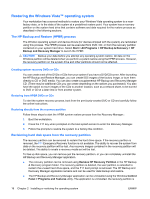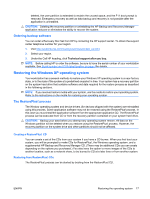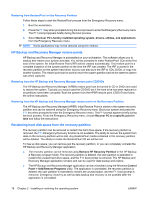HP Xw8400 HP xw8400 Workstation - Service and Technical Reference Guide - Page 31
System management, Computer Setup (F10) Utility - workstation memory configuration
 |
UPC - 883585271085
View all HP Xw8400 manuals
Add to My Manuals
Save this manual to your list of manuals |
Page 31 highlights
3 System management This section describes the various tools and utilities that allow for the system management of the workstation. ● Computer Setup (F10) Utility on page 21 ● Desktop management on page 31 Computer Setup (F10) Utility The Computer Setup (F10) Utility enables you to: ● Change factory default settings and set or change the system configuration, which might be necessary when you add or remove hardware. ● Determine if all of the devices installed on the workstation are recognized by the system and functioning properly. ● Determine information about the operating environment of the workstation. ● Solve system configuration errors detected but not automatically fixed during the Power-On SelfTest (POST). ● Establish and manage passwords and other security features. ● Establish and manage energy-saving time-outs (not supported for Linux platforms). ● Modify or restore factory default settings. ● Set the system date and time. ● Set, view, change, or verify the system configuration, including settings for processor, graphics, memory, audio, storage, communications, and input devices. ● Modify the boot order of installed mass storage devices such as SATA, IDE (ATA), SAS, SCSI, diskette drives, optical drives, network drives, and LS-120 drives. ● Configure the boot priority of SATA, IDE (ATA), and SAS hard drive controllers. ● Enable or disable Network Server Mode, which enables the workstation to boot the operating system when the power-on password is enabled with or without a keyboard or mouse attached. When attached to the system, the keyboard and mouse remain locked until the power-on password is entered. ● Select POST Messages Enabled or Disabled to change the display status of POST messages. POST Messages Disabled suppresses most POST messages, such as memory count, product name, and other non-error text messages. If a POST error occurs, the error is displayed regardless of the mode selected. To manually switch to POST Messages Enabled during POST, press any key (except F1 through F12). ● Establish an Ownership Tag, the text of which is displayed each time the system is turned on or restarted. ● Enter the Asset Tag or property identification number assigned by your company to this workstation. ENWW Computer Setup (F10) Utility 21