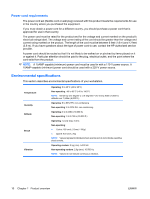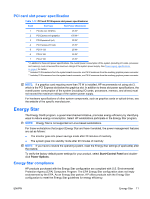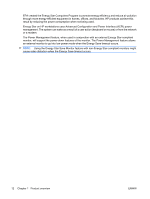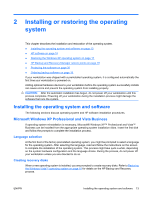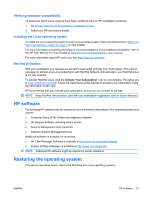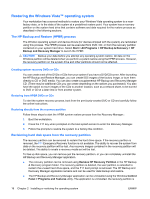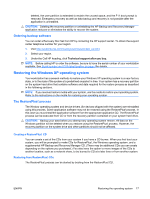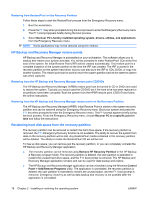HP Xw8400 HP xw8400 Workstation - Service and Technical Reference Guide - Page 25
Verifying hardware compatibility, Installing the Linux operating system, Red Hat Activation
 |
UPC - 883585271085
View all HP Xw8400 manuals
Add to My Manuals
Save this manual to your list of manuals |
Page 25 highlights
Verifying hardware compatibility To determine which Linux versions have been verified to work on HP workstation hardware: 1. Go to http://www.hp.com/support/linux_hardware_matrix. 2. Select your HP workstation model. Installing the Linux operating system To install the Linux operating system on your Linux-enabled system, follow the instructions for Restoring the Linux operating system on page 19 in this chapter. For more information concerning the setup of Linux-preinstalled or Linux-enabled workstations, refer to the HP User Manual for Linux located at http://www.hp.com/support/linux_user_manual. For more information about HP and Linux, see http://www.hp.com/linux. Red Hat Activation With your workstation you received an activation card called Activate Your Subscription. This card is necessary to activate your Linux subscription with Red Hat Network. Until activation, your Red Hat Linux is not fully enabled. To activate Red Hat Linux, click the Activate Your Subscription icon on your desktop. This takes you to www.redhat.com/activate. Follow the instructions at this website to activate your subscription using the information on the card. HP recommends that you activate your subscription as soon as you connect to the web. NOTE: Keep the Red Hat activation card with your workstation registration card for future reference. HP software The following HP software may be installed on your workstation depending on the operating system and options: ● Computer Setup (F10) Utilities and diagnostic features ● HP Support Software including device drivers ● Security Management tools (optional) ● Software Support Management tools Additional software is available for download: ● HP Client Manager Software is available at http://www.hp.com/go/easydeploy. ● System Software Manager is available at http://www.hp.com/go/ssm. NOTE: Additional HP software might be required in certain situations. Restoring the operating system This section describes how to restore the Windows and Linux operating systems. ENWW HP software 15